Menu item selection -7, Basic operation – JBL AV1 User Manual
Page 25
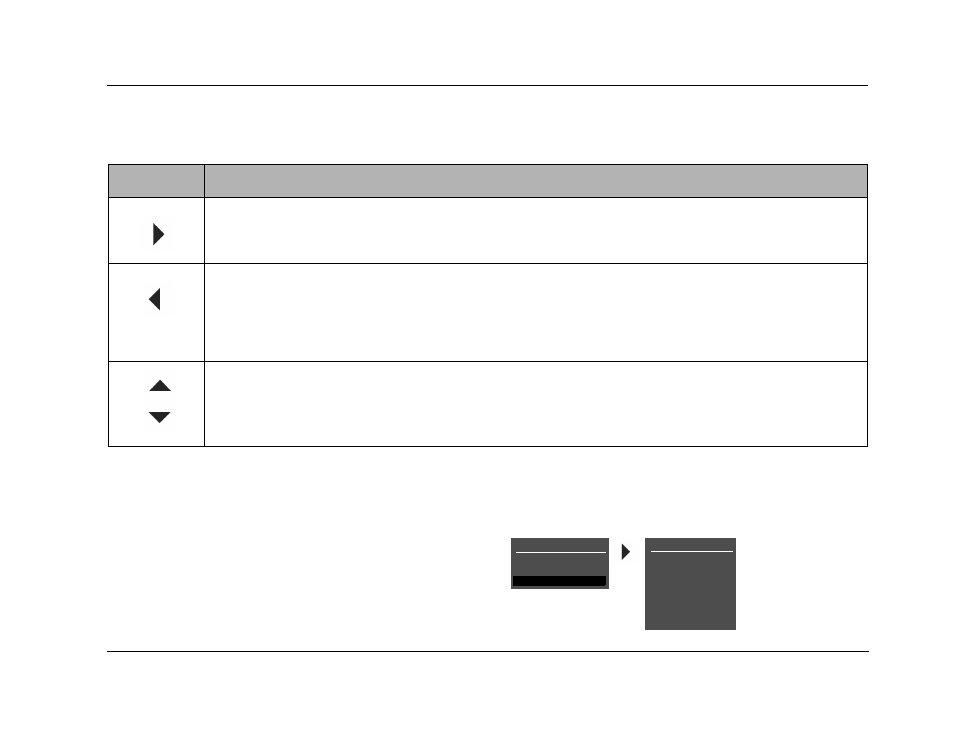
AV1
Basic Operation
2-7
MENU ITEM SELECTION
Use the remote control Menu arrows to select menu items.
To select a menu item on the open menu:
1. Press the remote control and arrows to highlight the desired
menu item.
2. When the desired menu item is highlighted, press the
arrow to select the highlighted item. If an option is selected,
another menu opens. If a parameter is selected, a parameter
drop-down menu opens.
MENU OPTIONS
Selecting a menu option opens another menu within the menu structure. For
example, selecting the MAIN MENU SETUP option opens the SETUP menu.
Arrow
Navigation Function(S)
• When a menu is open, press the Menu
arrow to select the highlighted menu item.
• When all menus are closed, press the Menu
arrow to open the MAIN MENU.
• When a menu is open, press the Menu
arrow to close the menu and, in most cases, open the previous menu. Subse-
quent presses continue to close the current menu and open the previous menu until the MAIN MENU is closed. When
the MAIN MENU is closed, the menu structure is also closed.
• When no menus are open, pressing the Menu
arrow performs no function.
• When a parameter drop-down menu (next page) is open, press the Menu
arrow to select the current setting and
close the drop-down menu.
• When a menu is open, press the Menu
and
arrows to scroll upward (
) and downward (
) through the complete
list of menu items. The highlighted menu item appears on the front-panel display. All menu items appear in the on-
screen display. A scroll bar appears on the right side of the on-screen display when menu items exceed the on-screen
display top and bottom margins. The cursor automatically wraps to the next menu item when the first or last menu item
is passed.
MAIN MENU
MODE ADJUST
AUDIO CONTROLS
SETUP
SETUP
INPUTS
SPEAKERS
REAR PANEL CONFIG
DISPLAYS
VOLUME CONTROLS
TRIGGER
LOCK OPTIONS
