Setup, Restore default name – JBL AV1 User Manual
Page 43
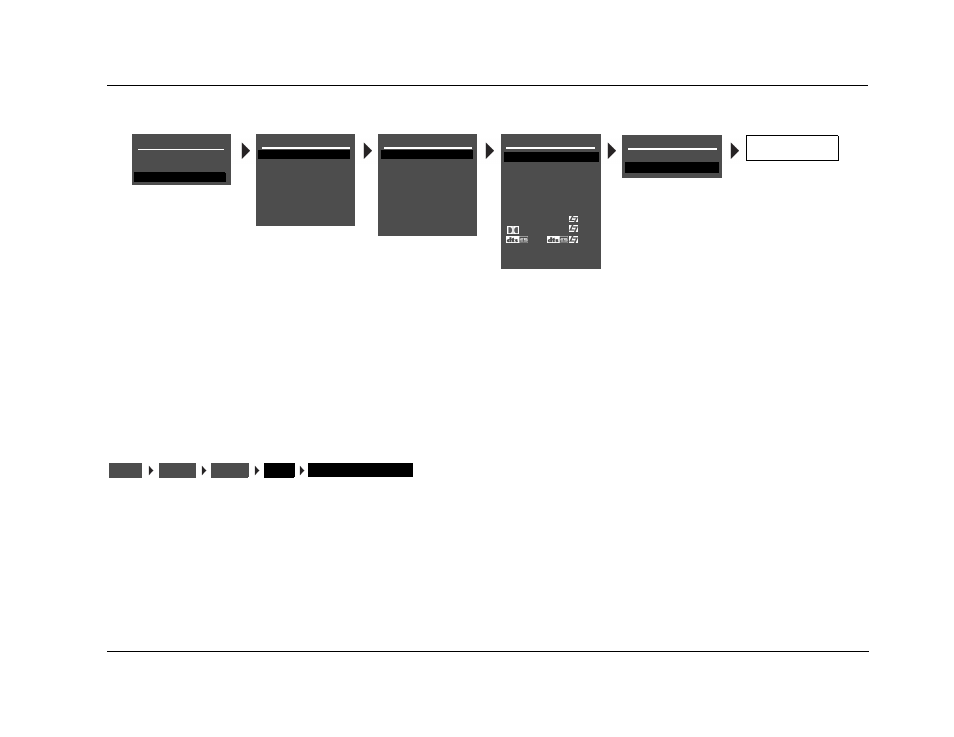
AV1
Setup
3-5
The custom input name appears in the on-screen and front-panel
displays. Both the custom and factory-default input names appear
in the input selection menu that opens when the SETUP menu
INPUTS option is selected. The custom input name appears against
the left margin of the on-screen display, and the factory-default
input name appears in parentheses against the right margin of the
on-screen display.
RESTORE DEFAULT NAME
Restores the factory-default name of the selected input. Factory-
default input names correspond to front-panel and remote control
input selection button labels.
To restore the factory-default name of the selected input:
1. Follow the RESTORE DEFAULT NAME menu path to open the
INPUT NAME menu.
2. When the INPUT NAME menu opens, press the remote control
and
arrows to highlight the RESTORE DEFAULT NAME
option.
3. When the RESTORE DEFAULT NAME option is highlighted,
press the
arrow to select this option. The message “PRESS
MENU
V TO RESTORE INPUT NAME” appears in the on-screen
and front-panel displays.
4. When this message opens, press the
arrow to restore the
factory-default name of the selected input and close the mes-
sage. (Press the
arrow to close the message without restor-
ing the factory-default name of the selected input.)
MAIN MENU
MODE ADJUST
AUDIO CONTROLS
SETUP
SETUP
INPUTS
SPEAKERS
REAR PANEL CONFIG
DISPLAYS
VOLUME CONTROLS
TRIGGER
LOCK OPTIONS
INPUT SETUP
DVD1
DVD2
SAT
VCR
TV
CD
TUNER
AUX
DVD1 INPUT NAME
EDIT INPUT NAME
RESTORE DEFAULT NAME
PRESS MENU
V TO
RESTORE INPUT NAME
DVD1 INPUT SETUP
NAME
DIGITAL IN
ANALOG IN
VIDEO IN
COMPONENT IN
2-CH
ADVANCED
D
DVD1
COAX-1
NONE
AUTO
S-VIDEO-1
1
FILM
5.1 FILM
FILM
ANLG IN LVL
INPUTS
SETUP
DVD1
NAME
RESTORE DEFAULT NAME
