Changing input names (name) -4, Setup, Changing input names (name) – JBL AV1 User Manual
Page 42: Edit input name
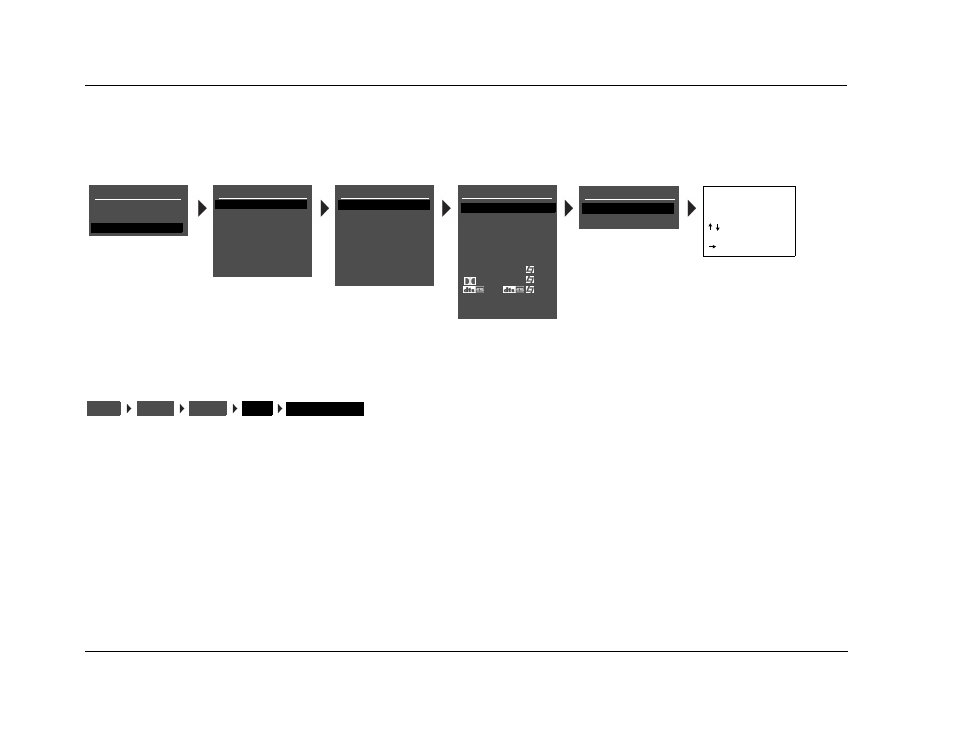
Setup
JBL Performance
3-4
CHANGING INPUT NAMES (NAME)
Selecting the INPUT SETUP menu NAME parameter opens the INPUT NAME menu, which can be used to customize or restore the factory-default
name of the selected input. Factory-default input names correspond to front-panel and remote control input selection button labels.
EDIT INPUT NAME
Opens the EDIT INPUT NAME drop-down menu shown above,
which can be used to customize the name of the selected input.
To customize the name of the selected input:
1. Follow the EDIT INPUT NAME menu path to open the EDIT
INPUT NAME drop-down menu.
2. When the EDIT INPUT NAME drop-down menu opens, press
the remote control
and
arrows to change the character
above the cursor (^).
3. When the desired character has been selected, press the
arrow to advance to the next character space. The cursor will
automatically wrap to the first character space when the last
character space is passed.
4. Repeat steps 2 and 3 to enter the desired input name.
5. When the desired input name has been entered, press the
arrow to close the EDIT INPUT NAME drop-down menu and
return to the INPUT NAME menu.
MAIN MENU
MODE ADJUST
AUDIO CONTROLS
SETUP
SETUP
INPUTS
SPEAKERS
REAR PANEL CONFIG
DISPLAYS
VOLUME CONTROLS
TRIGGER
LOCK OPTIONS
INPUT SETUP
DVD1
DVD2
SAT
VCR
TV
CD
TUNER
AUX
DVD1 INPUT NAME
EDIT INPUT NAME
RESTORE DEFAULT NAME
EDIT INPUT NAME
DVD1
BUTTONS TO EDIT
UP TO 8 CHARACTERS
BUTTON TO ADVANCE
>
The DVD1 INPUT SETUP menu is shown here as an example, and will continue to be shown as an example throughout this section. Whenever it appears, any other INPUT SETUP
menu can be substituted. Likewise, whenever the DVD1 input appears as a step in a menu path, any other input can be substituted.
DVD1 INPUT SETUP
NAME
DIGITAL IN
ANALOG IN
VIDEO IN
COMPONENT IN
2-CH
ADVANCED
D
DVD1
COAX-1
NONE
AUTO
S-VIDEO-1
1
FILM
5.1 FILM
FILM
ANLG IN LVL
INPUTS
SETUP
DVD1
NAME
EDIT INPUT NAME
