Text messages starting the diagnostic programs, Text messages, Starting the diagnostic programs – IBM 220 User Manual
Page 98
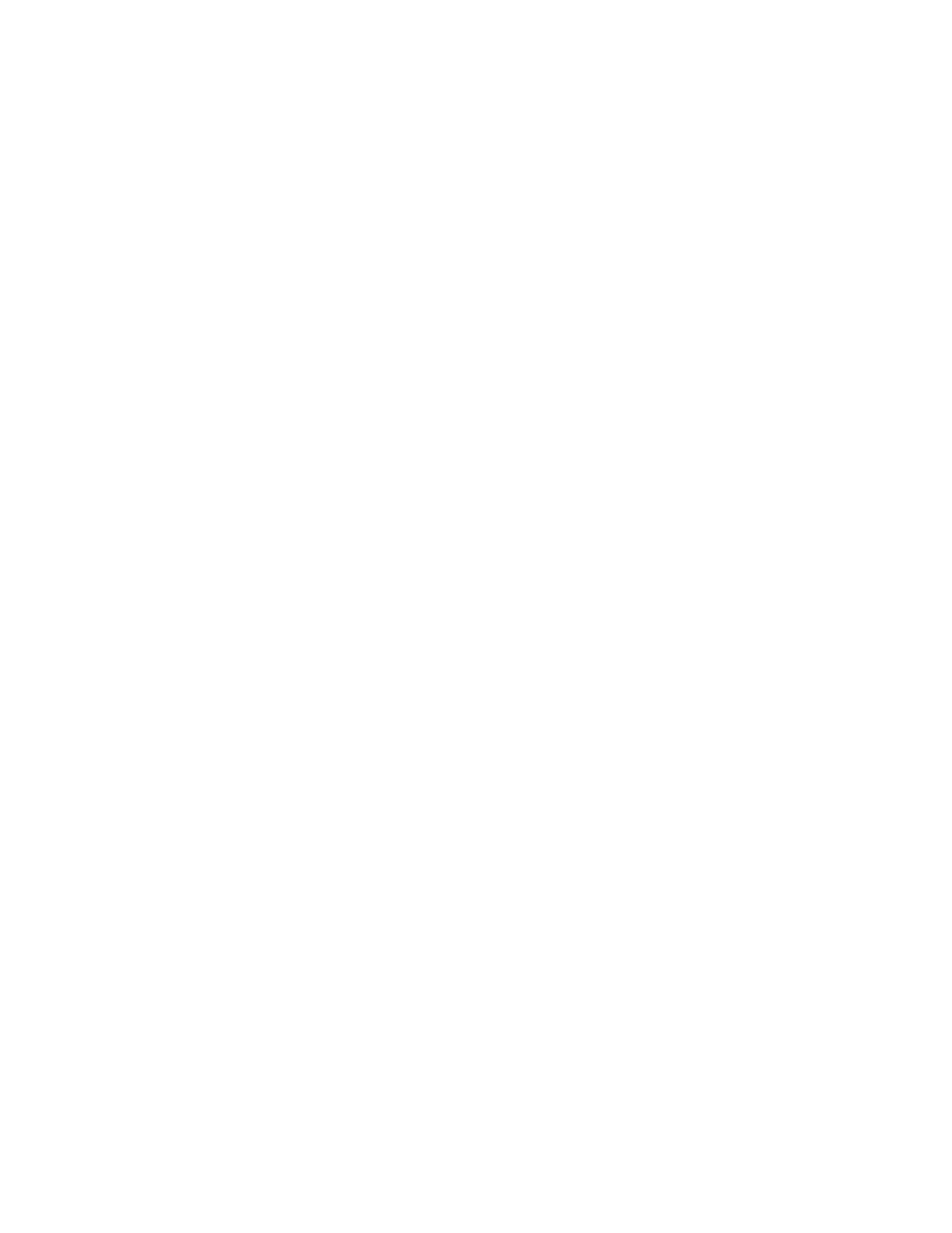
88
IBM® xSeries 220 User’s Reference
iii
is the three-digit device ID. (These codes are for trained service personnel and
are described in the Hardware Maintenance Manual.)
date
is the date that the diagnostic test was run and the error was recorded.
cc
is the check digit that is used to verify the validity of the information.
text message
is the diagnostic message that indicates the reason for the problem.
Text messages
The diagnostic text message format is as follows:
Function name: Result (test specific string)
where:
Function name
is the name of the function being tested when the error occurred. This
corresponds to the function code (fff) given in the previous list.
Result
can be one of the following:
Passed
This result occurs when the diagnostic test completes without any
errors.
Failed
This result occurs when the diagnostic test discovers an error.
User Aborted
This result occurs when you stop the diagnostic test before it is
complete.
Not Applicable
This result occurs when you specify a diagnostic test for a device that
is not present.
Aborted
This result occurs when the test could not proceed because of the
system configuration.
Warning
This result occurs when a possible problem is reported during the
diagnostic test, such as when a device that is to be tested is not
installed.
Test Specific String
This is additional information that you can use to analyze the problem.
Starting the diagnostic programs
You can press F1 while running the diagnostic programs to obtain Help information.
You also can press F1 from within a help screen to obtain online documentation from
which you can select different categories. To exit from the Help information and
return to where you left off, press Esc.
To start the diagnostic programs:
1. Turn on the server and watch the screen.
2. When the message F2 for Diagnostics appears, press F2.
3. Type in the appropriate password; then, press Enter.
4. Select either Extended or Basic from the top of the screen.
