Troubleshooting the ethernet controller – IBM 220 User Manual
Page 116
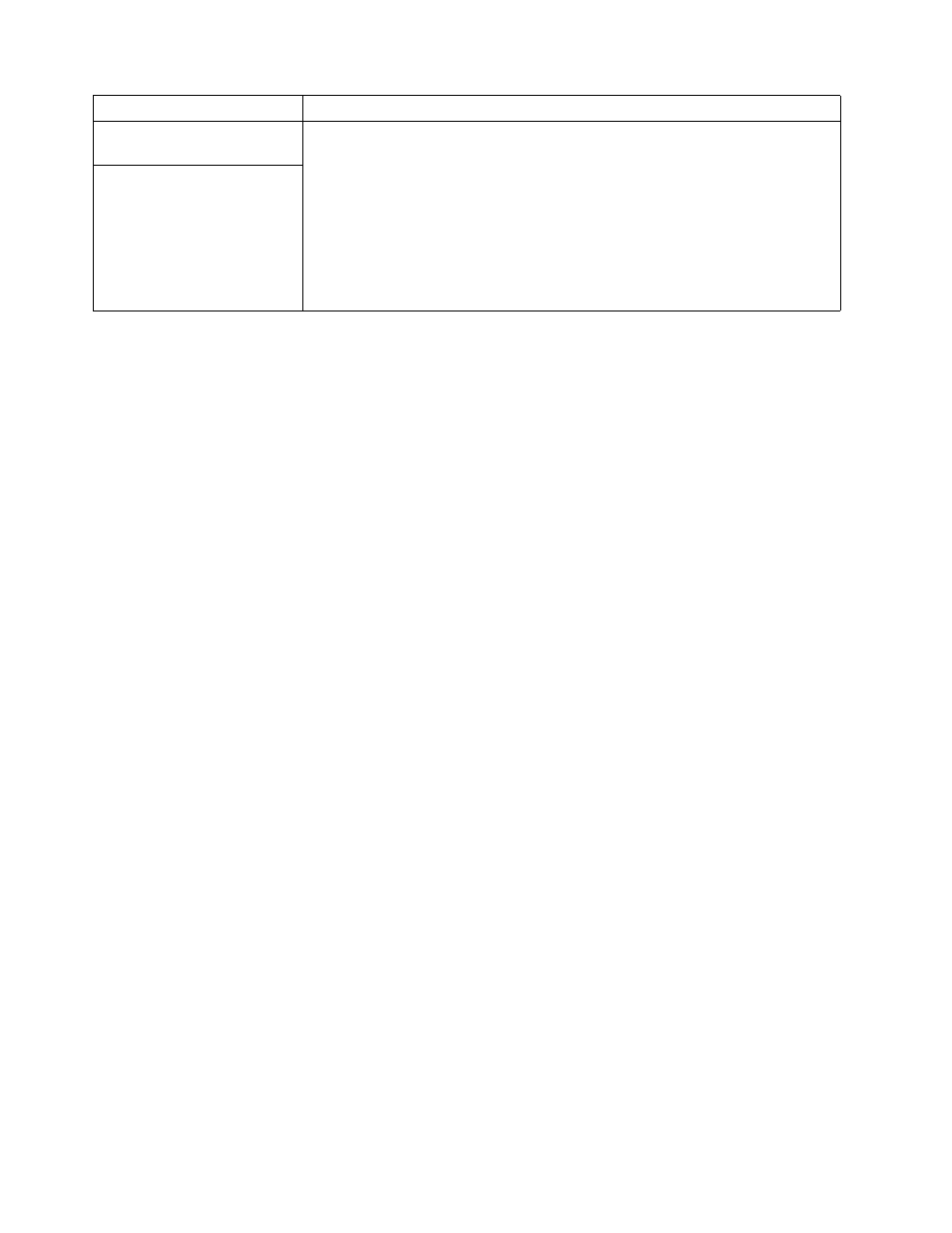
106
IBM® xSeries 220 User’s Reference
Troubleshooting the Ethernet controller
This section provides troubleshooting information for problems that might occur with
the 10/100 Mbps Ethernet controller.
Network connection problems
If the Ethernet controller cannot connect to the network, check the following:
•
Make sure that the cable is installed correctly.
The network cable must be securely attached at all connections. If the cable is
attached but the problem persists, try a different cable.
If you set the Ethernet controller to operate at 100 Mbps, you must use Category
5 cabling.
If you directly connect two workstations (without a hub), or if you are not using
a hub with X ports, use a crossover cable.
Note:
To determine whether a hub has an X port, check the port label. If the
label contains an X, the hub has an X port.
•
Determine if the hub supports auto-negotiation. If not, try configuring the
integrated Ethernet controller manually to match the speed and duplex mode of
the hub.
•
Check the LAN activity light on the front of the server. The LAN activity light
illuminates when the Ethernet controller sends or receives data over the
Ethernet network. If the LAN activity light is off, make sure that the hub and
network are operating and that the correct device drivers are loaded.
•
Make sure that you are using the correct device drivers, supplied with your
server.
•
Check for operating system-specific causes for the problem.
•
Make sure that the device drivers on the client and server are using the same
protocol.
•
Test the Ethernet controller.
How you test the Ethernet controller depends on which operating system you
are using (see the Ethernet controller device driver README file).
Ethernet controller troubleshooting chart
You can use the following troubleshooting chart to find solutions to 10/100 Mbps
Ethernet controller problems that have definite symptoms.
Universal Serial Bus (USB)
port problems
Verify that:
1. You are not trying to use a USB device during POST if you have a standard (non-
USB) keyboard attached to the keyboard port.
Note:
If a standard (non-USB) keyboard is attached to the keyboard port, then
the USB is disabled and no USB device will work during POST.
2. The correct USB device driver is installed.
3. Your operating system supports USB devices.
If the problem still exists, call for service.
A USB device does not work.
Device
Suggested action
Table 16. Troubleshooting charts
