Administrator password – IBM 220 User Manual
Page 26
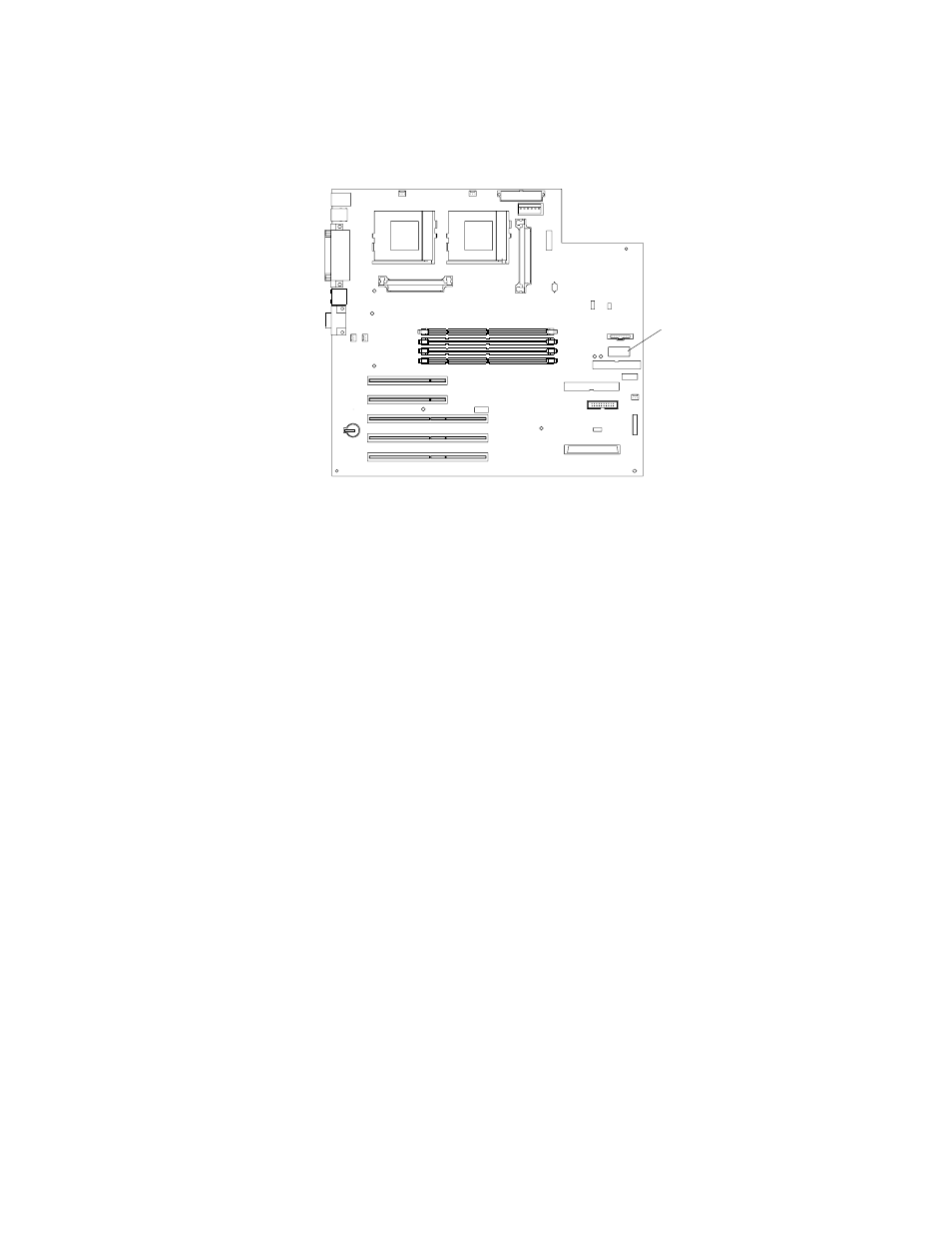
16
IBM® xSeries 220 User’s Reference
•
Remove the battery and then reinstall the battery.
Setting the password-override switch:
The following illustration shows the location
of the password-override switch (switch 8, which is the switch farthest to the right, on
switch block 1) on the system board.
To set the password-override switch, do the following:
1. Review the information in “Before you begin” on page 31.
2. Turn off the server and peripheral devices and disconnect all external cables and
power cords; then, remove the cover. See “Removing the side cover” on page 38.
3. Change the setting of the password-override switch (switch 8 on switch block 1
on the system board) to the opposite side of the switch. This bypasses the power-
on password.
4. Install the server cover (see “Installing the side cover” on page 60) and connect all
external cables and power cords.
5. Restart the server.
Notes:
1. If you want the server to prompt for a password when you turn it on, you can
start the Configuration/Setup Utility program and set the power-on password.
2. Changing the position of the password-override switch does not affect the
administrator password check if an administrator password has been set.
Administrator password
Note:
This choice is available on the Configuration/Setup Utility menu only if the
optional system-management adapter is installed in your server.
Select this choice to set an administrator password. The administrator password
provides access to all choices on the Configuration/Setup Utility main menu. You can
set, change, or delete both the administrator and power-on passwords, and allow a
power-on password to be changed by the user.
Attention:
If an administrator password is set and then forgotten, it cannot be
overridden or removed. You must replace the system board.
The following table provides a summary of the password features.
Power-on
password-override
switch (switch 8 of
switch block 1)
