IBM 220 User Manual
Page 114
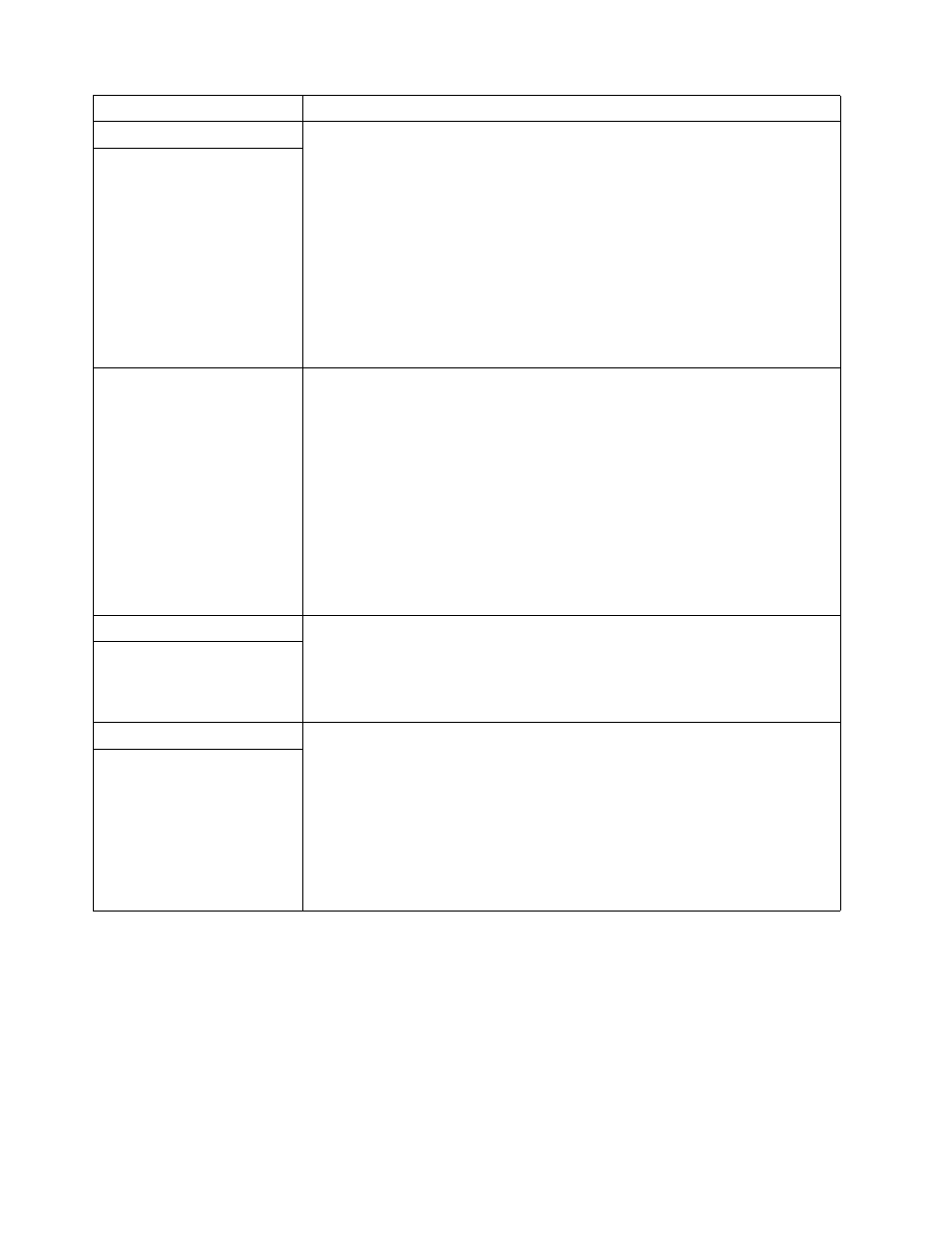
104
IBM® xSeries 220 User’s Reference
Option problems
Verify that:
1. The option is designed for the server. Refer to the "Server Support" flowchart for
information about obtaining ServerProven™ compatibility information from the
World Wide Web.
2. You followed the installation instructions that came with the option.
3. The option is installed correctly.
4. You have not loosened any other installed options or cables.
5. You updated the configuration information in the Configuration/Setup Utility
program. Whenever memory or an option is changed, you must update the
configuration.
If the problem remains, call for service.
An IBM option that was just
installed does not work.
An IBM option that used to
work does not work now.
Verify that all of the option hardware and cable connections are secure.
If the option comes with its own test instructions, use those instructions to test the
option.
If the failing option is a SCSI option, verify that:
1. The cables for all external SCSI options are connected correctly.
2. The last option in each SCSI chain, or the end of the SCSI cable, is terminated
correctly.
3. Any external SCSI option is turned on. You must turn on an external SCSI option
before turning on the server.
If the problem remains, call for service.
Parallel port problems
Verify that:
1. Each port is assigned a unique address.
2. The parallel-port adapter, if you installed one, is seated properly.
If the problem remains, call for service.
The number of parallel ports
displayed is less than the
number of parallel ports
installed.
Power problems
Verify that:
1. The power cables are properly connected to the server.
2. The electrical outlet functions properly.
3. The type of memory installed is correct.
4. If you just installed an option, remove it, and restart the server. If the server now
powers on, you might have installed more options than the power supply
supports.
If the problem remains, call for service.
The server does not power on.
Device
Suggested action
Table 16. Troubleshooting charts
