Recovering, From, Incomplete – IBM 51 User Manual
Page 98: Uninstallation, Agent, Manager
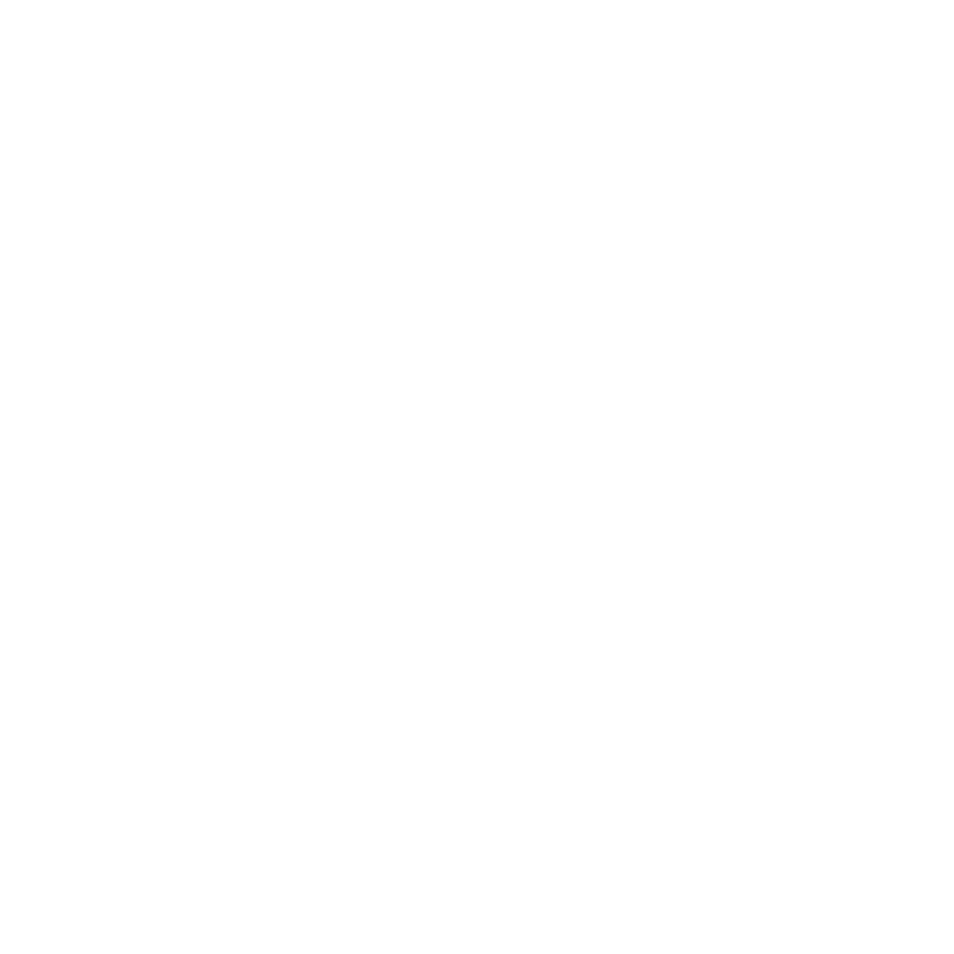
2.
Click
Servers
–>
Application
Servers
–>
app_server_name
–>
Logging
and
Tracing
–>
Diagnostic
Trace
.
Replace
app_server_name
with
the
name
of
the
application
server
where
the
agent
manager
applications
are
installed,
for
example,
AgentManager
.
3.
Ensure
that
Enable
Trace
is
not
checked.
4.
Click
OK
.
Recovering
from
an
incomplete
uninstallation
of
the
agent
manager
This
section
describes
how
to
manually
remove
the
agent
manager
from
your
environment
if
the
uninstallation
wizard
does
not
complete
successfully.
Use
this
procedure
only
after
running
the
wizard.
Some
of
these
steps
might
not
be
necessary,
depending
on
how
much
of
the
uninstallation
wizard
was
completed.
1.
Stop
the
agent
manager
server
if
it
is
running.
Run
the
following
command:
v
On
Windows
systems:
WAS_install_dir\bin\stopServer.bat
AgentManager
v
On
AIX,
Linux,
or
Solaris
systems:
WAS_install_dir/bin/stopServer.sh
AgentManager
2.
If
the
agent
manager
server
is
configured
to
start
automatically
after
a
Windows
system
restarts,
delete
the
Windows
service
for
the
agent
manager,
using
the
following
command:
WAS_install_dir\bin\WASService.exe
-remove
"Tivoli
Agent
Manager"
3.
If
the
agent
manager
server
is
configured
to
start
automatically
after
an
AIX,
Linux,
or
Solaris
system
restarts,
remove
the
entries
in
the
/etc/inittab
file
that
start
the
server:
v
Remove
the
entry
that
starts
the
agent
manager
server.
This
entry
is
added
on
all
systems.
am:2345:once:/opt/IBM/WebSphere/AppServer/bin/rc.am
>/dev/console
2>&1
In
this
example,
WebSphere
Application
Server
is
installed
in
the
/opt/IBM/WebSphere/AppServer
directory.
v
If
the
registry
is
in
a
local
DB2
database,
remove
the
entry
that
starts
the
DB2
server.
The
entry
is
not
created
if
the
registry
is
in
a
remote
DB2
database,
or
a
local
or
remote
Oracle
database.
amdb:2345:once:su
-
db2inst1
-c
db2start
>/dev/console
2>&1
In
this
example,
db2inst1
is
the
DB2
user
name
for
accessing
the
registry.
4.
Remove
the
agent
manager
from
WebSphere
Application
Server:
a.
Open
the
WebSphere
Administrative
Console.
b.
In
the
navigation
tree
on
the
left
side
of
the
console,
expand
Environment
,
then
click
Virtual
Hosts
,
and
then
delete
AgentManagerHost
.
c.
Expand
Security
,
then
click
SSL,
and
then
delete
AgentManagerSSL
and
AgentManagerClientAuthSSL
.
d.
Expand
Resources
,
and
then
click
JDBC
Providers
.
Using
the
filter
table,
set
the
scope
to
the
server
AgentManager
,
and
then
delete
AgentJDBCProvider
.
e.
Expand
Applications
,
then
click
Enterprise
Applications
,
and
then
uninstall
AgentManager
and
AgentRecoveryService
.
f.
Expand
Servers
,
then
click
Application
Servers
,
and
then
delete
AgentManager
.
g.
In
the
Message(s)
area
of
the
console,
click
Save
to
save
the
changes
to
the
configuration.
86
Tivoli
Intelligent
Orchestrator
Problem
Determination
and
Troubleshooting
Guide
