IBM 51 User Manual
Page 34
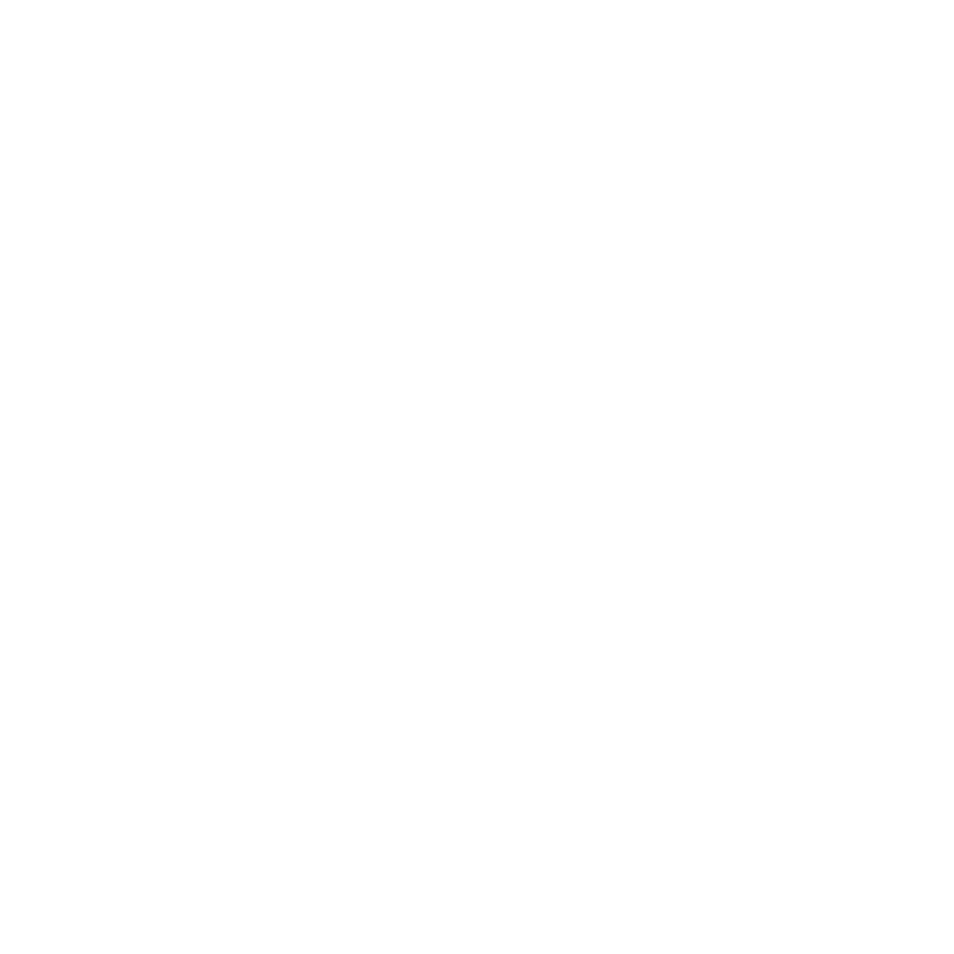
Constraints
are
listed
in
the
$TIO_HOME/sql/db2/dbschema.sql
file
as
foreign
keys
and
primary
keys.
2.
Identify
the
type
of
constraint,
by
specifying
whether
it
is
an
object
addition
or
an
object
removal.
3.
In
the
dbschema.sql
file,
search
the
ALTER
TABLE
constraint
for
the
table
that
interests
you.
Use
the
table
name
from
the
error
message
and
the
type
of
constraint
identified.
4.
If
it
is
a
primary
key
constraint,
use
the
constraint
statement
and
the
object
you
are
inserting
and
look
in
the
database
to
see
whether
an
object
with
those
values
already
exists.
If
it
does,
change
the
object
you
are
inserting
so
that
to
make
it
unique.
5.
If
it
is
a
foreign
key
constraint,
identify
the
second
table
and
the
value
that
is
involved
in
the
constraint,
and
then
delete
the
associated
object
that
is
described
by
the
constraint,
and
then
you
should
be
able
to
delete
your
object.
IBM
Tivoli
Directory
Server
authentication
problem
determination:
If
you
have
encountered
an
IBM
Tivoli
Directory
Server
authentication
problem
on
the
Tivoli
Intelligent
Orchestrator
server,
follow
these
steps:
1.
Check
the
IBM
Tivoli
Directory
Server
for
root
authentication:
ldapsearch
-v
-h
<
ldapserver
>
-p
389
-D
"cn=root"
-w
-b
"dc=ibm,dc=com"
cn=wasadmin
If
it
is
a
connection
problem,
refer
to
2.
Check
the
IBM
Tivoli
Directory
Server
for
wasadmin
authentication:
ldapsearch
-v
-h
<
ldapserver
>
-p
389
-D
"cn=wasadmin,dc=ibm,dc=com"
-w
-b
"dc=ibm,dc=com"
cn=wasadmin
If
it
is
an
authentication
problem,
perform
the
following:
v
Verify
the
user
credentials
v
Synchronize
password
using
changePassword.sh
v
Refer
to
3.
Check
the
tioldap
user:
ldapsearch
-v
-h
<
ldapserver
>
-p
389
-D
"cn=wasadmin,dc=ibm,dc=com"
-w
-b
"dc=ibm,dc=com"
cn=tioldap
4.
Check
the
tioldap
authentication:
ldapsearch
-v
-h
<
ldapserver
>
-p
389
-D
"cn=tioldap,dc=ibm,dc=com"
-w
-b
"dc=ibm,dc=com"
cn=tioldap
If
it
is
an
authentication
problem,
perform
the
following:
v
Verify
the
user
credentials
v
Synchronize
password
using
changePassword.sh
v
Refer
to
5.
Check
the
tiointernal
user:
ldapsearch
-v
-h
<
ldapserver
>
-p
389
-D
"cn=wasadmin,dc=ibm,dc=com"
-w
-b
"dc=ibm,dc=com"
cn=tiointernal
6.
Check
the
tioappadmin
user:
ldapsearch
-v
-h
<
ldapserver
>
-p
389
-D
"cn=wasadmin,dc=ibm,dc=com"
-w
-b
"dc=ibm,dc=com"
cn=tioappadmin
7.
If
the
encountered
error
is
not
related
to
either
tioldap
,
tiointernal
,
or
tioappadmin
,
compare
the
user
output
against
ldap.ldif
.
22
Tivoli
Intelligent
Orchestrator
Problem
Determination
and
Troubleshooting
Guide
