Displaying a properties dialog box – Minolta PI4700E User Manual
Page 46
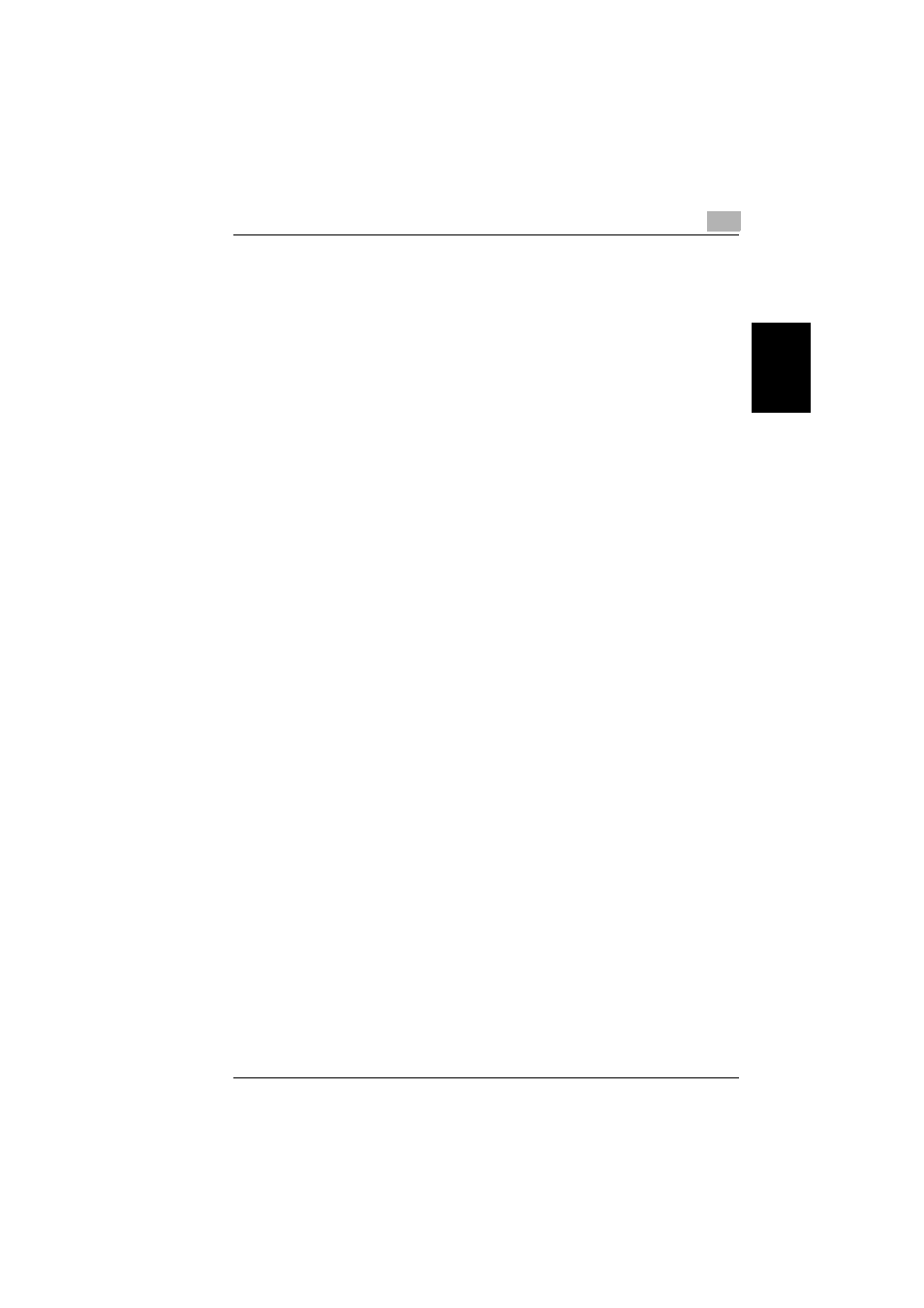
Windows NT 4.0
2
Pi4700e
2-21
Ins
tal
ling
the
Pr
in
ter
Dr
iv
er
Chap
ter
2
Displaying a Properties dialog box
There are two different steps to take to display a properties dialog box.
The contents of a particular properties dialog box slightly differ depending
on how you access it. Select the appropriate one according to your need.
(1) To display a properties dialog box from the Printers window
(2) To display a properties dialog box from an application menu
Below are the detailed procedures for each approach.
Displaying a Properties dialog box from the Printer Folder
1
Click the
Start
button and select
Settings
. Then, click
Printers
.
2
Click the appropriate printer icon (ex. Minolta Di470 PCL6).
3
Select
Properties
from the
File
menu.
4
Click
Document Defaults…
from the
File
menu.
It allows you to set the environment in which you will use the printer. The
settings made through this method are valid in all applications.
Displaying a Properties dialog box from an Application Menu
As an example, the procedure for the PCL6 printer driver is described be-
low.
1
Select
Print...
from the
File
menu of the application.
2
Make sure that the
Name
of
Printer
is
Minolta Di470 PCL6
: If
Minolta
Di470 PCL6
is not listed, click
▼ and, from the menu that will then ap-
pear, select
Minolta Di470 PCL6
.
3
Click the
Properties
button. This shows the properties dialog box.
This method allows you to set the number of copies and paper for each
document.
Note that the settings made on the properties dialog box accessed
through the application are valid only for that particular application.
