8 troubleshooting, Led status indicators, Troubleshooting – Minolta PI4700E User Manual
Page 277
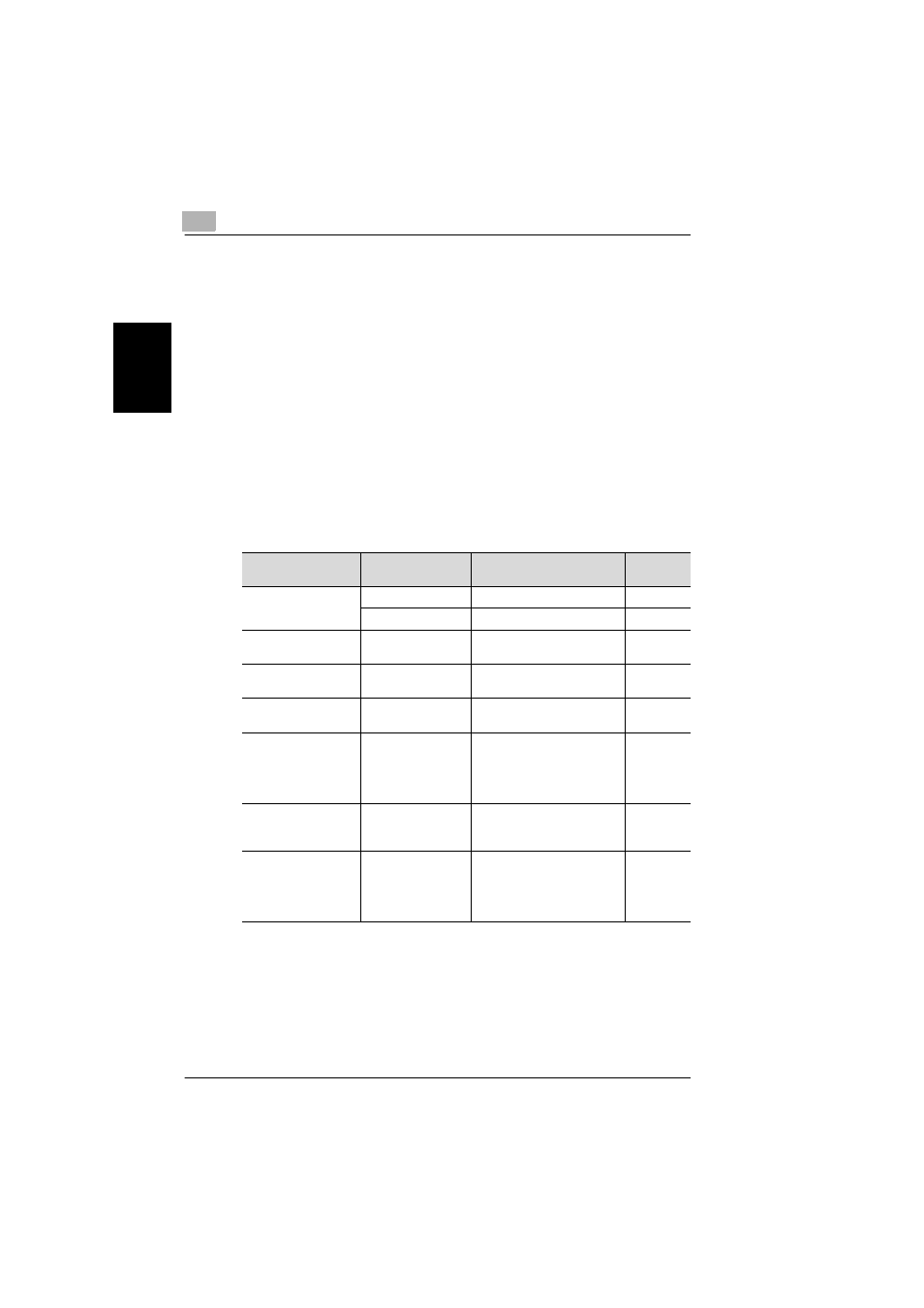
8
Troubleshooting
8-46
Pi4700e
Netw
or
k
I
n
ter
fa
c
e
Car
d
Chap
ter
8
8.8
Troubleshooting
This chapter explains the Network Card’s LED status indicators and tells
you what to do when experiencing problems with the Network Card. If the
information presented here does not solve your problem, contact your
nearest Support Center or Technical Service Representative.
LED Status Indicators
The Network Card has two LED status indicators amber and green in col-
or.
The amber LED shows the progress of normal print jobs. It flashes while
the Network Card is sending or receiving data, and goes out when there
is no data send or receive operation in progress.
The green LED shows normal Network Card operation, as described in
the table below.
LED Operation
Digital Copier Sta-
tus
Network Card Status
Normal/
Abnormal
Green LED lit
Power on
Self-test in progress
Normal
Print job standby
Normal operation
Normal
Green LED flashes 3
times, then remains lit
Self-test finished
Prints status page
Normal
Green LED flashes
quickly
Self-test in progress
RAM abnormality detected
Abnormal
Green LED flashes 4
times, then pauses
Self-test in progress
Ethernet hardware self-test
failed. Check your network.
Abnormal
Amber LED flashes at
short interval for 10
seconds. Amber LED
goes out, green LED
flashes continuously.
Flash memory self-
test in progress
Checksum test failed. Auto-
matically enters download
mode and waits for flash
memory refresh.
Abnormal
Green LED flashes
slowly
After power up, goes
into print job standby
after a short while.
Broken connection between
NetWare and file server
Abnormal
Green LED and amber
LED flash alternately
Power up sequence
complete
Factory initial default reset
complete. Power down and
move jumper JP2 to OFF po-
sition. See “Resetting to Fac-
tory Initial Defaults”.
Abnormal
