Minicom Advanced Systems SMARTRACK 116 IP User Manual
Page 55
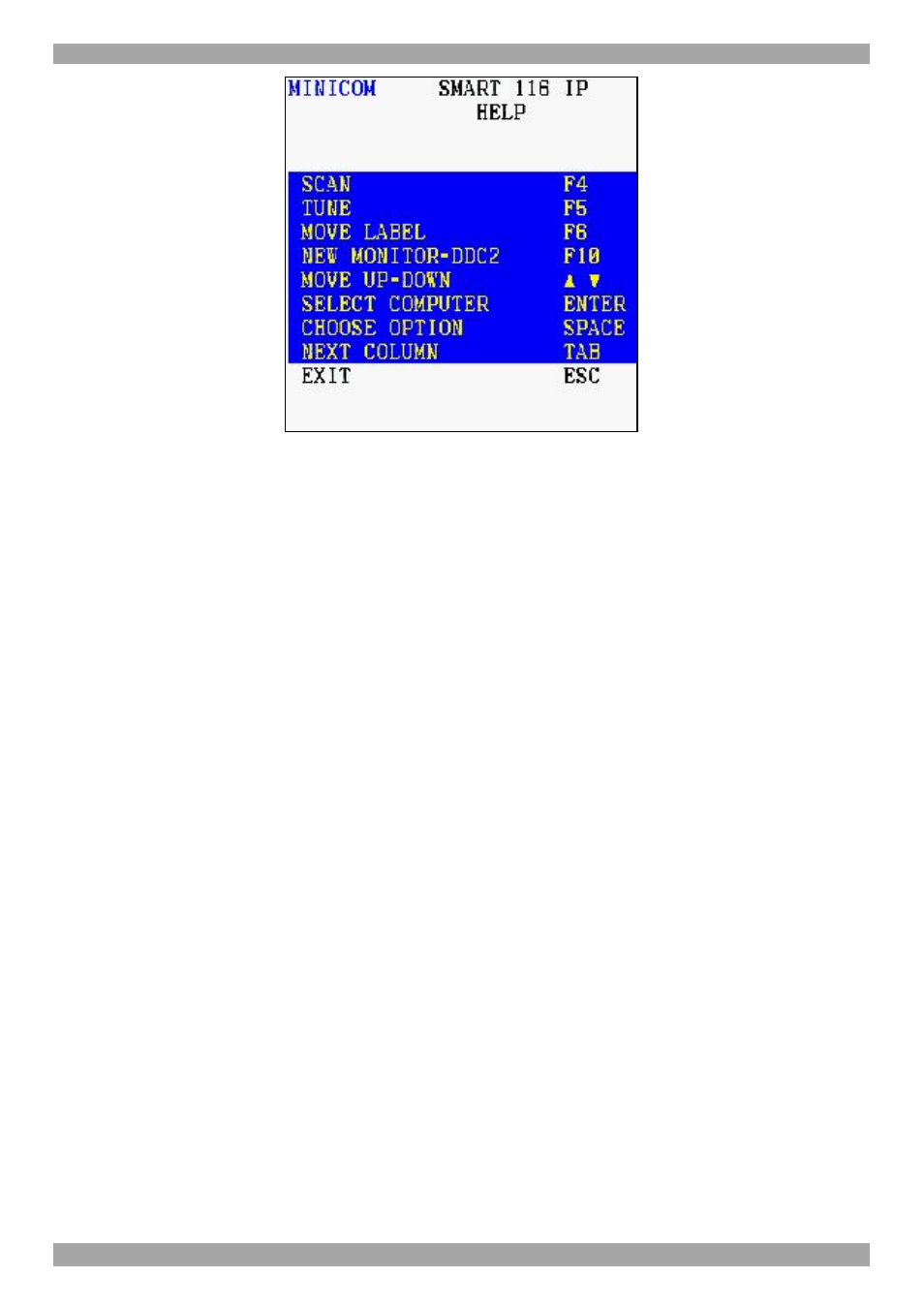
USER GUIDE
54
Figure 58 HELP window
Please note! All the functions set out in the Help window are performed from the
Main window. The Help window is merely a reminder of the hotkeys and their
functions.
24.1.11 Scanning computers– F4
Where necessary adjust the scan time in the Time Settings window, see above.
To activate scanning:
1. Press Shift twice to open the OSD.
2. Press F4. Your screen displays each active computer sequentially, with the Scan
label appearing in the top left corner.
To deactivate scanning:
Press F4.
24.1.12 Tuning – F5
You can tune the image of any remote computer screen from the Select Computer
window.
To adjust the screen image:
1. Navigate to the remote computer you wish to adjust.
2. Press F5. The screen image of the selected computer appears, together with the
Image Tuning label.
3. Adjust the image by using the Right and Left Arrow keys.
4. When the image is satisfactory, press Esc.
