Minicom Advanced Systems SMARTRACK 116 IP User Manual
Page 41
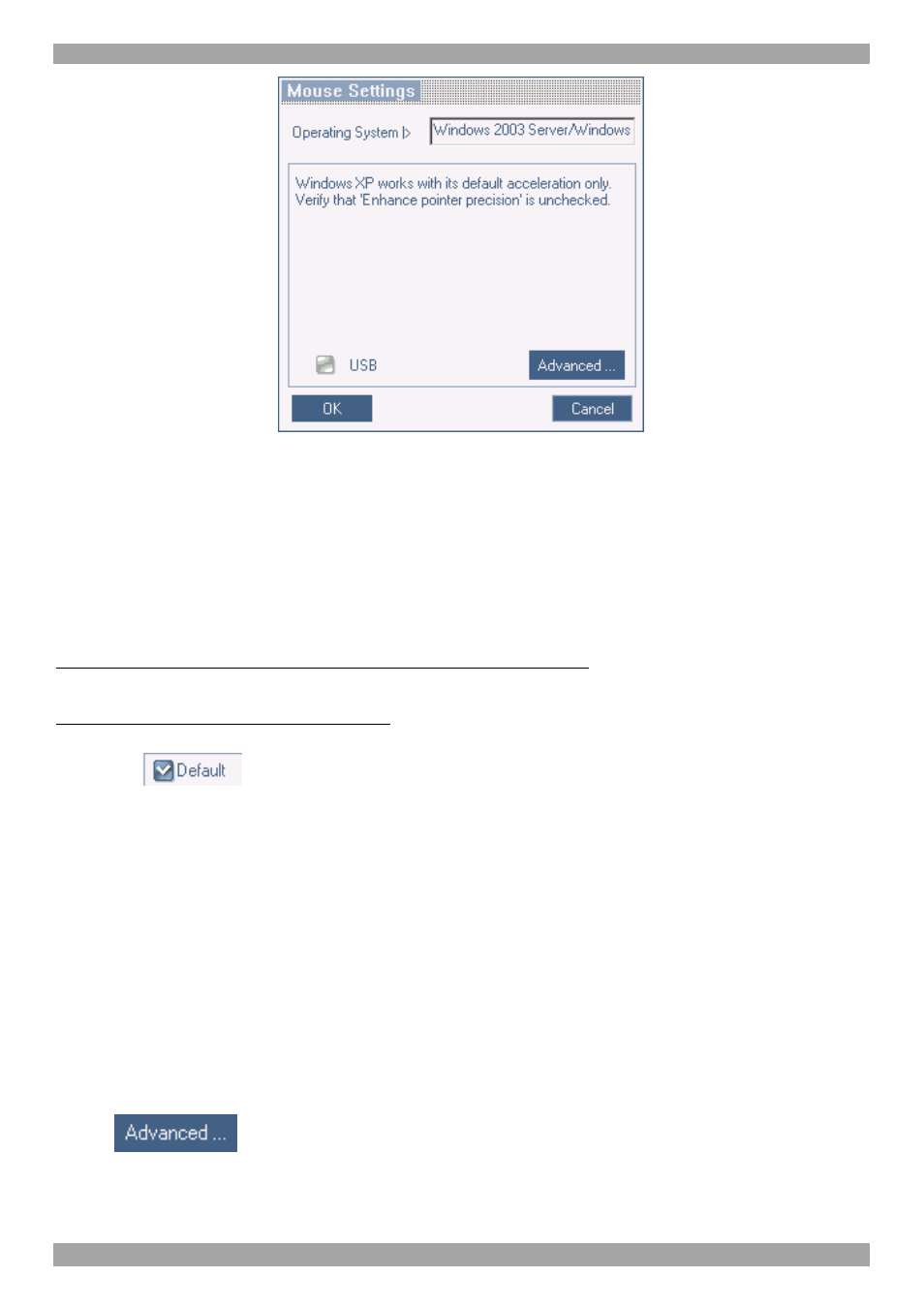
USER GUIDE
40
Figure 41 Mouse Settings Dialog box
2. Select the Target Server’s Operating System and click OK. Instructions and
sliders appear.
3. Follow the instructions and set any relevant sliders to the same values as set in
the Target Server’s Mouse Properties window.
2 examples!
For Windows XP, 2003 Server, Vista and 2008 Server.
Go to the Mouse settings
on the Target Server and uncheck Enhance pointer precision.
For Windows NT4, 98, ME, 2000. If Mouse Properties were ever changed for the
Target Server – even if they have been returned to their original state - uncheck
default -
.
Click OK. The mouse pointers should be synchronized.
21.8.3.1 USB
The USB option in Mouse Settings box is available for ROC USB, for unsupported
operating systems and SUN Solaris. Use this option if you are sure of the custom
acceleration algorithm you are using, or have been informed so by customer
support.
21.8.3.2 Advanced – Mouse Emulation
In the Advanced Mouse settings, you can set the type of mouse connected to
SmartRack 116 IP’s local console.
Click
the Mouse Emulation Dialog box appears, see Figure 42.
