Network > configuration, 1 lan 1 – Minicom Advanced Systems SMARTRACK 116 IP User Manual
Page 22
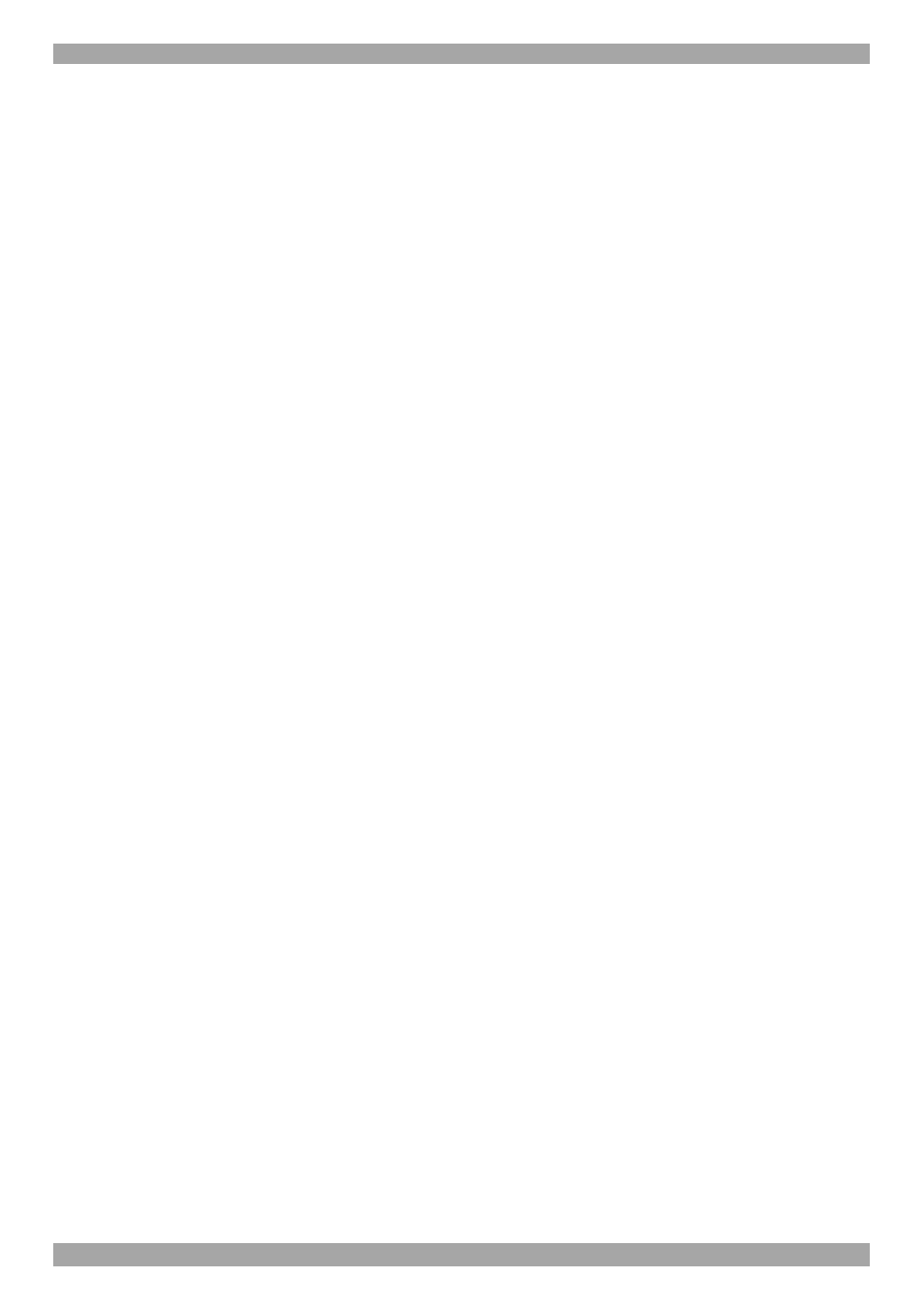
SMARTRACK 116 IP
21
The first warning disappears upon first SmartRack 116 IP client installation, when
Minicom’s root certificate is installed.
11. Network > Configuration
Consult your Network Administrator for the network settings.
Device name - Type a name for the SmartRack 116 IP. Default device name
consists of the letter ‘D’ followed by the 6-digit device number (D.N.) found on the
silver label on the underside of the SmartRack 116 IP box.
3 TCP Ports - Choose any 3 TCP ports from port #800 to 65535. When the
SmartRack 116 IP is a standalone system the ports do not have to be consecutive.
When part of the KVM.net system, the ports must be the consecutive default ports
of 900, 901 and 902. These default ports are suitable for the majority of
installations. (The port numbers can be changed from KVM.net if needed).
Note
Firewall or router security access list must enable inbound communication through
the selected TCP ports for the SmartRack 116 IP’s IP address.
For Client computer access from a secured LAN, the selected ports should be open
for outbound communication.
11.1 LAN 1
Under LAN 1 in Figure 25, is the following:
Enable DHCP – When a DHCP server is active on the same network to which
SmartRack 116 IP is connected, DHCP provides automatic IP assignment.
When DHCP is disabled – (Recommended) – You can assign a fixed IP address to
the SmartRack 116 IP.
Consult your Network Administrator regarding the use of the DHCP. Note! Where
you have access to the server – your configured (or default) SmartRack 116 IP
device name will appear on the DHCP server’s interface, making it easy to locate.
When DHCP is disabled, enter the IP Address, Subnet Mask, and Default
Gateway for LAN 1, as given by your Network Administrator.
