Minicom Advanced Systems SMARTRACK 116 IP User Manual
Page 53
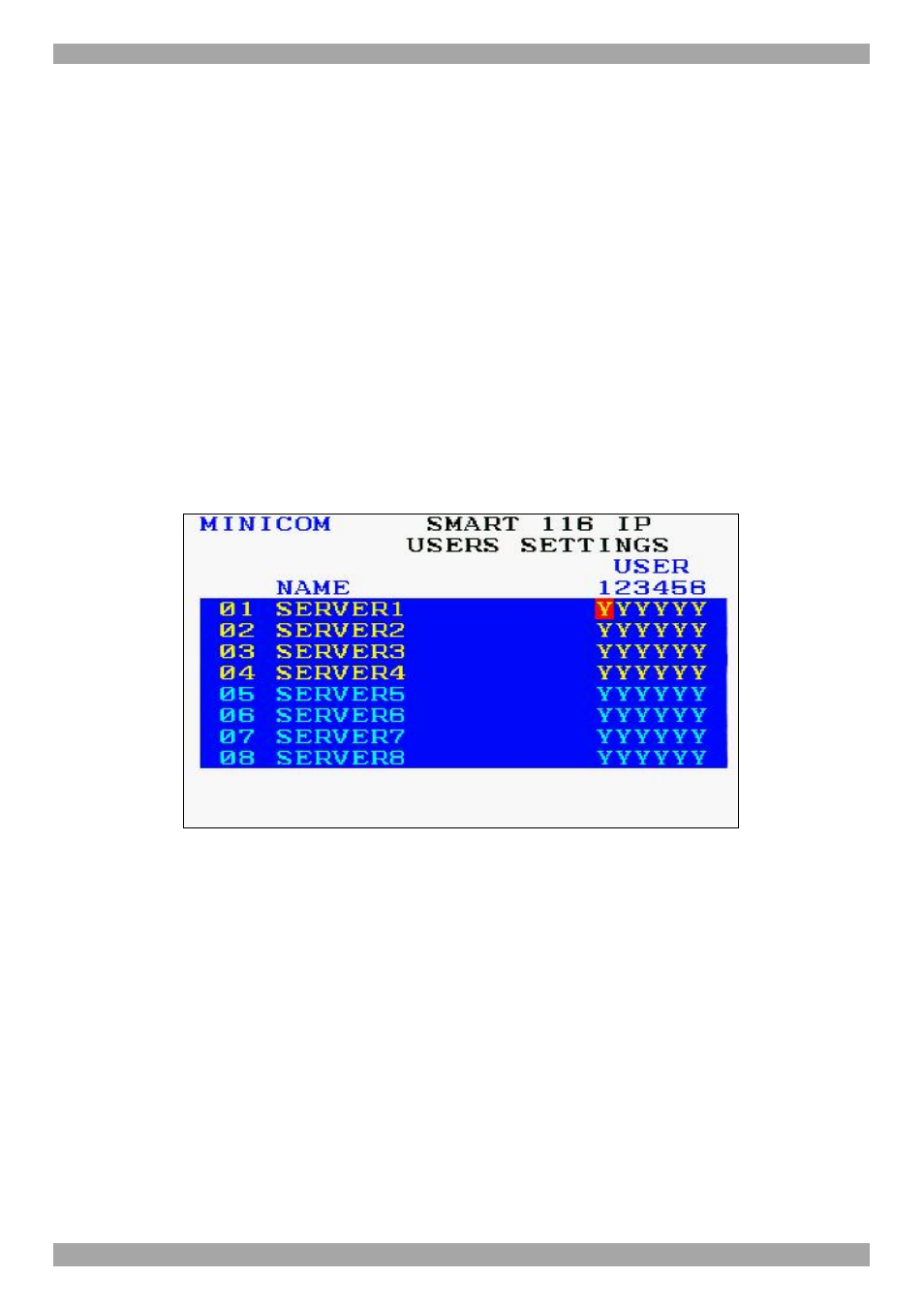
USER GUIDE
52
2. Place the cursor over one of the 3 digits and type a new number. Enter a leading
zero where necessary. For example, type 040 for 40 seconds.
Typing 999 in the LBL column displays the label continuously. Typing 000 –
the label will not appear.
Typing 999 in the T/O column disables the Timeout function. Warning! Typing
000 causes the Timeout function to work immediately. Minimum time should
be not less than 005 seconds.
Typing 999 in the SCN column displays the screen for 999 seconds. Typing 000
– the computer screen is skipped.
24.1.8 Users
In the Settings window navigate to the Users line and press Enter. (Note! Users is
only enabled if the security status is set to On, see page 49). The Users settings
window appears see Figure 56.
Figure 56 Users settings window
There are 3 different access levels. These are:
•
Y – Full access to a particular computer. Plus access to the F4, F5 and F6
OSD functions
•
V –Viewing access only, to a particular computer (No keyboard/mouse
functionality)
•
N – No access to a particular computer – A TIMEOUT label appears if
access is attempted
To give each user the desired access level:
1. Navigate to the desired computer line and User.
2. Toggle between the options using the Spacebar.
