GE DEH-210 User Manual
Page 21
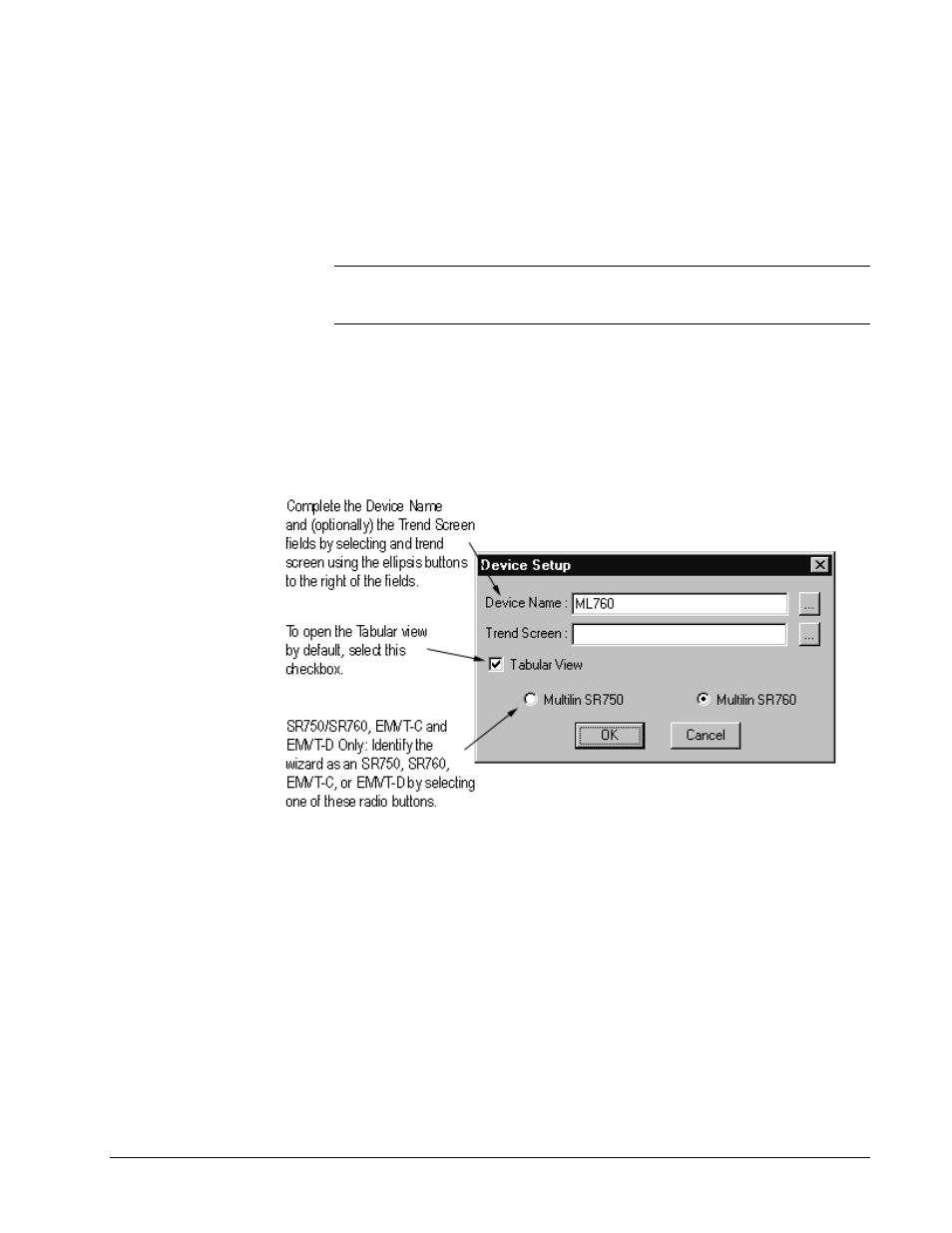
PMCS Interface Toolkit
Configuring and Using PMCS Wizards
•
15
Manually Configuring Wizards without using PMCS
Power Builder
This section explains the procedures for manually creating a device graphic wizard.
With one exception (the EPM 7700 device type), the Advanced wizards all share the
same configuration procedures.
NOTE: If you are configuring an EPM 7700 wizard, skip this section and go to
Manually Configuring the EPM 7700
on page 17
, which details this wizard’s special
requirements.
To configure the device graphics for a PMCS Advanced Wizard:
1.
Open a new CimEdit screen.
2.
Select a PMCS Advanced Wizard using the Object Explorer and drop it into the
new window.
3.
Dropping a wizard in the CimEdit screen causes the Device Setup dialog box to
appear, as shown below.
4.
Choose a default view for the wizard by selecting or deselecting the Tabular
View checkbox. If the Tabular View checkbox is selected, the Tabular wizard
will be displayed whenever this window is opened. If the Tabular View
checkbox is not selected, the Large Faceplate wizard is displayed by default.
5.
To complete the Device Name and Trend Screen fields, click the ellipsis button
to the right of each of these fields. This button displays a list of the devices
available in the project. (If no devices are available, stop and restart the project,
then continue; the devices should appear.) The Select Device dialog box is
shown in the following figure.
