Features of tabular data screen wizards, Introduction, Features of tabular data screens – GE DEH-210 User Manual
Page 119
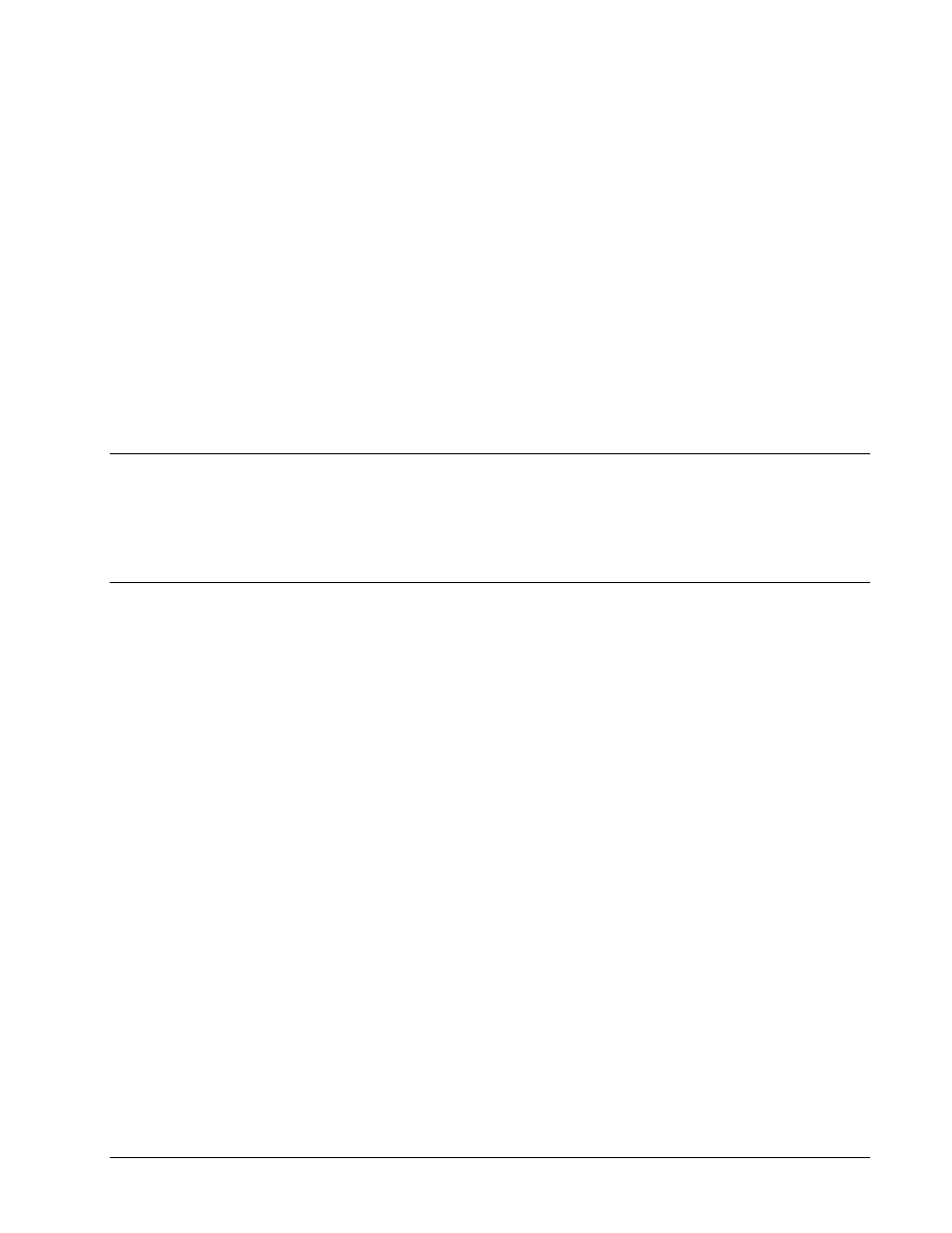
PMCS Interface Toolkit
Features of Tabular Data Screen Wizards
•
113
Features of Tabular Data Screen
Wizards
Introduction
This chapter describes the features available with tabular data screens. The set of
features basic to all tabular data screens is described first, then any unique features
are described for each device.
Features of Tabular Data Screens
The upper left-hand area of every tabular data screen contains a 3-D graphic of the
device faceplate. This graphic is simply to verify identification and is not animated.
The middle area on the left-hand side displays common information about the
device. It provides a quick indication of how the device is configured and contains
no animation.
The buttons on the lower-left of the screen provide features described below. Not all
devices support all of these buttons, so on some screens one or more of the buttons
may be grayed out.
•
The Help button calls up the PMCS help file with regard to the current
device.
•
The Exit button closes the tabular data screen.
•
The Events button starts or jumps to the PMCS Event Logger client
program and displays its window in the foreground.
•
The Trend button displays the trend window that was specified in the
configuration dialog. The button will be disabled if no trend window
was specified during configuration of the Wizard.
•
The Wave button runs the PMCS Waveform Capture client program for
that device. This button is only enabled for devices supporting
waveform capture.
•
The Setup button, when present on Multilin device wizards, attempts to
launch the xxxPC device setup program. The exception to this is the
PMCS Advanced Wizards (EPM 7300, EPM 7700, and SR750/SR760),
for which the Setup button has no function. It is up to the system
