Replacing the control panel adapter card – Gateway E-9525R User Manual
Page 65
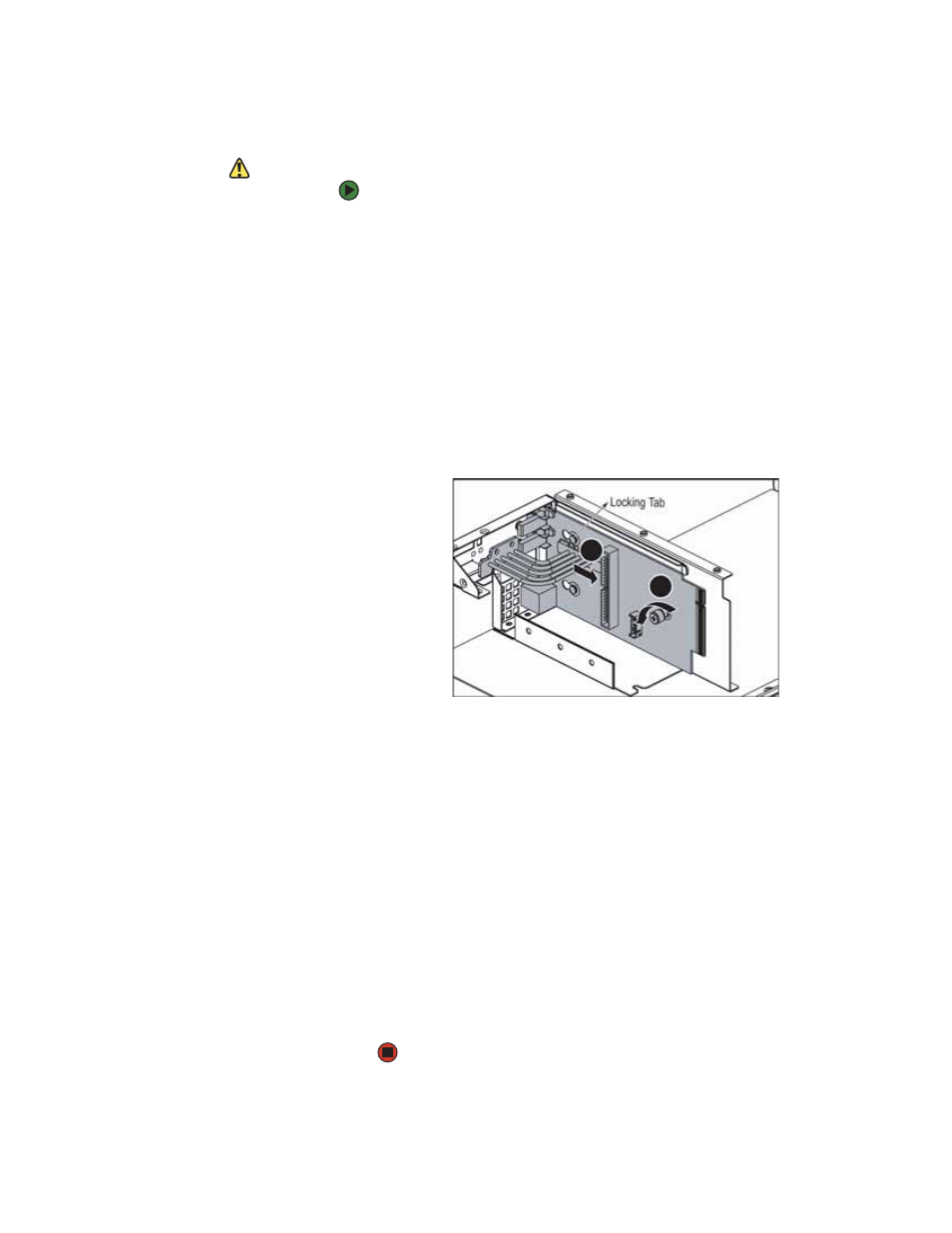
Replacing the control panel adapter card
www.gateway.com
59
Replacing the control panel adapter card
Caution
Your server must be operated with a
control panel in place.
To replace the control panel adapter card:
1
Follow the instructions in
“Preventing static electricity discharge” on
. Make sure that you turn off the server, then unplug the power
cord(s) and all other cables connected to the server.
2
Follow the instructions in
“Opening the server case” on page 31
.
3
Remove the fan duct and system fans by following the instructions in
“Replacing system fans” on page 46
.
4
Remove the media cage by following the instructions in
installing an optical drive” on page 33
5
Loosen the thumbscrew (1) on the control panel adapter card, then pull
the adapter card (2) toward the back of the assembly to disengage the
locking tabs.
6
Remove the control panel adapter card and store it in a static-free bag.
7
Holding the new control panel by the edges, align it with the locking tabs
in the assembly, then place it on the tabs and slide it toward the front of
the assembly.
8
Tighten the thumbscrew to secure the control panel adapter card in the
assembly.
9
Insert the media cage into the assembly bay in the chassis.
10
Secure the assembly by tightening the thumbscrew you previously
loosened.
11
Connect the data and power cables to the back of the drives.
12
Reinstall the fan duct and system fans by following the instructions in
“Replacing system fans” on page 46.
13
Follow the instructions in
“Closing the server case” on page 32
.
1
2
