Replacing the cmos battery – Gateway E-9525R User Manual
Page 64
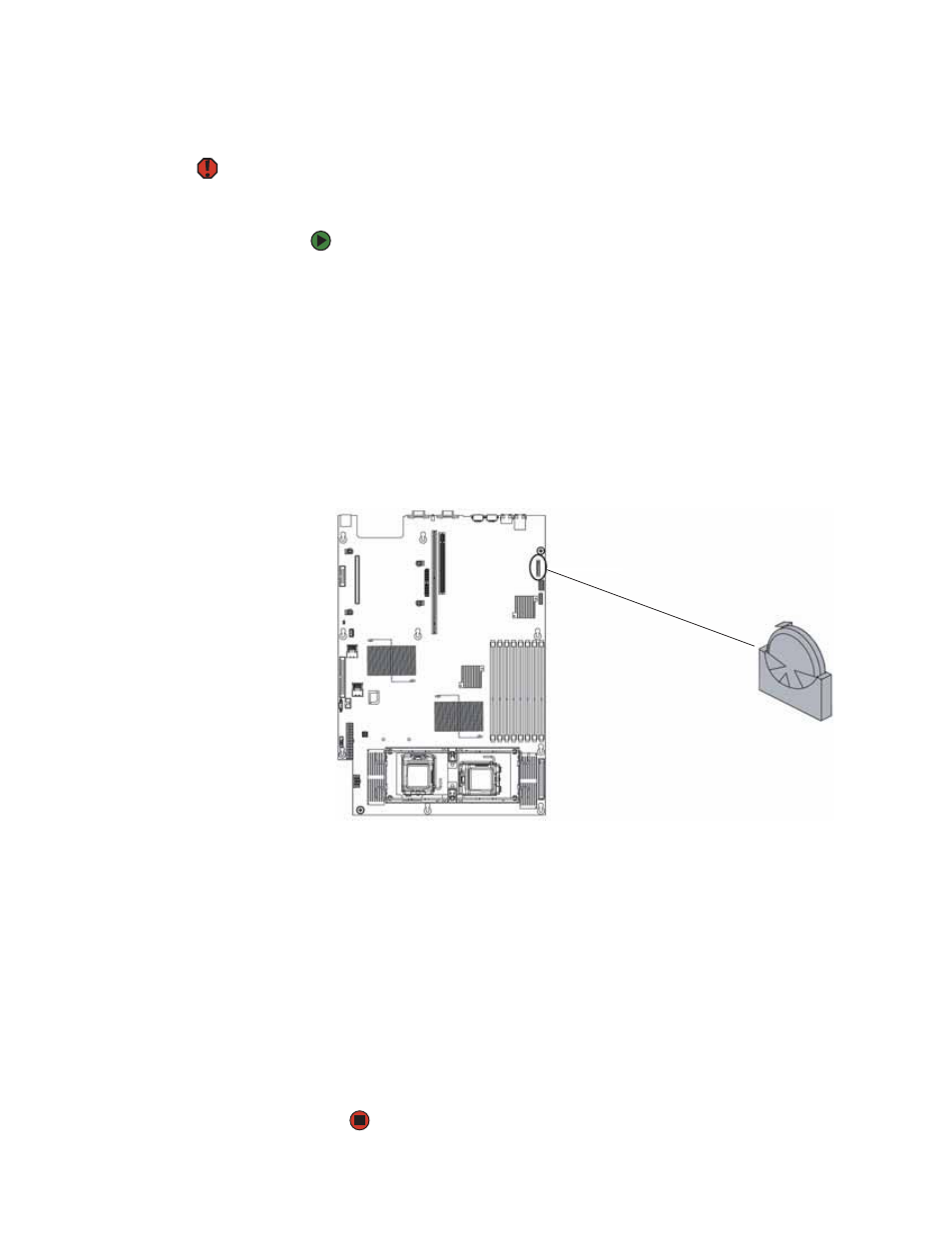
CHAPTER 4: Installing Components
www.gateway.com
58
Replacing the CMOS battery
Warning
Danger of explosion if battery is
incorrectly replaced. Replace only with
the same or equivalent type
recommended by the manufacturer.
Dispose of or recycle used batteries by
taking them to a hazardous waste
facility. Follow all local regulations for
correct battery disposal.
If the server clock does not keep time or the settings in the BIOS Setup utility
are not saved when you turn off the server, replace the CMOS battery with an
equivalent battery.
To replace the battery:
1
Print the appendix for
in this guide.
2
Restart your server, then press F2 when the Gateway logo screen appears
during startup. The BIOS Setup utility opens.
3
Record the BIOS settings on your printout, then close the utility.
4
Turn off your server, then follow the instructions in
electricity discharge” on page 30
5
Follow the instructions in
“Opening the server case” on page 31
.
6
Locate the old battery on the system board and note its orientation. You
will need to install the new battery the same way.
7
Push the battery retention clip away from the battery until the battery lifts
up, then remove the old battery. You can use a screwdriver to help lift the
battery.
8
Make sure that the positive (+) side of the new battery is facing the correct
direction, then press the new battery into the socket until it snaps into
place.
9
Follow the instructions in
“Closing the server case” on page 32
.
10
Turn on your server, then press F2 when the Gateway logo screen appears
during startup. The BIOS Setup utility opens.
11
Restore any BIOS settings that you wrote down in
12
Save all your settings and close the BIOS Setup utility.
