System administration, Gateway system manager, Server security – Gateway E-9525R User Manual
Page 30: Gateway system manager server security
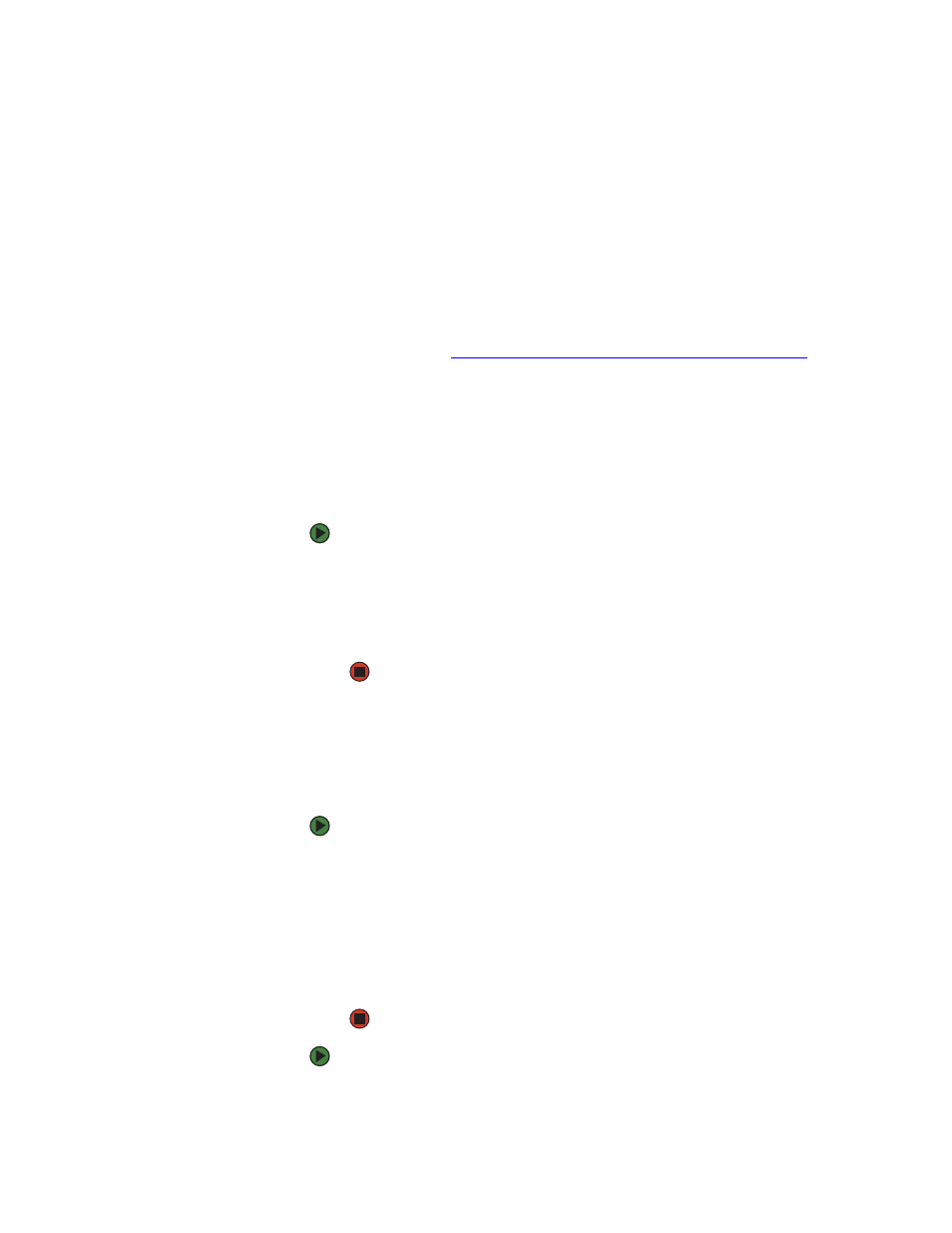
CHAPTER 3: Maintaining Your Server
www.gateway.com
24
System administration
Gateway System Manager
Gateway System Manager (GSM) lets you manage multiple computers on a
Windows network from a single window, then implement commands and
policies across the network with a single action. With Gateway System Manager,
you can run system management tasks which are triggered by certain events
or conditions.
For more information, refer to the Gateway Baseboard Management Controller
(BMC) User Guide at
http://support.gateway.com/support/default.asp#
(by
selecting this server from the list). You can also find additional information in
the program’s online help.
Server security
Locking the server
To lock the server:
1
Remove the bezel lock keys from the inside of the bezel, then snap on the
bezel. The handles must be installed for the bezel to snap on. For
instructions, see
“Installing the bezel” on page 16
2
Insert the key into the lock and rotate it ¼ turn clockwise. To unlock it,
rotate the key ¼ turn counter-clockwise.
Using BIOS security passwords
To prevent unauthorized use of the server, you can set server startup passwords.
Set an administrator password to prevent unauthorized access to the BIOS
Setup utility.
To set the BIOS security passwords:
1
Restart your server, then press F2 when the Gateway logo screen appears
during startup. The BIOS Setup utility opens.
2
Select the
Security
menu.
3
Select
Change Administrator Password
.
4
Type the password and press E
NTER
, then type it again and press E
NTER
.
5
Save your changes and close the BIOS Setup utility.
To remove a BIOS security password:
1
Restart your server, then press F2 when the Gateway logo screen appears
during startup. The BIOS Setup utility opens.
