Gateway E-9525R User Manual
Page 108
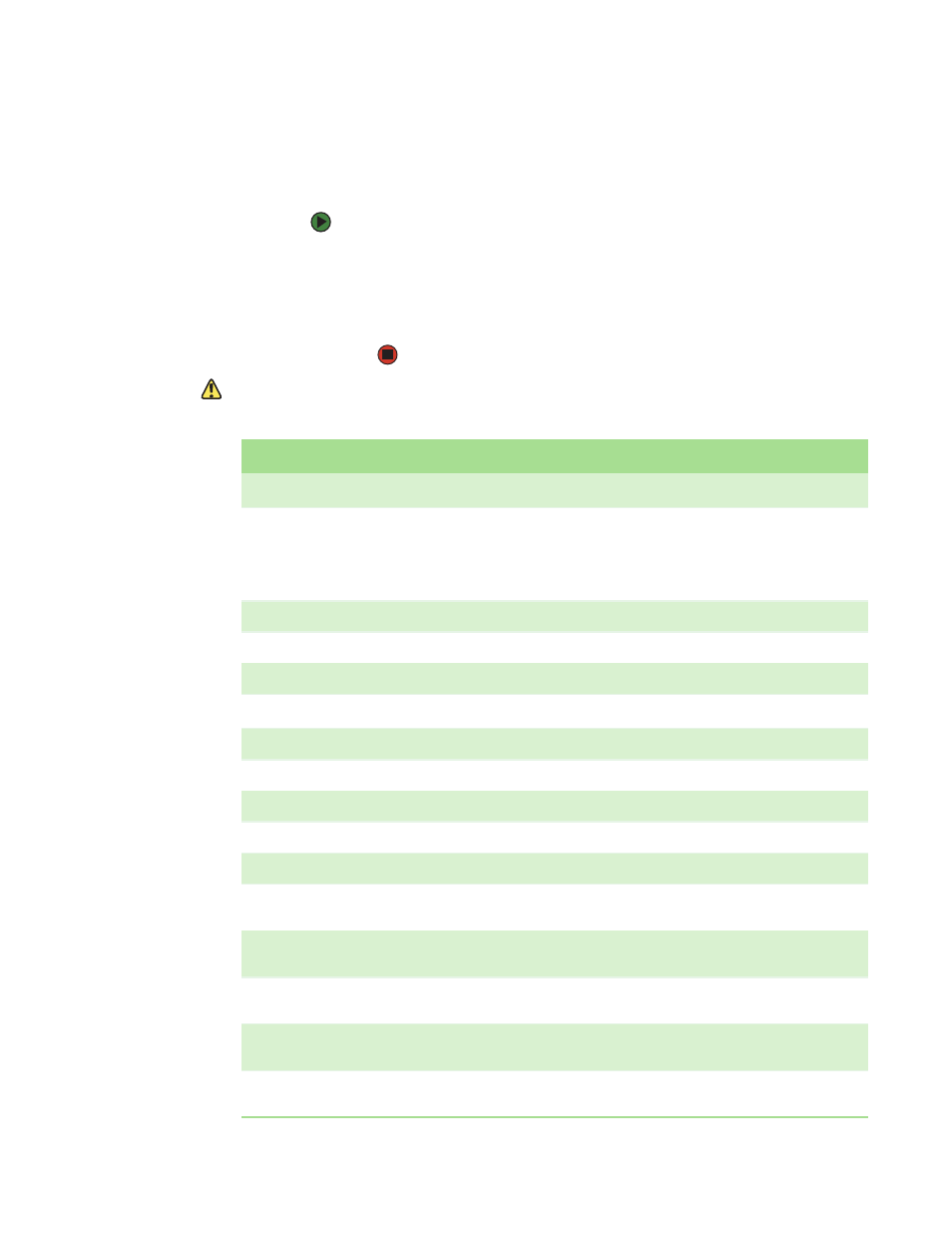
APPENDIX B: BIOS Settings
www.gateway.com
102
If you ever need to restore your BIOS settings, such as after a system board
change, a record of the settings will make the process much easier. You can print
this appendix, then record your custom BIOS settings on the printout. Only
settings which can be changed are listed. For a complete list of viewable BIOS
settings, run the BIOS Setup utility.
To view all BIOS settings:
1
Restart your server
2
Press F2 when the Gateway logo screen appears during startup. The BIOS
Setup utility opens.
3
Select menus and submenus to display setting information.
Caution
Setting the wrong values in the Advanced
Menu may cause the server to
malfunction.
BIOS menu
BIOS submenu
Setting
Value
Main
System Overview
AMIBIOS (CORE, Build date,
System ID, Version),
Processor (Type, Speed,
Count)
System Memory (Size)
System Time
HH:MM:SS
System Date
DAY MM/DD/YYYY
Advanced
CPU Configuration
Manufacturer
Brand String
Frequency
FSB Speed
CPU1 (CPUID, Cache L1,
Cache L2, Cache L3)
CPU2 (CPUID, Cache L1,
Cache L2, Cache L3)
Max CPUID Value Limit
Enabled
Disabled
Virtualization Technology
(VT)
Enabled
Disabled
Execute Disable Bit
Enabled
Disabled
