Adding an expansion card – Gateway 7250R User Manual
Page 55
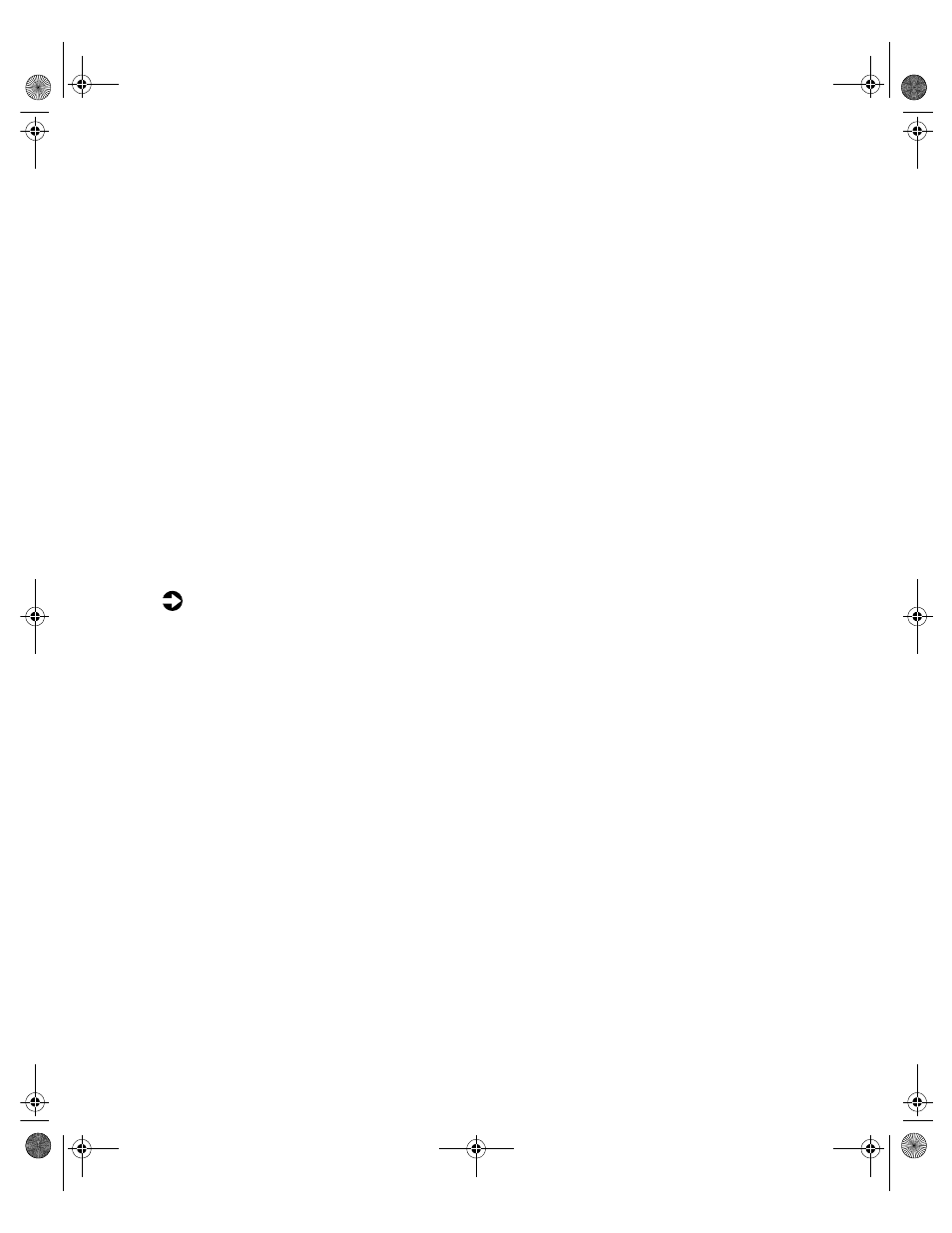
48
Replacing and Adding Internal Devices
8
Replace the expansion slot cover bracket and tighten the thumbscrew.
9
Replace the card guide by sliding it back to its original position until it
clicks in place. Make sure the end of the card is in the right slot in the
card guide.
10
Connect any cables to the card (see card documentation for proper cable
orientation).
11
Close the case. (See “Closing the case” on page 20.)
12
Reconnect the peripherals and the power cord, then turn on the system.
You may need to reconfigure the server after replacing an expansion card. You
may also need to install upgrade software that came with the card. Check the
card documentation for additional information.
Adding an expansion card
When adding an expansion card, you must install an expansion card in slot 1
before you can install an expansion card in slot 2.
To add an expansion card:
1
Set any jumpers and switches on the card, if required in the card
instructions.
2
Turn off the server, disconnect the power cord and all external peripheral
devices.
3
Open the case. (See “Opening the case” on page 18 and “Preventing static
electricity discharge” on page 17.)
8506162.book Page 48 Wednesday, May 10, 2000 10:21 AM
