Gateway 7250R User Manual
Page 103
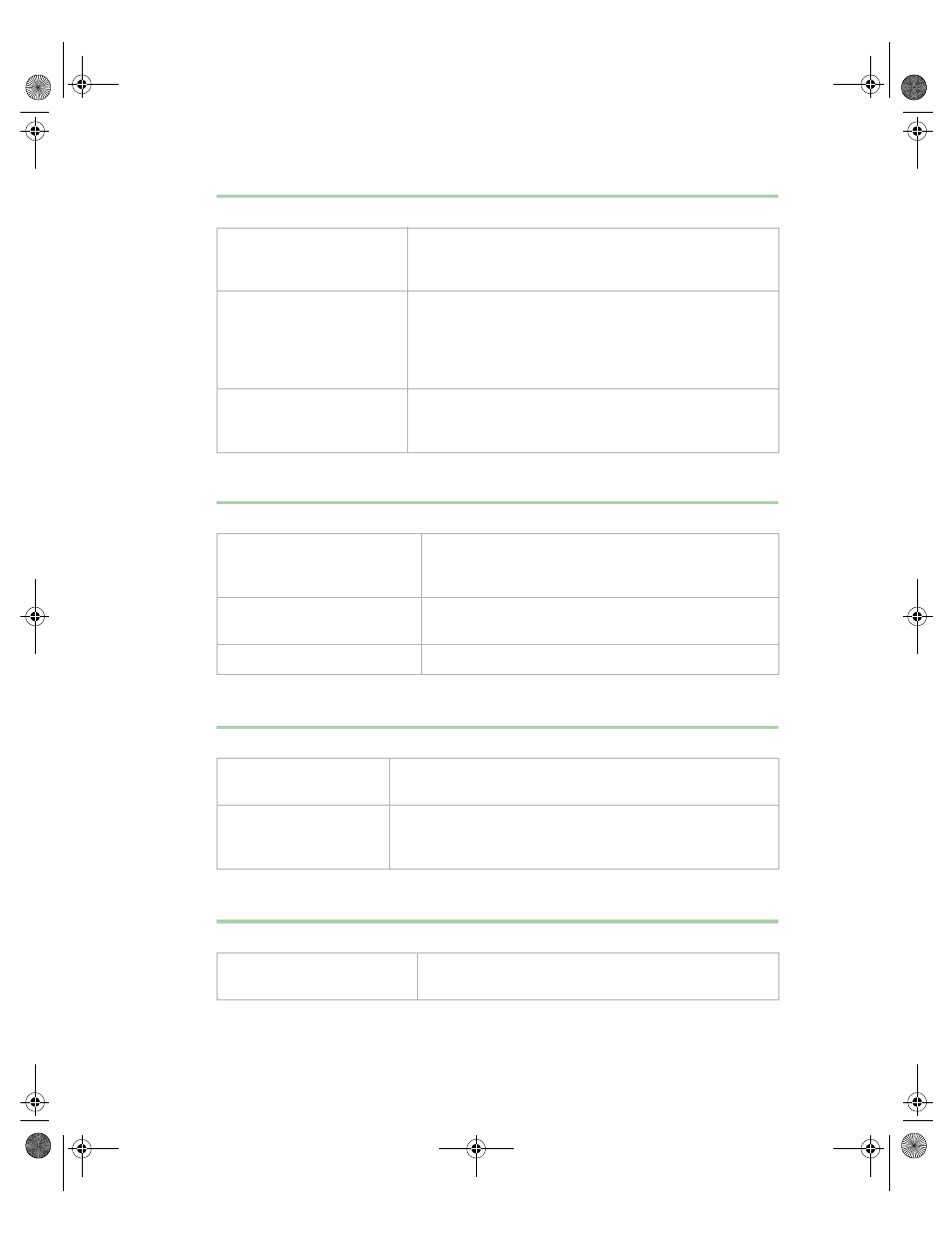
96
Troubleshooting
The image on the screen is dim or difficult to read
The color monitor displays everything in black and white
The displayed characters are garbled
The video card is not seated
correctly
Open the system and reseat the video card. The server
board may have a built-in video adapter, so there may not
be a video adapter to remove and replace.
The video card is not
compatible with the system
Check the documentation or technical support to make
sure that the video card is compatible with the system. If
not, obtain a compatible video card. The server board
may have a built-in video adapter, so there may not be
a video adapter to remove and replace.
The terminator card or the
second processor is not
seated properly
Open the system and reseat the terminator card or the
second processor.
Probable cause
Solution
The monitor brightness and
contrast controls are turned
down
Adjust the brightness and contrast knobs until the text
becomes clear.
Sunlight is glaring off the
display
Position the monitor away from the sun or a window.
The monitor may be old
Replace the monitor.
Probable cause
Solution
The system was turned
on before the monitor
Make sure that the monitor is turned on, then restart the
system.
The display type is set
incorrectly
In the Control Panel window (Start | Settings | Control
Panel), double-click Display, set the display to the
appropriate monitor type, then restart the system.
Probable cause
Solution
The video cable is damaged
Make sure the connector and cable have no bent or
damaged pins.
Probable cause
Solution
8506162.book Page 96 Wednesday, May 10, 2000 10:21 AM
