Adding a hot-plug drive, System administration and control – Gateway 7250R User Manual
Page 35
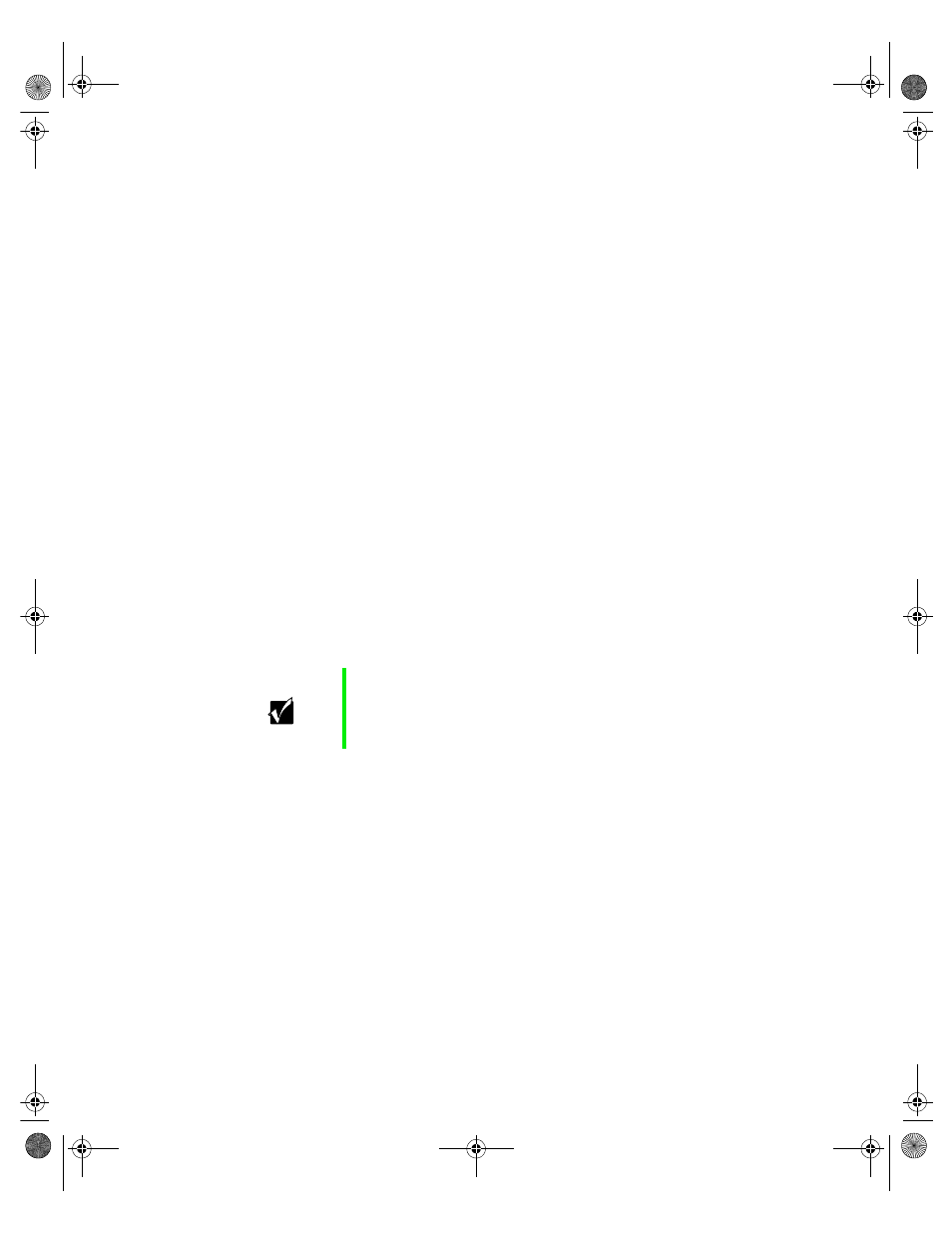
28
Replacing and Adding Internal Devices
6
Install the new drive in the carrier using the four screws you removed
in Step 5.
7
Align the drive rails with the slots at the sides of the drive bay. Leave
the retention lever in the open position.
8
Push the drive all of the way into the drive bay until the retention lever
starts to close because of contact with the front of the chassis. Make sure
the hooks on the side of the retention lever latch to the side of the drive
bay and firmly close the lever.
9
Run any necessary utilities to setup the new drive. See the utility software
documentation for details.
Adding a hot-plug drive
The hot-plug drives are located at right side of the front panel as you face
the system. The hot-plug bay supports as many as four 1-inch high 3.5-inch
SCSI hard drives.
The hot-plug drives are assigned SCSI ID numbers by the hot-plug backplane
with the drive in the upper left corner of the hot-plug bay assigned SCSI ID 0.
The backplane assigns SCSI IDs to the other drives in order up to SCSI ID 3
in the lower right corner of the hot-plug bay. See “Hot-plug backplane” on
page 8 for the locations of the drives by SCSI ID number.
Install the first drive in the upper left corner, then install drives in increasing
order by SCSI ID number thereafter.
Important
Gateway tests and verifies the operation and compatibility
of the drives we sell. Additional or replacement drives must
conform to Gateway standards, especially in a RAID or
mission-critical environment.
8506162.book Page 28 Wednesday, May 10, 2000 10:21 AM
