Hard drive management practices, Checking hard drive space, Backing up files – Gateway E-5400 User Manual
Page 83: Deleting unneeded files, Deleting windows temporary files
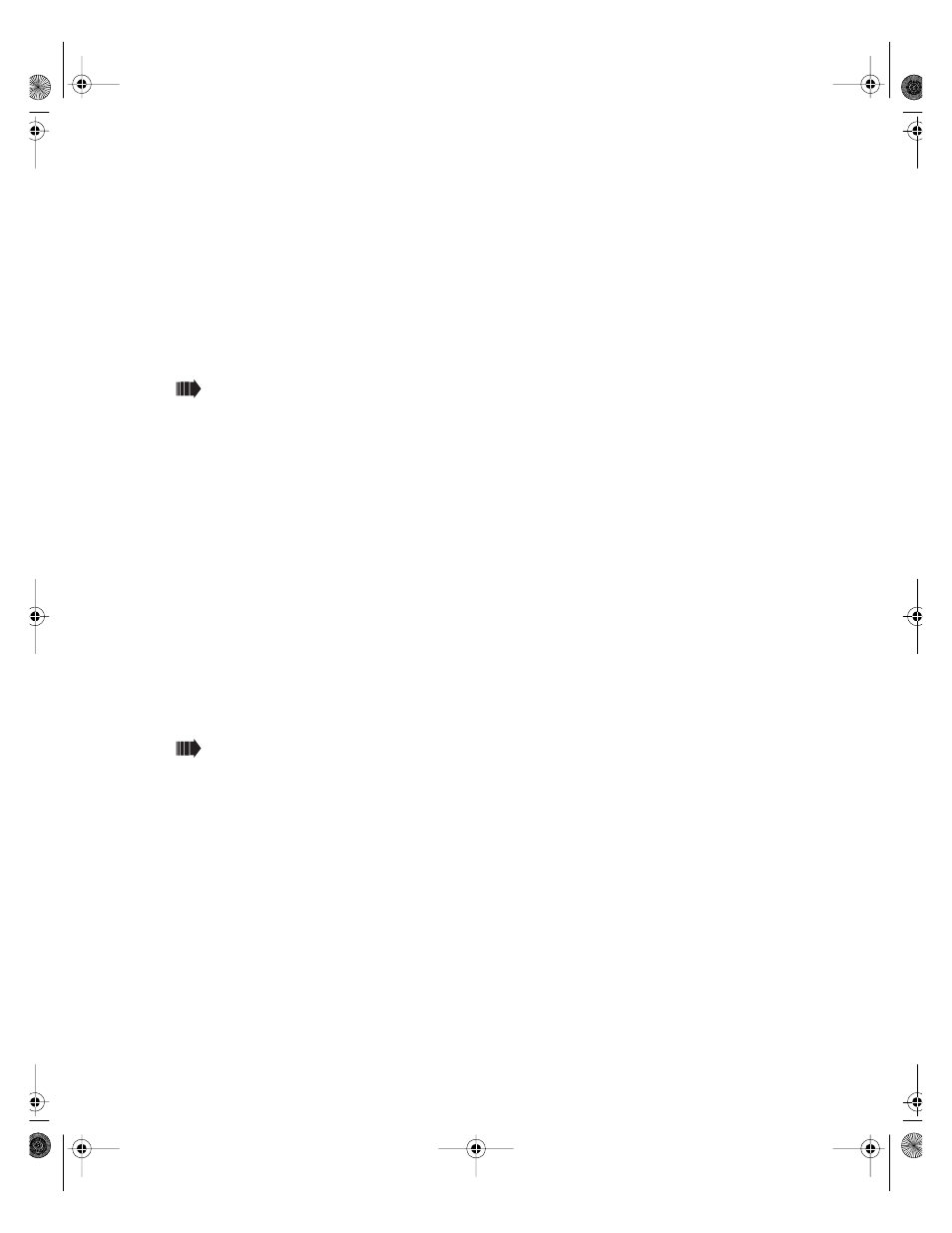
76
Managing Your System
Hard drive management practices
By deleting unneeded files from your hard drive and managing the space that
is automatically allocated for saving certain files, you can help maintain the
performance of the hard drive.
Checking hard drive space
In Windows, you can see a chart of the available hard drive space.
To check hard drive space:
1
Double-click on the
My Computer
icon on the desktop. The My Computer
window opens.
2
Right-click the drive you want to check.
3
Select
Properties
. The drive’s properties window opens. The
General
tab
shows you the available and used space on the drive.
Backing up files
Regularly backing up your files protects you from losing data and lets you
keep fewer files on your hard drive. Back up old files to a large capacity disk
drive or tape drive and delete the files from your hard drive. You can use the
software that came with your tape backup drive or your large capacity disk
drive to back up the files.
You can also back up files by running the Backup utility that came with your
operating system. In Windows NT, Backup copies files to a tape drive.
To run Backup in Windows NT:
1
Click
Start
,
then select
Programs
,
Administrative Tools,
then
Backup
.
2
Follow the on-screen instructions.
Deleting unneeded files
By deleting unneeded files from the hard drive, you free up space on the hard
drive and help improve hard-drive performance. The following sections give
you some simple ways to delete unneeded files.
Deleting Windows temporary files
During normal operation, Windows constantly creates new temporary (temp)
files. You can safely delete all but the most recent temp files.
05030.book Page 76 Monday, November 22, 1999 8:23 AM
