Replacing the battery – Gateway E-5400 User Manual
Page 43
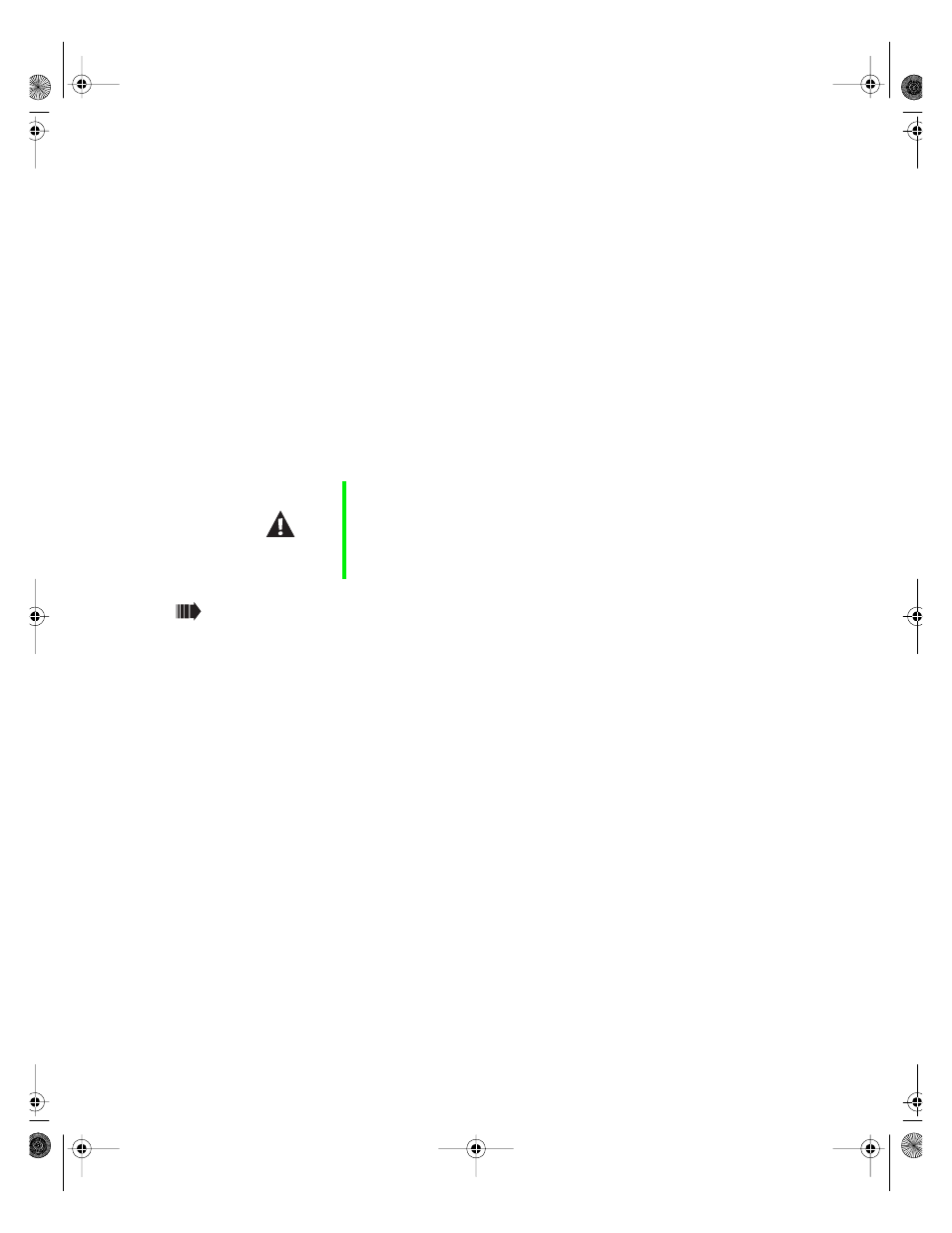
36
System Components
You may need to reconfigure your system after installing some expansion
cards. You may also need to install software that came with the card. Check
the card documentation for additional information.
Replacing the battery
The battery provides power for the system real-time clock and CMOS memory,
which holds the system configuration information.
If your battery is failing you may notice your system clock slowing down and
giving you the incorrect time. If so, open the BIOS Configuration Manager
and write down all the values in the various tabs before replacing the battery.
Replacing the battery resets the BIOS Configuration Manager to its default
values.
To replace the battery:
1
Restart the computer and start the BIOS Configuration Manager program
by selecting
Enter Setup
when you are prompted to do so.
2
Write down the CMOS values from the
Boot Options, Integrated IDE,
Integrated Floppy, Peripheral Ports, Power Events, General
and
Security
tabs
in the BIOS Configuration Manager so you can reenter them after you
replace the battery. For more information about the BIOS Configuration
Manager program, see “Using the BIOS Configuration Manager” on
page 65.
3
Turn off the computer, disconnect the power cord, modem cord (if
installed), and all external peripheral devices.
4
Open the case by following the instructions on page 17. (See “Preventing
static electricity” on page 15.)
5
Locate the battery on the system board (see “System board” on page 6).
The battery is circular and has the positive pole mark (+) on the top.
Caution
There is a danger of explosion if the battery is incorrectly
replaced. Replace the battery only with the same or
equivalent type recommended by the manufacturer.
Dispose of used batteries according to the manufacturer’s
instructions.
05030.book Page 36 Monday, November 22, 1999 8:23 AM
