4 mounting the cd-rw/dvd-rw drive unit, 5 reassembling the server, Mounting the cd-rw/dvd-rw drive unit – FUJITSU SPARC Enterprise Server M3000 User Manual
Page 140: Reassembling the server
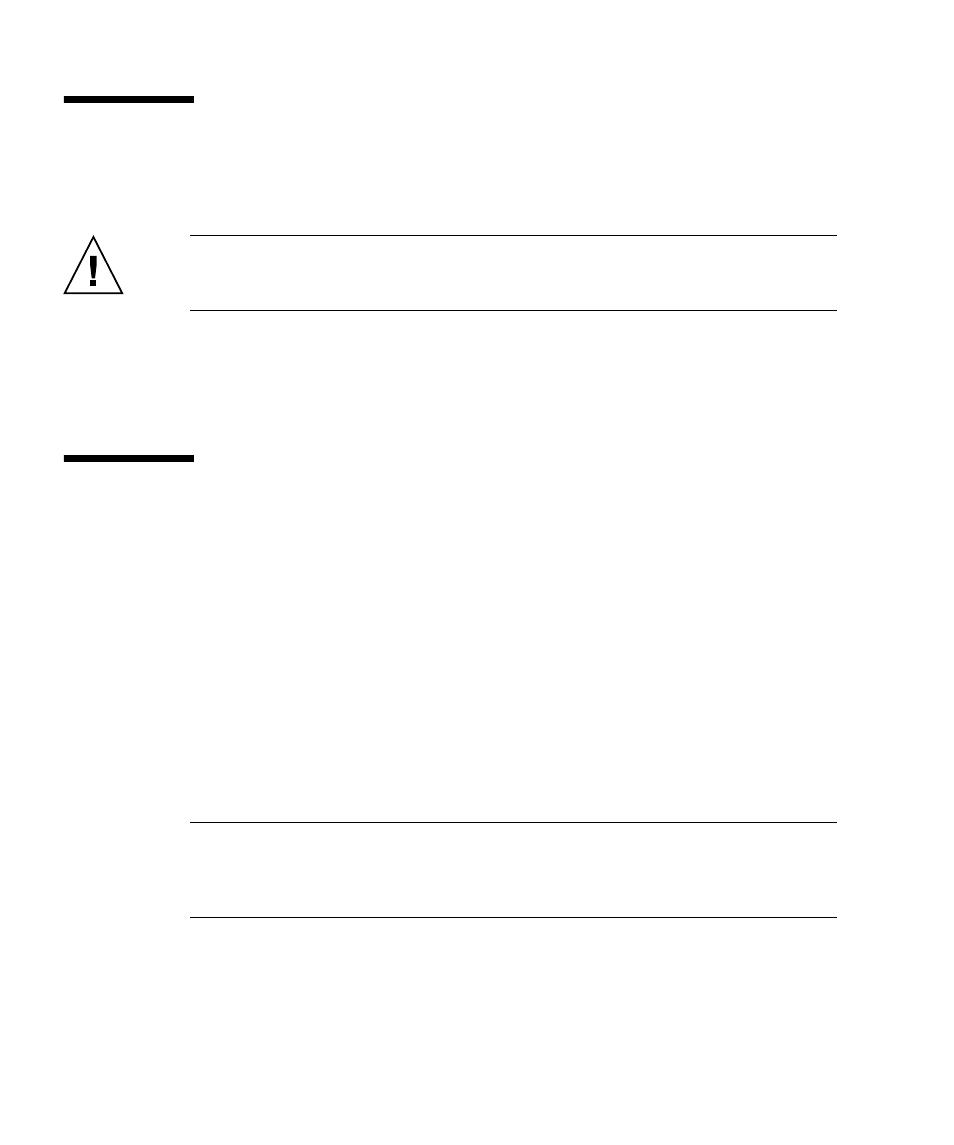
11-6
SPARC Enterprise M3000 Server Service Manual • March 2012
11.4
Mounting the CD-RW/DVD-RW Drive
Unit
Caution –
Do not forcibly push the CD-RW/DVD-RW drive unit to insert in the
slot. Forcibly pushing the component in a slot may damage the component or the
server.
1. Align the CD-RW/DVD-RW drive unit with the drive slot, and then slowly
push the unit in until it locks in position.
2. Connect the cable for the CD-RW/DVD-RW drive unit.
11.5
Reassembling the Server
1. Attach the top cover.
For details, see
Section 5.2.2, “Attaching the Top Cover” on page 5-4
.
2. If the equipment rack is supplied with a Quake-Resistant Options Kit or
stabilizer, return to its original position.
For details, see
Section 5.1.2, “Sliding the Server into the Equipment Rack” on
3. Power on the server.
This procedure includes the steps of reconnecting the power cords and turning
the mode switch on the operator panel to the Locked position. For details, see
Section 4.5.3.1, “Power-on by Using the XSCF Command” on page 4-13
Note –
If automatic startup of the Oracle Solaris OS is specified, use the sendbreak
-d domain_id
command of the XSCF Shell to display the ok prompt after the
display console banner is displayed but before the system starts booting the Oracle
Solaris OS.
4. Check the hardware.
This procedure includes the steps for running a program to verify that all the
components have been remounted and to start the Oracle Solaris OS.
For details, see
Section 4.5.4, “Verifying the Hardware Operation” on page 4-15
