Using the lcd menu, Printing the self-test, Will – FARGO electronic DTC500 User Manual
Page 254
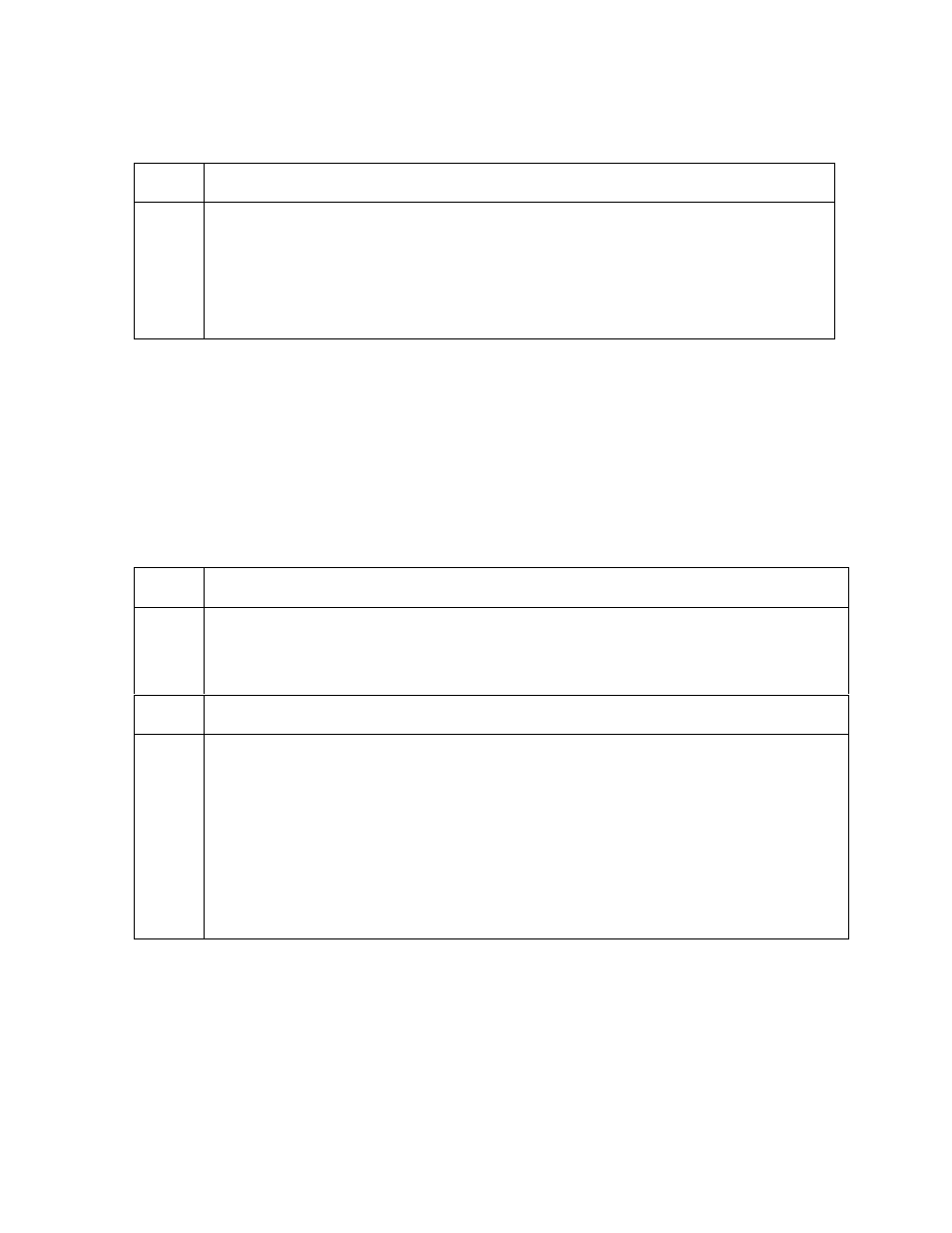
RESTRICTED USE ONLY
Fargo Electronics, Inc.
DTC500 Series Card Printer/Encoders User Guide (Rev. 5.0)
254
Using the LCD Menu
Step
Procedure
1
a. To enter the Printer's LCD menu, press the center button labeled MENU.
(Note: The Select Function screen will appear.)
b. Use the scroll buttons to scroll up or down the list of menu options. (Note:
Brackets will appear on either side of the active menu option.)
c. Press the SELECT button to enter or select the desired option.
Printing the Self-test
Use this option to print a variety of preset test images that can be helpful in ensuring your
Printer is functioning properly.
Once the print Ribbon and cards are installed, a self-test should be performed to check
for proper operation of the Printer.
The standard self-test function requires only that a full-color print Ribbon and at least one
card be installed. (Note: The Printer will begin printing this image as soon as the image
has finished processing. Generally, processing only takes about 5 to 10 seconds.)
Step
Procedure
1
When the Printer is powered ON and is sitting idle, its READY screen will display
on the LCD.
Press the MENU button to enter the MAIN MENU screen.
2
Press the SELECT button to enter the PRINT TEST IMAGE menu.
3
Use the scroll buttons to scroll to the type of self-test you would like the Printer to
perform.
Note the name of each self-test indicates the Ribbon panels required in order
for the self-test to print.
For example, the Color/Resin YMCK self-test can be printed with either a
YMCKO or YMCKOK full-color print Ribbon.
Press the SELECT button to begin printing. The self-test print will begin as soon
as the test image is processed.
