FOCUS Enhancements Bridge/Router MX-4DV User Manual
Page 96
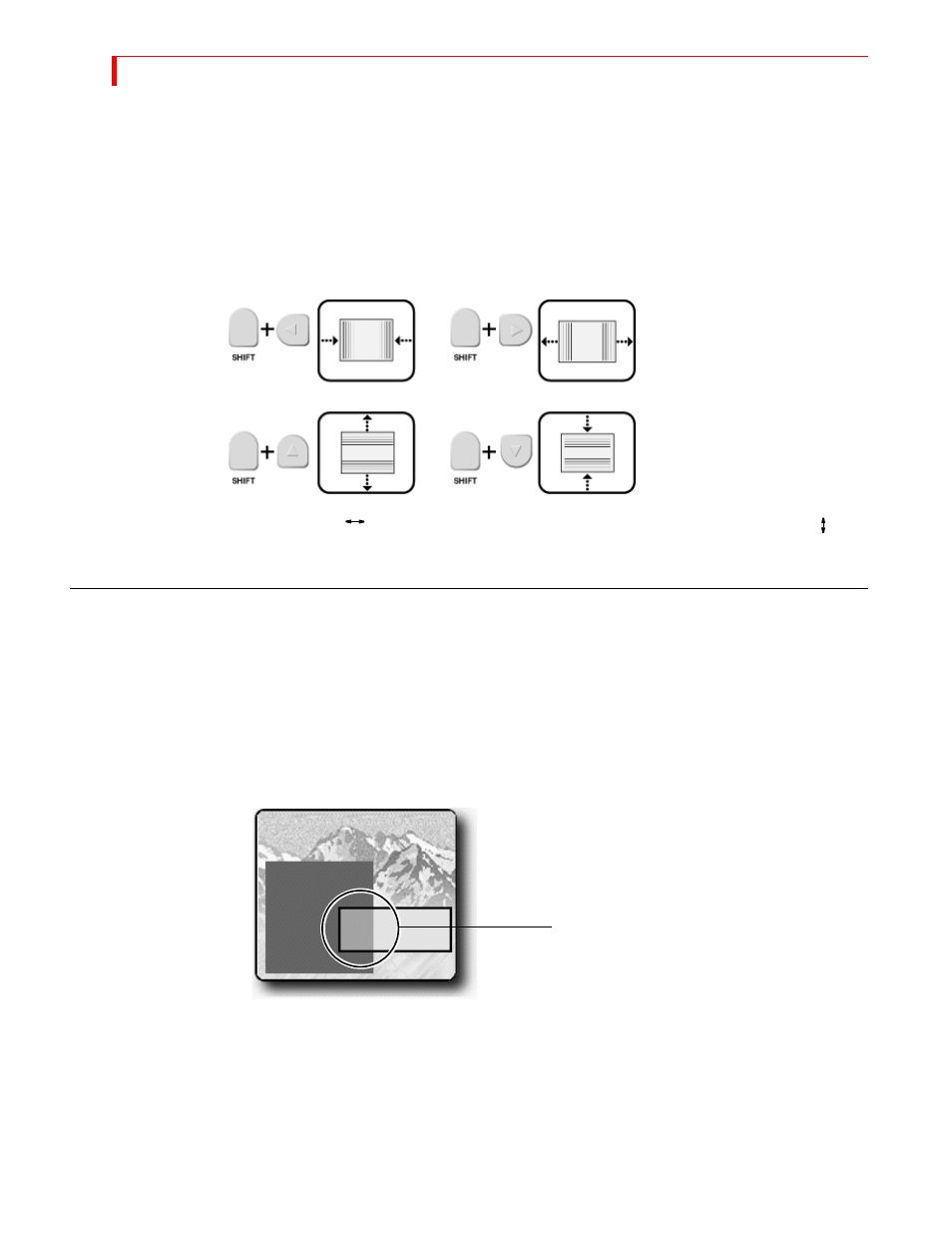
MX-4 DV U
SER
G
UIDE
C
HAPTER
9
92
Sizing Tiles
You can make foreground tiles any size you want, from covering the entire screen to a thin hori-
zontal or vertical line.
Always establish the size of the tile before filling it with a solid color, moving video, gradient, or
jpeg image.
Use the
SHIFT
key in conjunction with one of the
ARROW
keys to adjust tile size. Enter
SHIFT
+0
(zero) to restore the tile to its default size.
Enter
SHIFT
+
FLIP
to reproportion the tile based on its current width. Enter
SHIFT
+
FLIP
to
reproportion the tile based on its current height.
C
OMPOSITION
R
ULES
Observe the following rules when creating compositions.
•
Select and define the image you want to use as the background before entering Compose
mode.
•
A composition can contain one background and anywhere from one to four video foreground
tiles with many colors.
•
When you create a foreground tile that overlaps an existing solid color rectangle or still image,
the overlapping portion erases whatever it overlaps.
•
Reducing the size of a still or moving video image normally introduces minor pixel artifacts,
thus reducing quality.
•
Once you place (or, stamp) a foreground tile into place, you cannot move or change it.
•
To use a composed image, you must record or display it on the output. There is no other way to
save the composition.
•
You cannot use composed screens in conjunction with Learn mode.
The larger tile is drawn first. When the
second tile is drawn, it overlaps part of the
larger one. The overlapping portion of the
smaller tile erases that portion of the
larger tile where the two overlap.
