Erforming, Hroma – FOCUS Enhancements Bridge/Router MX-4DV User Manual
Page 103
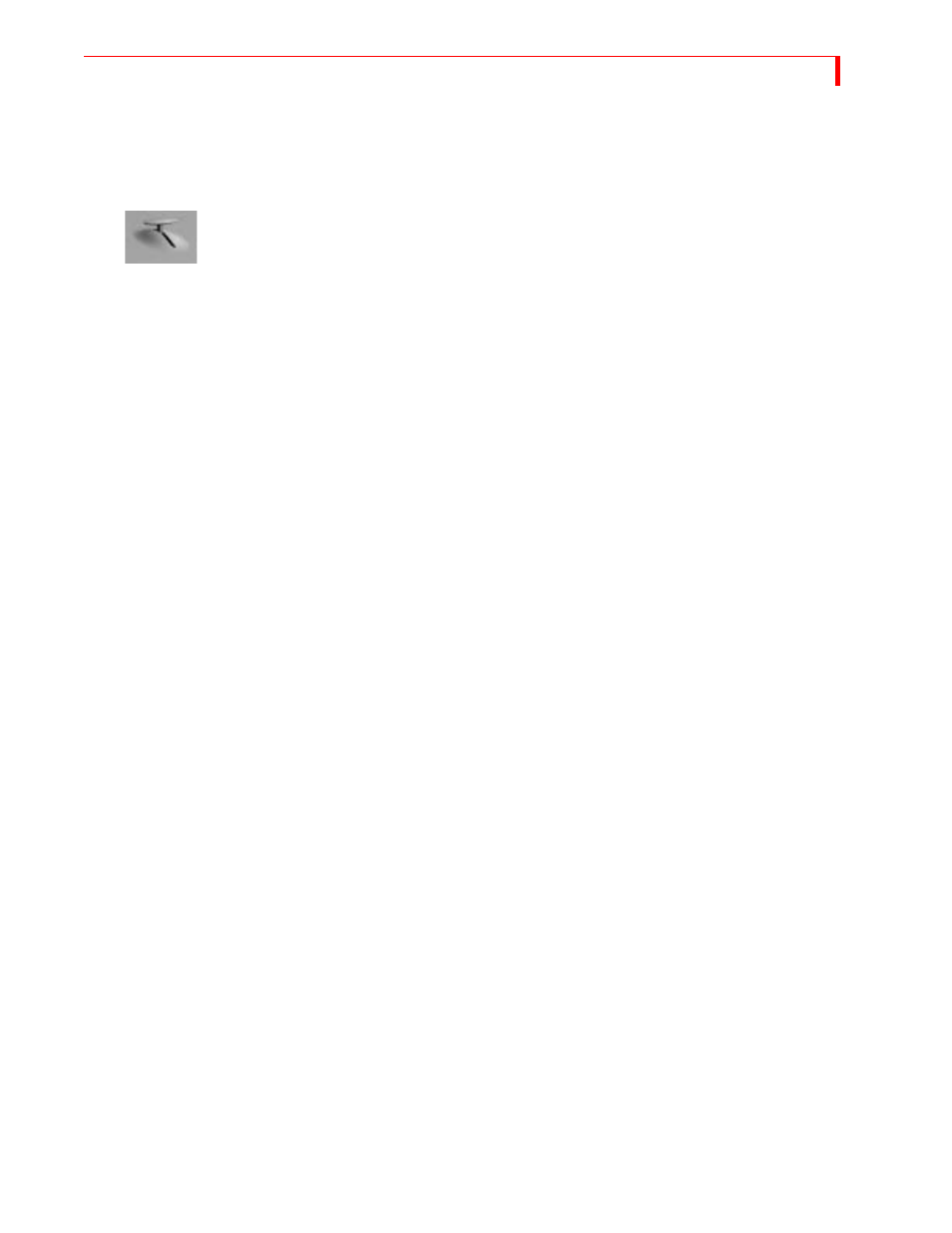
C
HROMAKEY
P
ERFORMING
THE
C
HROMA
KEY
99
P
ERFORMING
THE
C
HROMA
KEY
When the preview screen shows the desired chroma key results:
•
Press
PLAY
. The output monitor shows the chroma key image. Press
PLAY
again to cut back to
the background source.
You can also dissolve between the background footage and the chroma key footage using the
T
-
BAR
, rather than pressing
PLAY
.
Using Freeze and
Other Input
Effects
You can apply Input Effects (including Freeze) to the background footage, but not to the keyed
footage.
•
To apply the freeze effect, press
FREEZE
either before or after pressing
CHROMAKEY
or
SHIFT
+
CHROMAKEY
.
•
To apply any of the other Input Effects, apply them to the CURRENT source before pressing
CHROMAKEY
.
The MX-4 DV ignores effects applied to the NEXT source during chromakey.
Fine-Tuning Key Colors
You can fine-tune the chroma key effect so that more or less of the keyed footage gets keyed. You
can separately adjust the range of colors and video brightness that gets keyed.
•
To adjust the brightness range, enter
SHIFT
+
UP
ARROW
to increase the range of brightness val-
ues that get keyed, replacing more of the keyed footage with the background footage. Use
SHIFT
+
DOWN
ARROW
to decrease the brightness range, reducing the portion of the image that
gets keyed.
•
To adjust the color range, enter
SHIFT
+
RIGHT
ARROW
to increase the range of colors that get
keyed, replacing more of the keyed footage. Use
SHIFT
+
LEFT
ARROW
to decrease the range of
key-colors, reducing the portion of the image that gets keyed.
Ending Chroma Key
When you finish using chroma key, press
CHROMAKEY
.
