Sing, Orders – FOCUS Enhancements Bridge/Router MX-4DV User Manual
Page 47
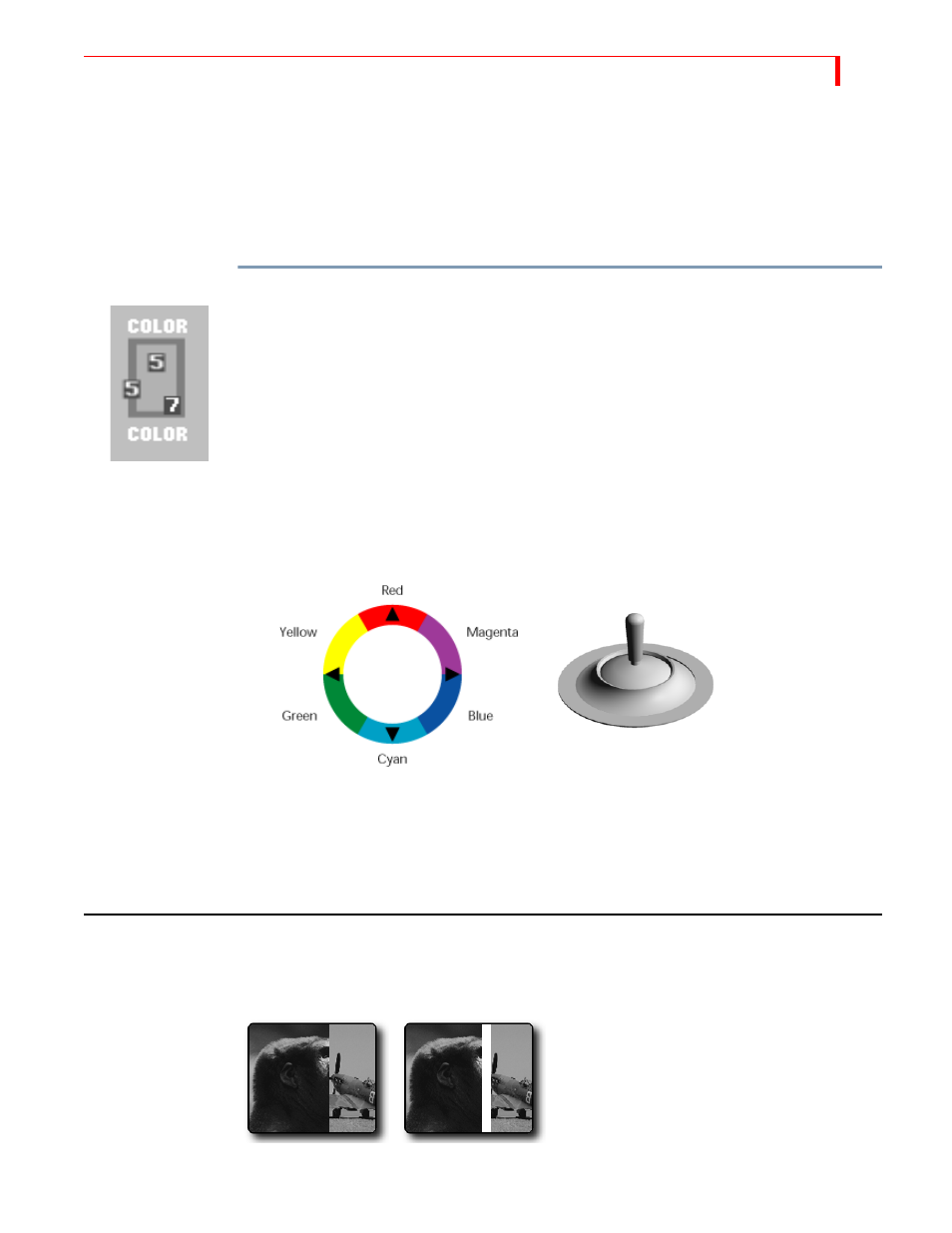
B
ASIC
O
PERATIONS
C
REATING
C
USTOM
C
OLORS
43
Creating Custom Colors
You can change any color other than color 0 (black) (refer to Table 2 on page 41) to create custom
colors. You cannot add more colors, but you can change the existing ones. Once you create a cus-
tom color, it stays permanently in the MX-4 DV unit until and unless you change it again.
BG
COLOR
and
BORDER
COLOR
share the color palette. Therefore, changing any color affects both
the background and border colors.
To create a custom color:
1
Press
BG
COLOR
or
BORDER
COLOR
until the color you want to change appears in the Color
Selector.
2
Press
LEARN
+
BG
COLOR
or
LEARN
+
BORDER
COLOR
(depending on which one you want to
change).
These key combinations activate Learn Color mode. The MX-4 DV blinks the
VIDEO
/
AUDIO
selector lights to indicate you are in the proper mode.
3
Use the
JOYSTICK
and
T
-
BAR
in combination to define the new color.
a
Move the
T
-
BAR
up and down its slot to adjust luminance.
b
You can use the
SHIFT
+
ARROW
KEYS
for fine adjustment to luminance.
c
Move the
JOYSTICK
relative to its color ring to adjust chrominance (or color value).
d
You can use the arrow keys for fine adjustments to chrominance.
4
When the color you want appears in the Color Selector, press
OK
. You exit from Learn Color
mode and the
VIDEO
/
AUDIO
lights cease blinking.
If you decide you don’t want to change the color after manipulating the
JOYSTICK
and
T
-
BAR
,
press
SHIFT
+0 (zero) to revert back to the original color. The MX-4 DV restores the original
color and exits from Learn Color mode (the
VIDEO
/
AUDIO
lights cease blinking).
U
SING
B
ORDERS
Borders have many uses, such as providing a distinct separation between two sources while run-
ning a transition.
Wipe Transition
No Border
Wipe Transition
White Border
