61 special key combinations – FOCUS Enhancements Bridge/Router MX-4DV User Manual
Page 65
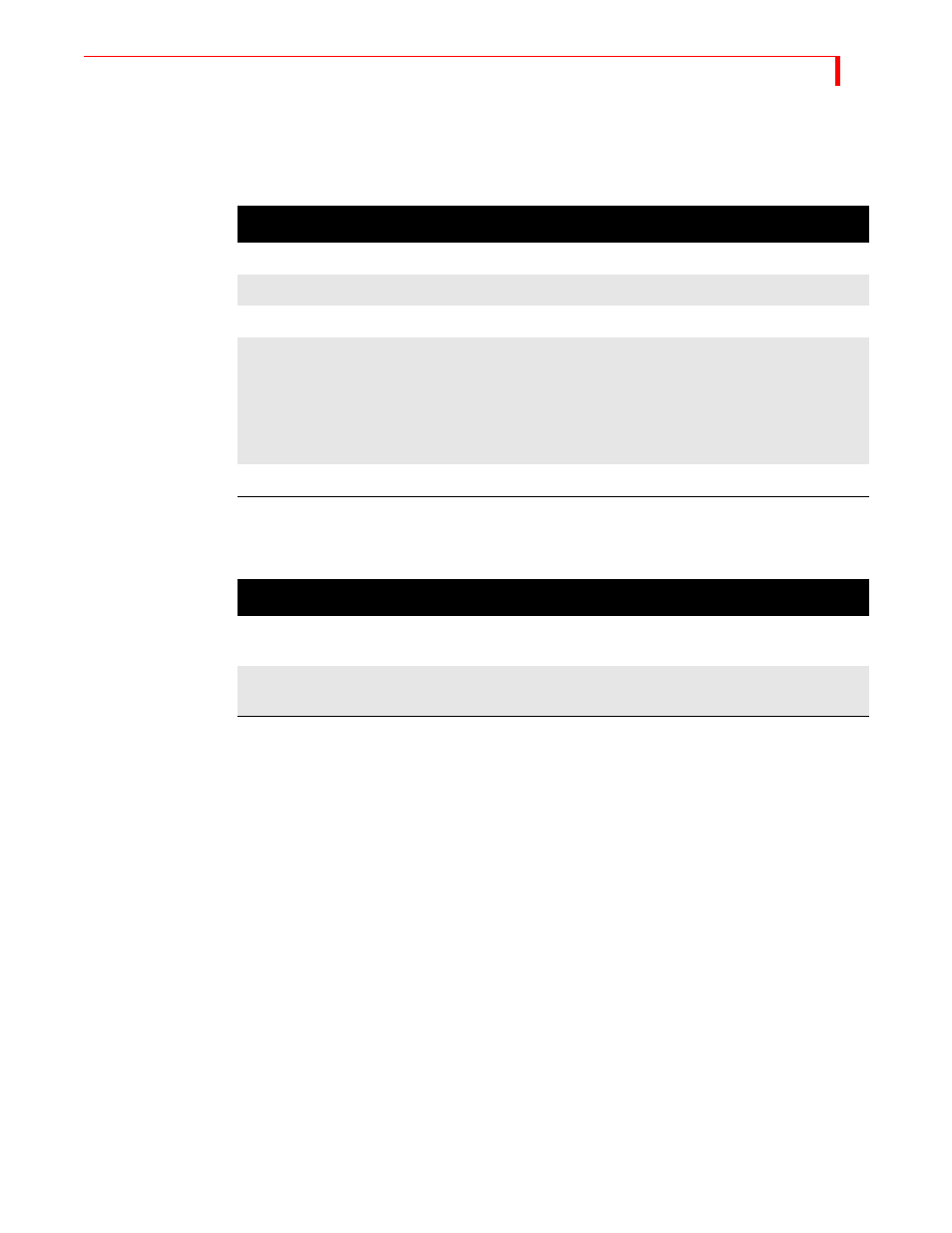
I
NPUT
E
FFECTS
S
PECIAL
K
EY
C
OMBINATIONS
61
Special Key Combinations
Use the following key combinations while working with the Input Effects menu.
When you are not working at the Input Effects menu, use the following key combinations.
When the Effects LED light is lit, Input Effects are enabled. The MX-4 DV applies the effects
according to the parameter values for each effect.
When you use the
SHIFT
+
EFFECTS
key combination to disable Input Effects, the MX-4 DV turns
off the LED light. It does not change any effects parameter values, but it does prevent the current
Input Effects from being used. Press
SHIFT
+
EFFECTS
again to enable them.
Table 6: Input Effects Mode Key Combinations
K
EY
C
OMBINATION
R
ESULT
ARROW
keys
Moves cursor (or, highlight) between the different Input Effects.
Numeric Keypad
Directly sets the parameter value for the highlighted effect.
EFFECTS
or
OK
Exits from Input Effects mode.
EFFECTS
buttons
Moves the cursor directly to that effect – for example, press
POS
-
TERIZE
to highlight that effect: press
MOSAIC
to highlight that
effect: and so on.
If the selected effect matches the currently highlighted one on the
Input Effects menu, pressing the
EFFECTS
button increments the
effect’s parameter value by one.
SHIFT
+0
(zero)
Resets all effects to 0 (off) for the selected channel.
Table 7: Main Mode Input Effects Key Combinations
K
EY
C
OMBINATION
R
ESULT
SHIFT
+
EFFECTS
button
Increments the parameter value by one for the selected effect and
applies it to the CURRENT source.
SHIFT
+
EFFECTS
Temporarily disables and re-enables Input Effects from being
sent to Program out. Refer to the following paragraph.
