Earn – FOCUS Enhancements Bridge/Router MX-4DV User Manual
Page 82
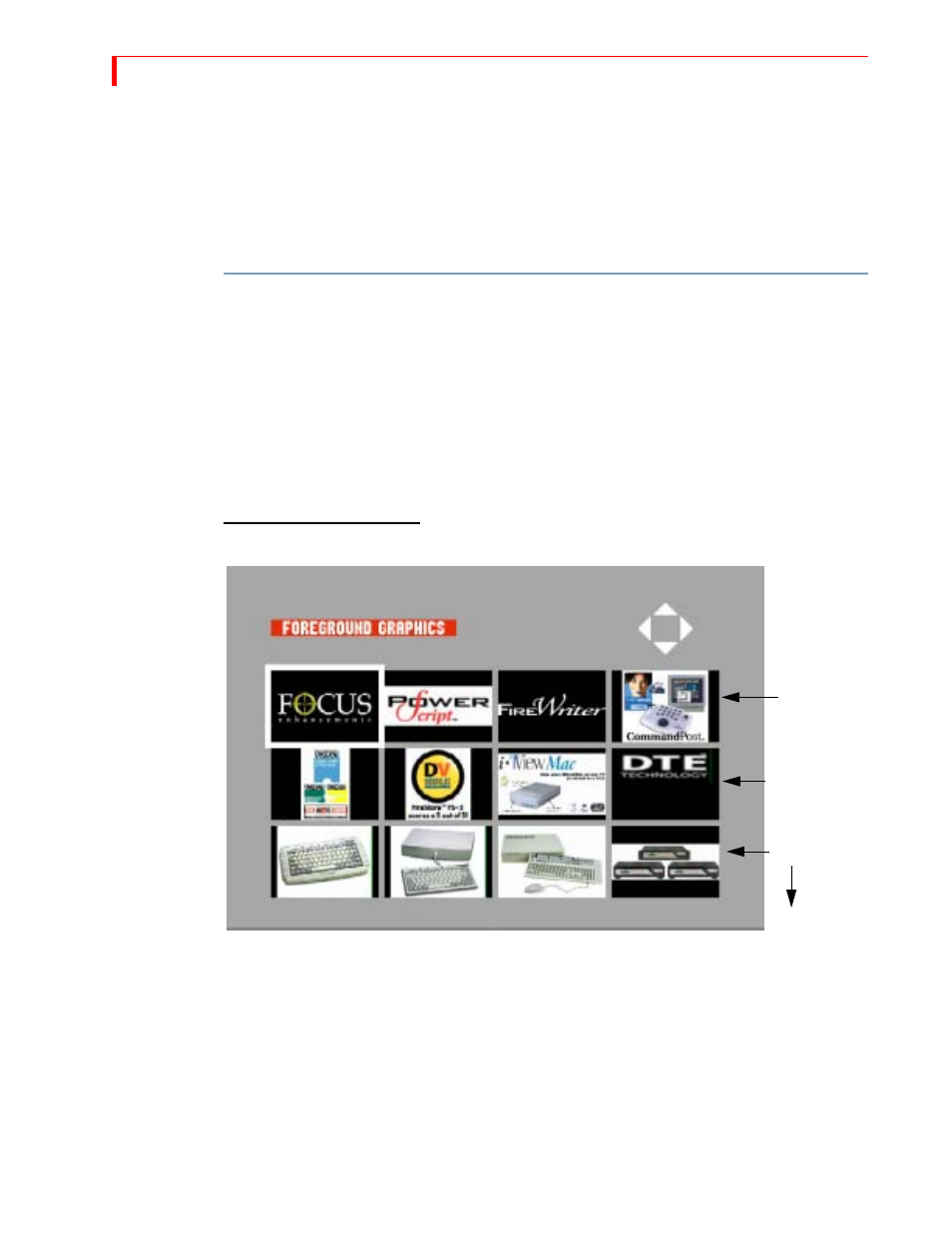
MX-4 DV U
SER
G
UIDE
C
HAPTER
7
78
Importing jpegs for background, input or foreground use will automatically replace what currently
exists on your MX-4 DV. A factory reset will not restore the original 12 inch Design jpegs that are
included on the MX-4 DV. Refer to the included CD or use the FOCUS Enhancements website to
re-import the original jpegs if desired.
Foreground
Graphics Menu
Once you have selected “foreground graphics” from the main router menu, you, are directed to the
menu below. It allows you to select various jpeg images. They can be imported and stored using
the Ethernet port located on the back of the MX-4 DV.
To make a selection from the Foreground Menu, use the following steps.
1
Use the
ARROW
keys to select a graphic.
2
Once you have selected a graphic, press
ROUTE
to return to the Router menu, or
OK
to return
to the Preview screen.
3
Use the joystick to position the graphic on the program side before presenting it as a live feed.
4
Use the
T
-
BAR
to adjust (on the program side) how transparent you would like the logo before
presenting it as a live feed. You can also use the number keypad to adjust the transparency of
the foreground log.
The foreground is now ready to be included in a live application.
Foreground Graphics Menu
L
EARN
The Learn feature consists of one or more Learned Environments. Within each Learned Environ-
ment you can create a Learned Script.
In a Learned Script you teach the MX-4 DV about a series of transitions and edits you want to
include in a production. This is similar to using an Edit Decision List (EDL), though not as flexible
or powerful.
Correspondin
Foreground
Slots
Foregrounds
0-3
4-7
8-11
12-49
