FOCUS Enhancements Bridge/Router MX-4DV User Manual
Page 85
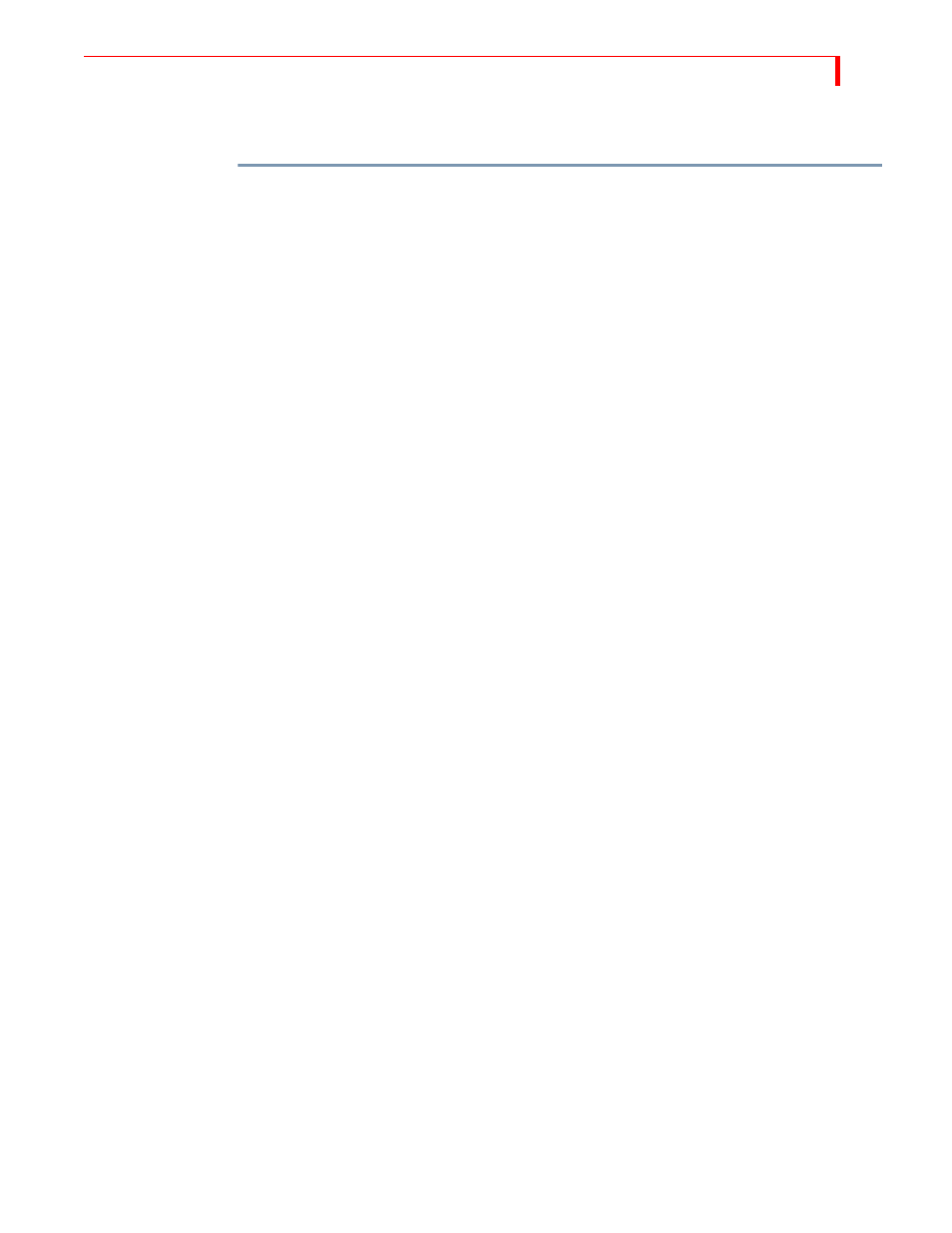
F
UNCTIONS
F
REEZE
E
XAMPLES
81
Creating Still
Montages
You can use the Freeze function to transition between a series of still images to create a “still mon-
tage.” You can use from one to four sources.
To create a still montage:
1
Route a video source to Channel A. Remember, you can use up to as many as four sources for
this procedure.
This example starts from a black screen, then transitions to a still image.
2
Enter
BG
COLOR
+0 (zero) to set the background color to black.
3
Press
CUT
/
BACKGROUND
to set the Color Channel as the Current source. You now have a
black screen on the Program monitor.
4
Press
NEXT
/
A
to set Channel A as the Next source.
5
Enter
SHIFT
+4 to set the Preview monitor to Preview Next mode.
You’re now ready to create and transition to the first still image.
6
Enter
SHIFT
+
FREEZE
to create a frozen image on the Next channel.
7
Enter 1,
OK
,
PLAY
to dissolve from black to the first frozen image.
The NEXT and CURRENT sources swap positions. You’re now ready to select the second still
image.
8
Press any
NEXT
button to select a new source to freeze.
9
Enter
SHIFT
+
FREEZE
to freeze the NEXT image.
10 Enter 1,
OK
,
PLAY
to dissolve to the NEXT image.
To transition to other still images, repeat steps 8 through 10.
