FOCUS Enhancements Bridge/Router MX-4DV User Manual
Page 118
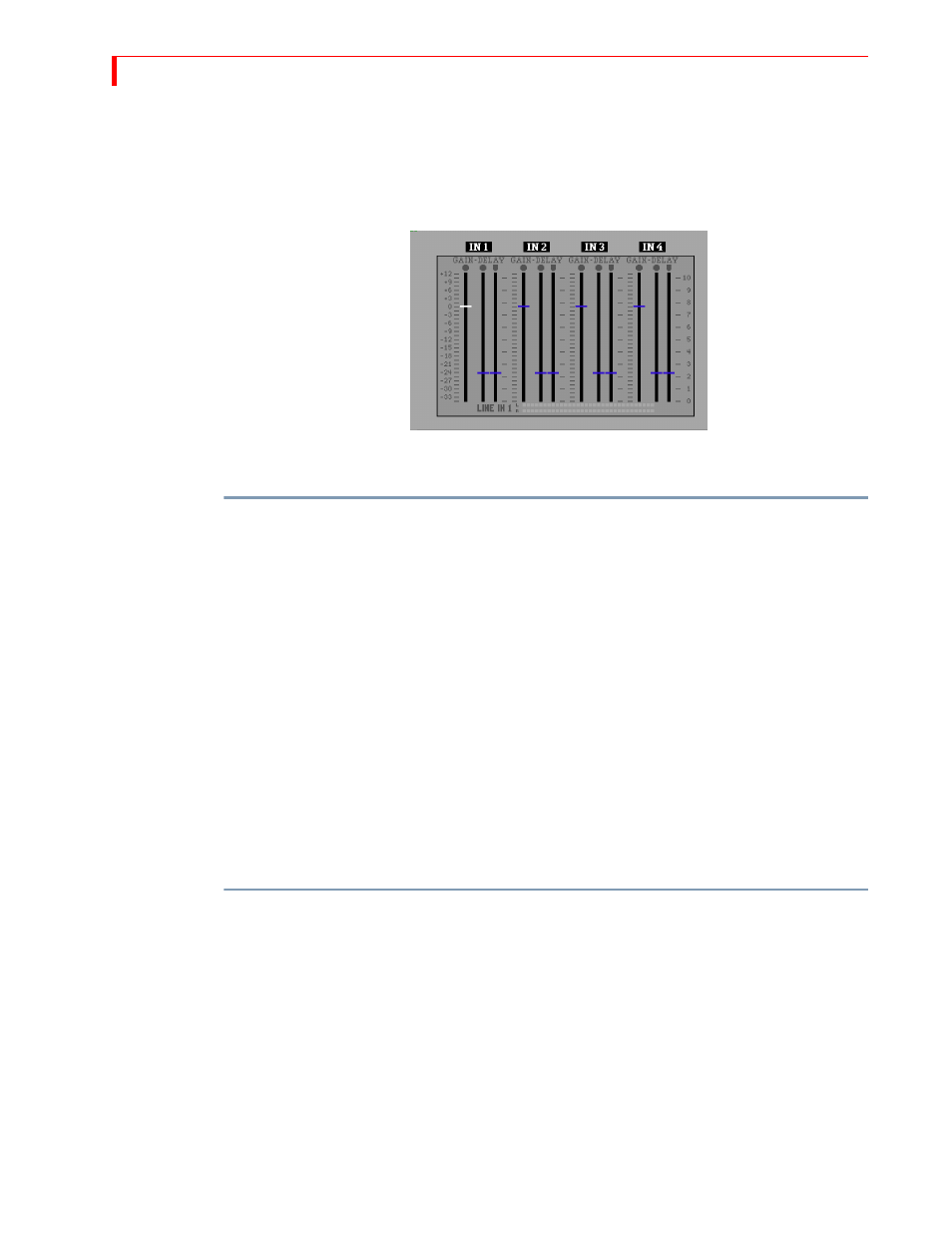
MX-4 DV U
SER
G
UIDE
C
HAPTER
12
114
To display the Audio Adjustment screen, press
SHIFT
+
AUDIO
MIX
. The four slider groups repre-
sent the four analog and DV audio inputs on the rear of the MX-4 DV: IN1, IN2, IN3, and IN4. DV
audio adjustment can be applied to each input by adjusting he second “DELAY” slider. Make the
proper adjustment depending upon which analog or DV output has been selected in the Route
menu.
Selecting Manual Levels
To make manual adjustments to the input audio level for your analog sources:
1
Use the
LEFT
ARROW
/
RIGHT
ARROW
keys to select the audio source (IN1, IN2, IN3, or IN4).
Make sure you’re on a gain slider.
2
Use the
T
-
BAR
or the
UP
ARROW
/
DOWN
ARROW
keys to adjust the Audio Levels to the desired
settings. You can also use the
SHIFT
+
UP
/
DOWN
arrow keys to make fine adjustments.
Another option is the
SHIFT
+
UP
/
DOWN
ARROW
keys to make fine adjustments.
The adjustment range is the same for all inputs: +12.0dB to -33.5dB.
Selecting Audio Delay
The audio delay values show the amount of delay, in video fields to be applied to each source. The
maximum delay is ten fields (PAL is 8.5).
Because analog audio and video travel in different paths in audio/video equipment, the audio and
video can become separated. Typically, the video is delayed in relation to the audio. For example,
if video is delayed, you might hear someone clap, then a moment later see the hands come together.
Usually the difference is so minimal that no adjustment is needed. However, if an adjustment is
needed, you can delay analog audio up to five fields with this parameter.
To adjust the audio delay for your analog sources:
1
Use the
LEFT
ARROW
/
RIGHT
ARROW
keys to select the audio source (IN1, IN2, IN3, or IN4)
and analog or DV delay adjustments. Refer to “Using the Analog Audio Adjustments Func-
tion” on page 113 for further details.
2
Use the
T
-
BAR
or the
UP
ARROW
/
DOWN
ARROW
keys to adjust the delay to the desired set-
tings. You can also use the
SHIFT
+
UP
/
DOWN
arrow keys to make fine adjustments.
