FOCUS Enhancements Bridge/Router MX-4DV User Manual
Page 112
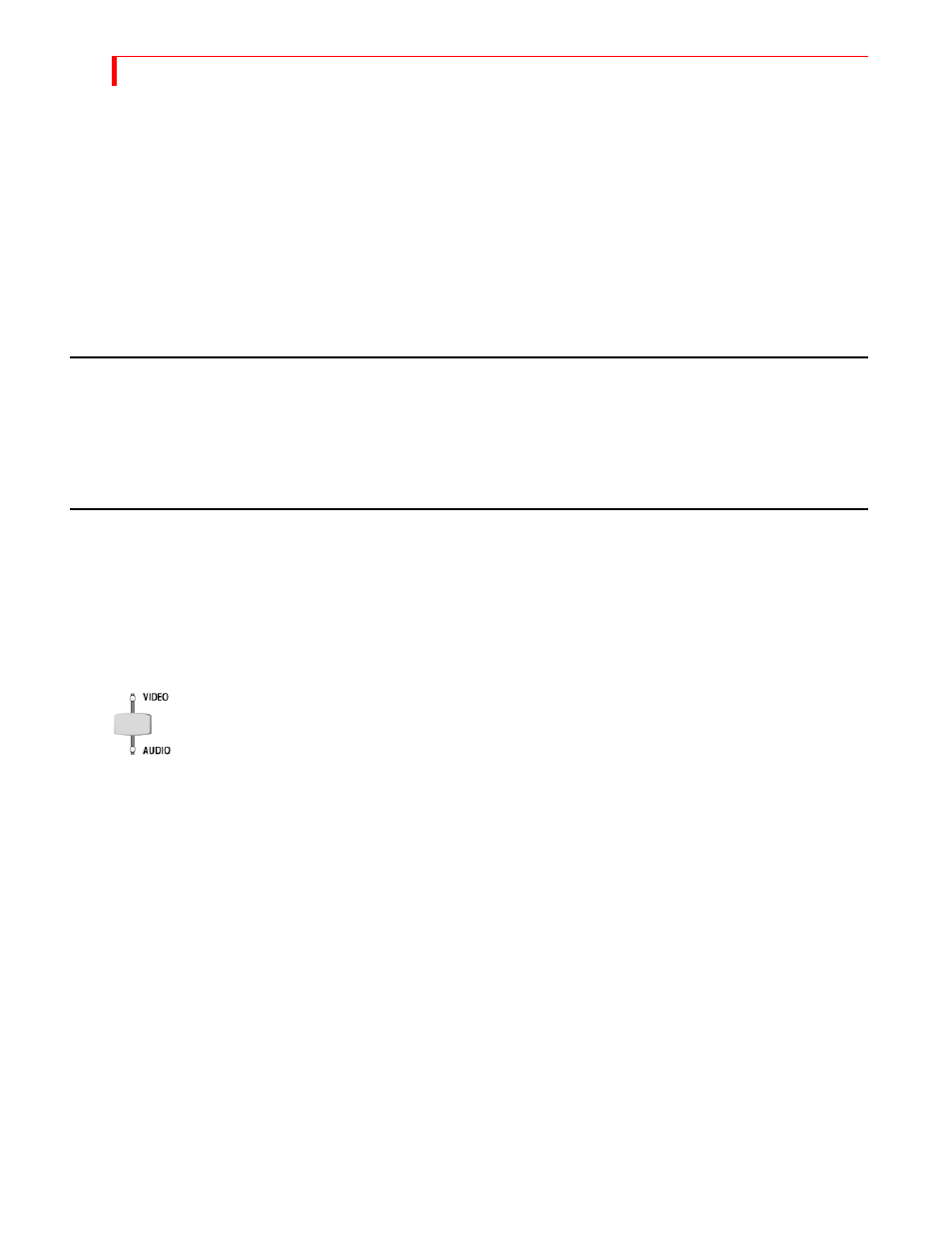
MX-4 DV U
SER
G
UIDE
C
HAPTER
12
108
A
UDIO
D
EVICES
Y
OU
C
AN
U
SE
You can:
•
Use dedicated audio input sources, such as audio cassette players, compact disc players, and
even live microphones. (Refer to “Using a Microphone with MX-4 DV” on page 30 for instal-
lation instructions.)
•
Use the audio signal coming from combined input sources, such as the audio track contained
on a video tape.
•
Separate the audio signal to record only the audio track from a video tape, laser disk player,
and so forth.
W
AYS
Y
OU
C
AN
C
ONTROL
A
UDIO
Basically, you can:
•
Control the way audio transitions between scenes.
•
Mix the audio coming from input sources
C
ONTROLLING
A
UDIO
T
RANSITIONS
You control audio transitions somewhat the same as video transitions. However, the MX-4 DV
gives you the ability to control audio and video separately. The two components for managing
audio transitions are the
VIDEO
/
AUDIO
selector (on the keyboard) and the top of the Preview
screen.
VIDEO/AUDIO Selector
Small lights appear above and below the
VIDEO
/
AUDIO
selector labeled
VIDEO
and
AUDIO
. The
lights tell you whether the next transition will affect the video, the audio, or both. By pressing the
VIDEO
/
AUDIO
selector you can choose between the following states:
•
To have the next transition affect both the video and audio, press
VIDEO
/
AUDIO
until both
lights are on.
•
To have the next transition affect only the audio (leaving the video unaffected), press
VIDEO
/
AUDIO
until only the
AUDIO
light is on.
•
To have the next transition affect only the video (leaving the audio unaffected), press
VIDEO
/
AUDIO
until only the
VIDEO
light is on.
You’ll learn more about using the
VIDEO
/
AUDIO
selector to achieve a sound mix under “Ways to
Use Audio” starting on the next page.
