FOCUS Enhancements Bridge/Router MX-4DV User Manual
Page 52
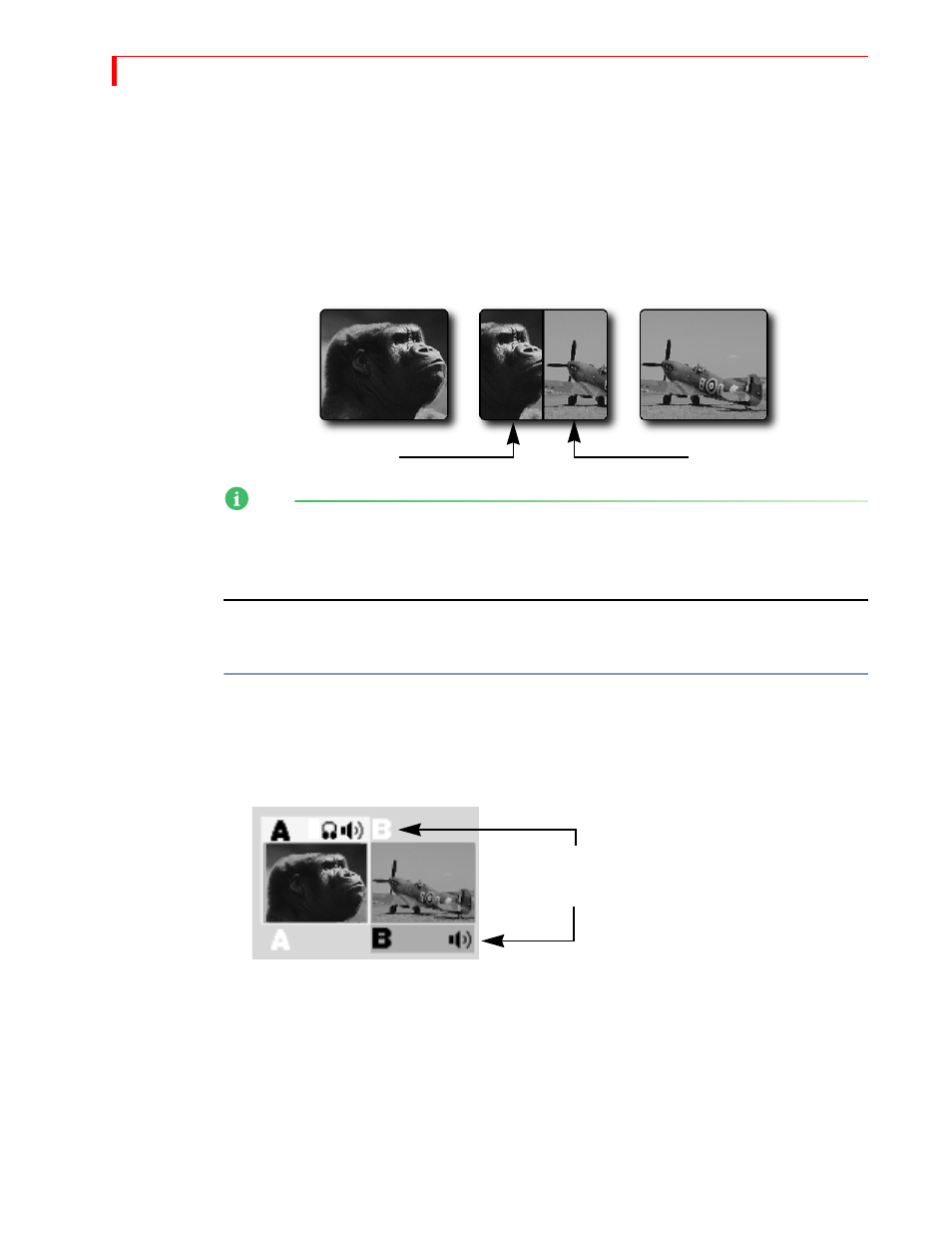
MX-4 DV U
SER
G
UIDE
C
HAPTER
5
48
B
ASIC
T
RANSITION
C
ONCEPTS
Transitions create on-screen effects used when switching from one source to another (that is, one
scene to another). The most basic type of transition is the cut, where the first frame from the NEXT
source immediately replaces the last frame from the CURRENT source. Cuts produce abrupt
changes. Other types of transitions use special effects to produce a smoother, more artistic change
from one source to the next. The following illustration shows a horizontal wipe transition.
NOTE
When discussing transitions, we use the letters a and b to differentiate the beginning scene (a) from
the ending scene (b). These letters often appear in the transition icons to indicate the direction in
which the transition travels. These letter indicators have no relationship to the A, B, C, and D
letters used to differentiate between the MX-4 DV channels.
The following basic steps explain how to run a transition with the MX-4 DV. Each step is
described in more detail later in this chapter.
To run a transition:
1
Display the CURRENT source on the output screen. For example, press
CUT
/
A
to make A the
current source.
2
Select the NEXT source — the one you want to appear on the output following the transition.
For example, press
NEXT
/
B
to make that the next source.
3
Select a transition to use. For example, press the
BASIC
Transition Category button, then select
a wipe transition from the menu.
4
Prepare the sources (such as VCRs and camcorders) and let them roll.
5
At the right moment, use either the
T
-
BAR
or the
PLAY
button to run the transition.
As you can see, you first set up the transition, then execute it. Nothing happens until you use the
T
-
BAR
or
PLAY
button to run the transition. So, you set everything up, then run the transition at the
precise moment you want it to occur. As soon as one transition finishes, immediately set up the
next one so that all you have to do is press
PLAY
or use the
T
-
BAR
to proceed.
Transition
in Progress
CURRENT
NEXT
a
b
Highlights above and below the source previews
indicate CURRENT and NEXT sources, respectively.
