Djusting, Ransitions – FOCUS Enhancements Bridge/Router MX-4DV User Manual
Page 60
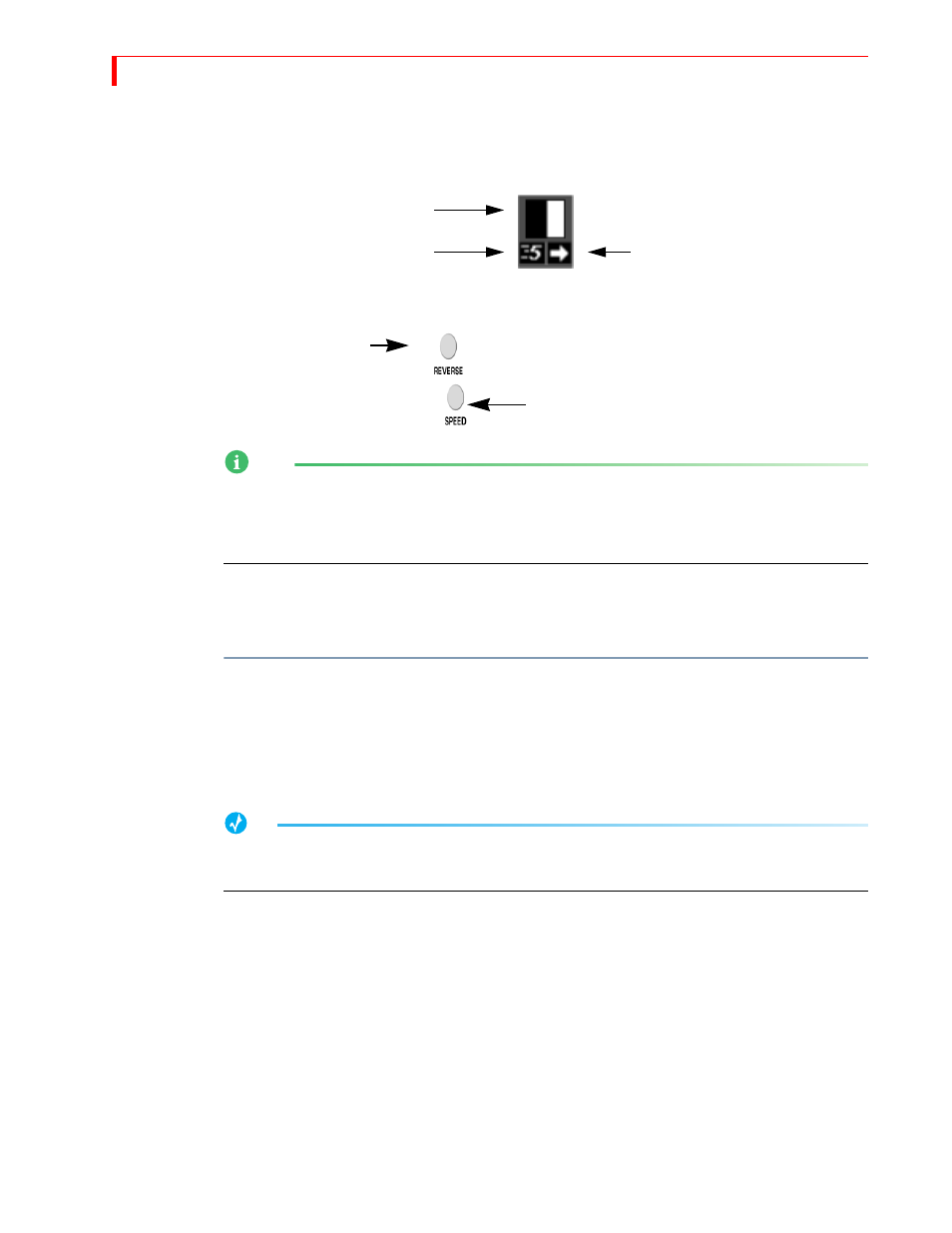
MX-4 DV U
SER
G
UIDE
C
HAPTER
5
56
A
DJUSTING
T
RANSITIONS
Every transition runs at a pre-set speed and direction. Symbols appear below the transition icon in
the Transitions Menu indicating the current speed and direction.
Use the
SPEED
and
REVERSE
buttons to change the speed and/or direction of a transition.
NOTE
When you change a transition’s speed and/or direction, the change applies to all other transitions
until you specifically change it. For example, if you set the speed of the current transition to 4, all
subsequent transitions run at this same speed until you again change the speed factor. This also
applies to transition direction.
Changing Transition Speed
Transition speed values can range from 0 (slowest) to 9 (fastest).
To change the transition’s speed:
•
Press
SPEED
. Each press increases the speed by one unit. Press
SHIFT
+
SPEED
to decrease the
speed by one unit.
The MX-4 DV changes the Transition Speed indicator below the transition icon to the currently
selected value. You can change the speed any time either prior to running the transition, or while it
runs (which allows you to make adjustments “on the fly.”)
TIP
To directly set the speed to a specific value, press and hold the
SPEED
button while entering a value
from 0 to 9 on the numeric keypad.
Changing Transition Direction
Transitions can run in two directions — forward and reverse. If you use the
PLAY
button, transi-
tions run, by default, in the forward direction. If you use the
T
-
BAR
, moving it up runs the transition
forward; moving it down runs it in reverse. For example, a simple wipe transition might move a
vertical border across the screen from right-to-left or left-to-right, replacing scene a with scene b.
Example…
Suppose you’re producing a video showing renovations to a building. Occasionally you want
to go back and show how the building looked originally. When going back in time, use a wipe
transition that moves from left-to-right. When going forward in time (to show the new
modifications), reverse the wipe so that it moves from right-to-left.
Transition Direction
Transition Speed
Transition Icon
Transition Speed
Transition Direction
