FOCUS Enhancements Bridge/Router MX-4DV User Manual
Page 120
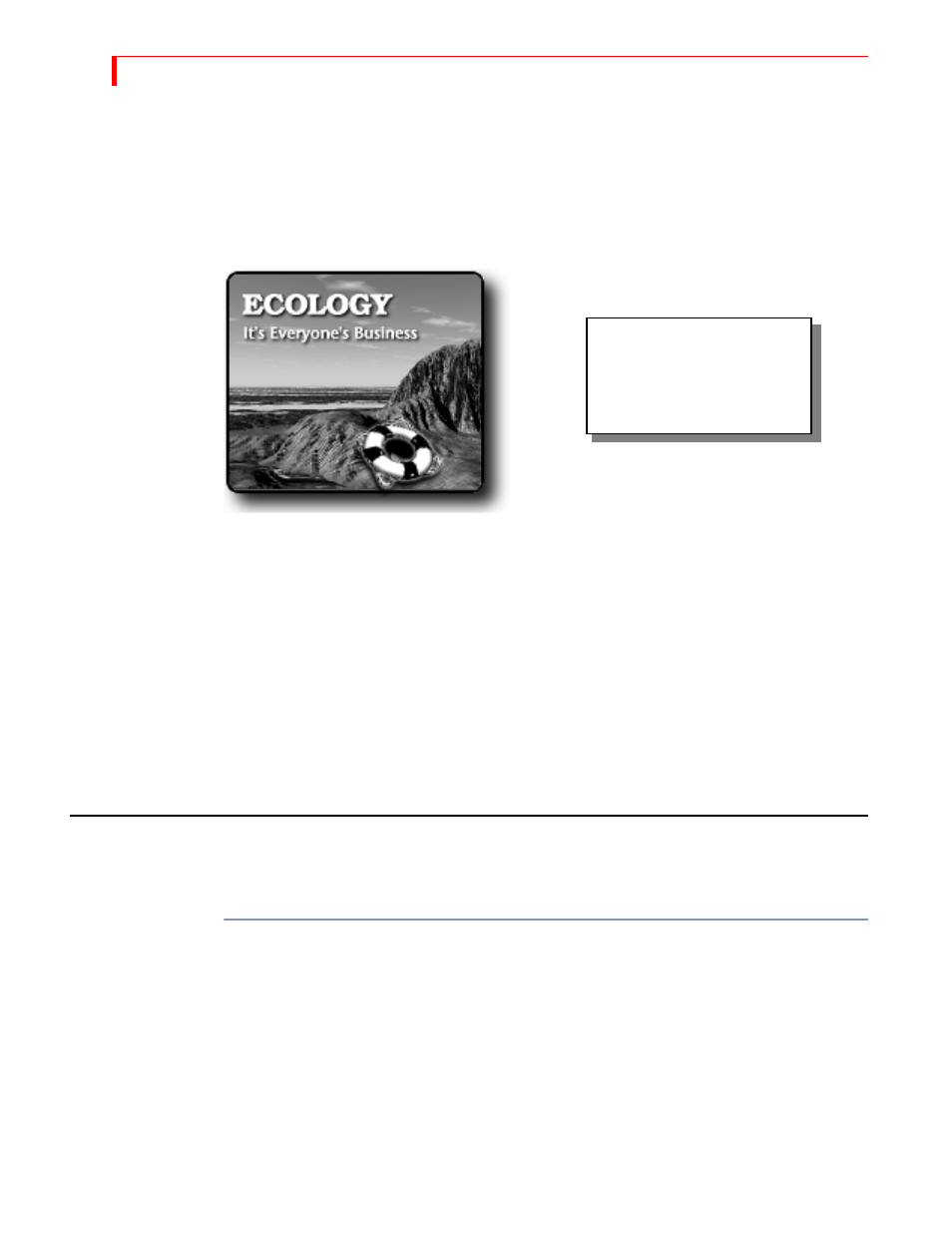
MX-4 DV U
SER
G
UIDE
C
HAPTER
13
116
U
SING
T
ITLES
In Chapter 3, Installing the MX-4 DV, you learned how to install a character generator (CG) to use
with the MX-4 DV (refer to “Live Broadcast Configuration” on page 38). Using a setup where you
connect the CG between the MX-4 DV and the output device (downstream), you can create titles
for your productions. Using any of the Videonics TitleMaker products, you can superimpose titles
over video and use transitions for sophisticated titling.
Most CG’s work in similar ways. Following is an example using a Videonics TitleMaker.
1
Use TitleMaker to create the pages you need for the titles.
2
Insert a blank page between each title page. The page should not contain any characters, its
background should be set to video, and its duration should be set to infinite.
3
Press
PLAY
on the TitleMaker and the next title page appears superimposed over the MX-4 DV
output.
At this point, you can run a transition and the title continues to superimpose while the transi-
tion runs.
You can also use other TitleMaker features, such as tinted backgrounds, patterns, scroll, and crawl.
Because the MX-4 DV’s TBC (Time Base Corrector) creates a stable time base, TitleMaker can
lock to it securely to produce an excellent picture.
U
SING
C
OLOR
B
ARS
The MX-4 DV provides a set of standard color bars built into the unit. You can display the color
bars on the Preview monitor.
To display the built-in color bars:
1
Press
COMPOSE
.The MX-4 DV enters Compose mode, and a flashing rectangle appears.
2
Press
SHIFT
+
NEXT
/
BACKGROUND
. A set of color bars appears on the Preview monitor.
3
Press
PLAY
to apply the color bars to Program out.
4
Press
COMPOSE
to remove the color bars and exit Compose mode.
With a Videonics TitleMaker
you can create high-quality,
professional-looking titles for
your productions.
