Wapping, Ources – FOCUS Enhancements Bridge/Router MX-4DV User Manual
Page 44
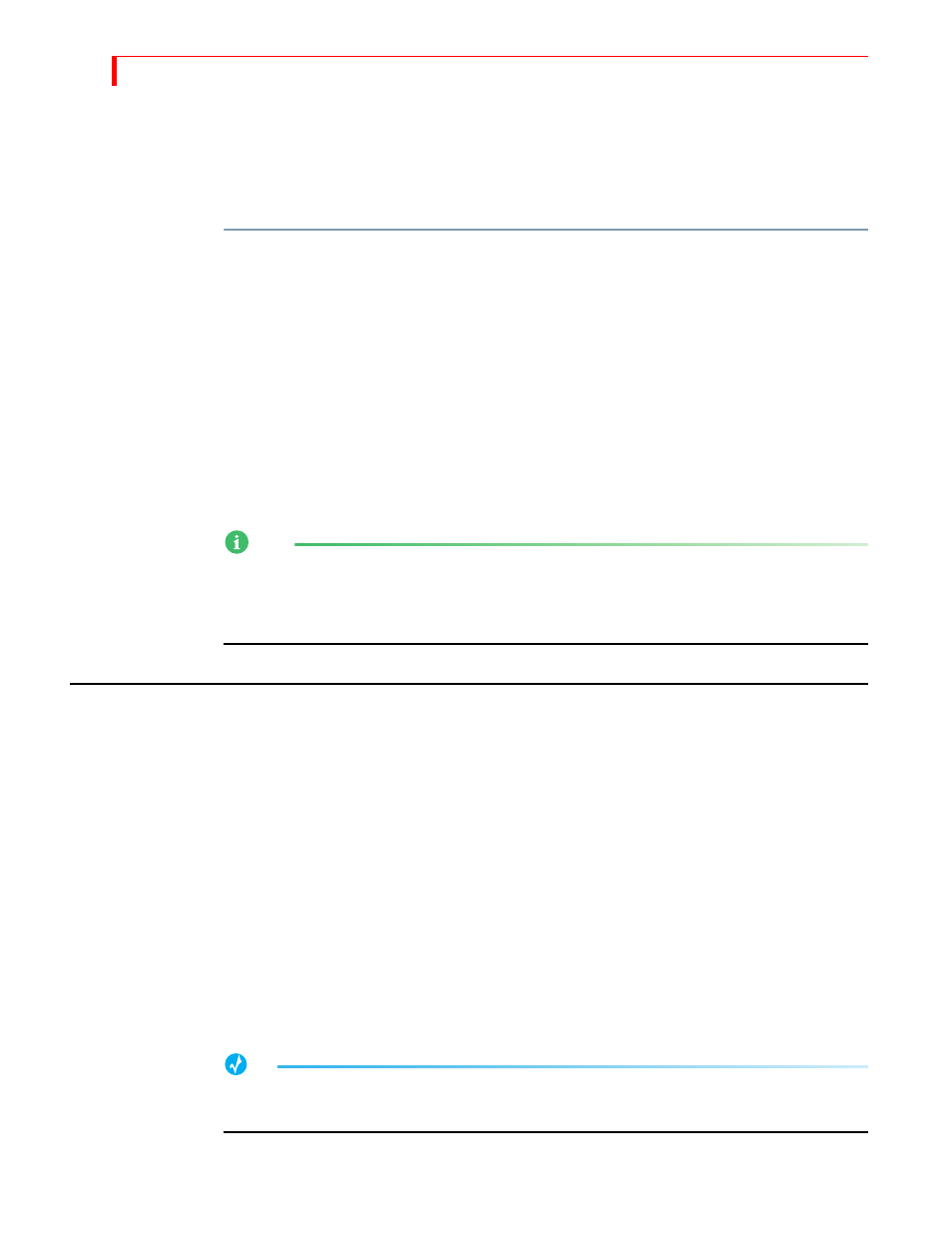
MX-4 DV U
SER
G
UIDE
C
HAPTER
4
40
Example…
You are producing a documentary on hot air ballooning. You want to over-dub the video
footage of hot air balloons with a narrative audio track. Using the
VIDEO
/
AUDIO
selector you
can process only the video from the VCR and combine it with the audio from an audio tape
containing the voice-over material.
To do this type of mixing:
1
Connect the VCR to one of the MX-4 DV inputs on the rear panel, such as set number one.
2
Connect the audio tape deck to a different set of inputs, such as set number two.
3
Press
CUT
/
A
to select the VCR input.
4
Press the
VIDEO
/
AUDIO
selector until only the
VIDEO
light is on
5
Press
CUT
/
B
to select the audio deck input.
6
Press the
VIDEO
/
AUDIO
selector until only the
AUDIO
light is on.
7
Press
CUT
/
A
to make it the CURRENT source, then press
NEXT
/
B
to make it the NEXT source.
8
Start both input devices rolling.
9
Press
PLAY
to begin outputting the program.
NOTE
To designate any part of a signal with the video/audio selector, an input device must be set up
accordingly. For example, to process only the audio signal from a video tape in a VCR, the VCR’s
audio output must be connected to the MX-4 DV’s audio input jacks. Refer to Chapter 3, Installing
the MX-4 DV and also refer to “Route” on page 73.
S
WAPPING
S
OURCES
This section discusses common ways to switch between source devices.
Simple Cuts
To switch to a specific source, press the
CUT
button for that source. The
CUT
buttons cause the
switch to occur almost immediately. For example, press
CUT
/
A
to immediately switch to that input.
You don’t need to press
PLAY
or use the
T
-
BAR
when you use the
CUT
buttons.
To immediately switch to a colored background, press
CUT
/
BACKGROUND
. The MX-4 DV displays
the currently selected background color on the output. Set the background color to the color you
want before pressing
CUT
/
BACKGROUND
. Refer to “Working with Colors” beginning on page 41
for further instructions.
Swapping Between Two Sources
To switch back and forth between two sources, use the
PLAY
button to automatically switch
between the two.
TIP
When using this back-and-forth switching process, you might find it helpful to use the TWO
CHANNEL mode
(S
HIFT
+2)
for the Preview screen. Refer to “Display” beginning on page 69.
