Hitachi DZ-HS803A User Manual
Page 99
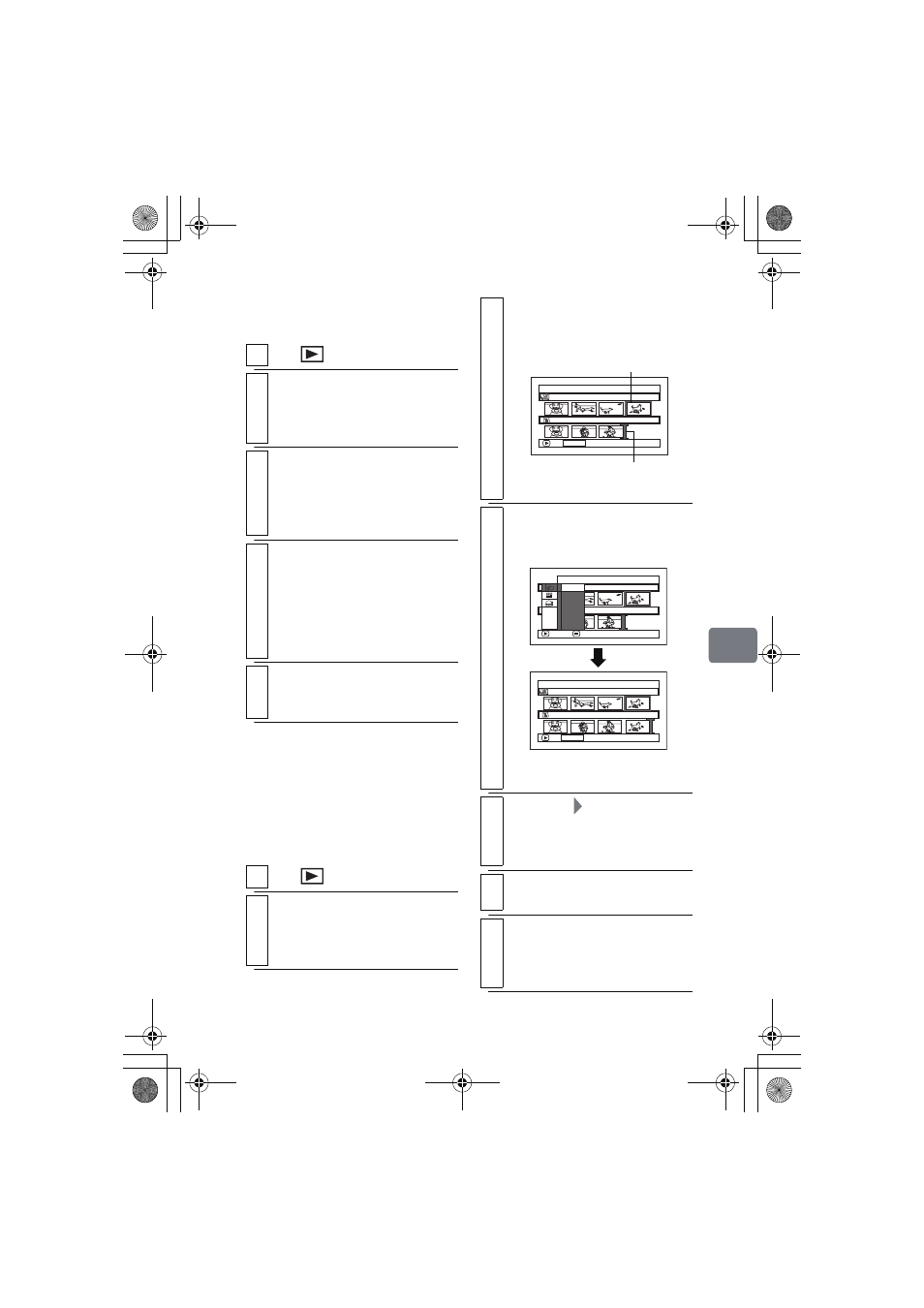
99
Ed
it
in
g
Deleting scenes from
Playlist (Edit)
Adding scenes using
the Submenu for
Editing (Edit)
You can add other scenes to a Playlist
using the “Edit” menu screen.
1
Press
, then press MENU.
2
Display the “Edit PlayList” screen of
the playlist you wish to delete.
Perform steps 2 and 3 in "Adding
scenes to a Playlist (Edit)" (p.98).
3
Press e to move the cursor to the
lower row, then choose a scene you
wish to delete by pressing d/ c.
• You can also choose multiple
scenes (p.49).
4
Press the confirmation button.
• You can also use the DELETE
button of the remote control
instead of the confirmation
button.
• Repeat steps 3 and 4 to delete
other scenes.
5
Press C.
The confirmation screen whether
to end appears.
1
Press
, then press MENU.
2
Display the “Edit PlayList” screen of
the Playlist you wish to edit.
Perform steps 2 and 3 in "Adding
scenes to a Playlist (Edit)" (p.98).
3
Move the cursor to the lower row by
pressing e and select the insertion
position using d/c.
4
Move the cursor to the upper row by
pressing f and choose a scene you
wish to add, the press MENU.
• You can also choose multiple
scenes (p.49).
5
Select “Edit”
“Add”, then press the
confirmation button.
• Repeat steps 3 to 5 to add other
scenes.
6
Press C.
The confirmation screen appears.
7
Select “YES”, then press the
confirmation button.
The disc navigation screen of the
edited Playlist appears.
Ed i t P l a yL i s t
P l a y L i s t No . 03
A l l P r o g r ams
0 0 4 / 0 1 4
0 0 7 / 0 0 7
ADD PHOTO SELECT
Scene to be added
The green “I” mark shows
the insertion position.
Ed i t
A l l P r o g r a ms
ENTER
RETURN
0 0 7 / 0 0 7
P l a y L i s t N o . 0 3
0 0 4 / 0 1 4
E x i t
A d d
Ed i t P l a yL i s t
P l a y L i s t No . 03
A l l P r o g r ams
0 0 4 / 0 1 4
0 0 8 / 0 0 8
ADD PHOTO SELECT
DZ-HS903-803-US-Ea_IM_v01d05n02.p.book Page 99 Friday, September 12, 2008 8:22 PM
