Selecting a program ae mode white balance mode, Adjusting the color (white balance) – Hitachi DZ-HS803A User Manual
Page 68
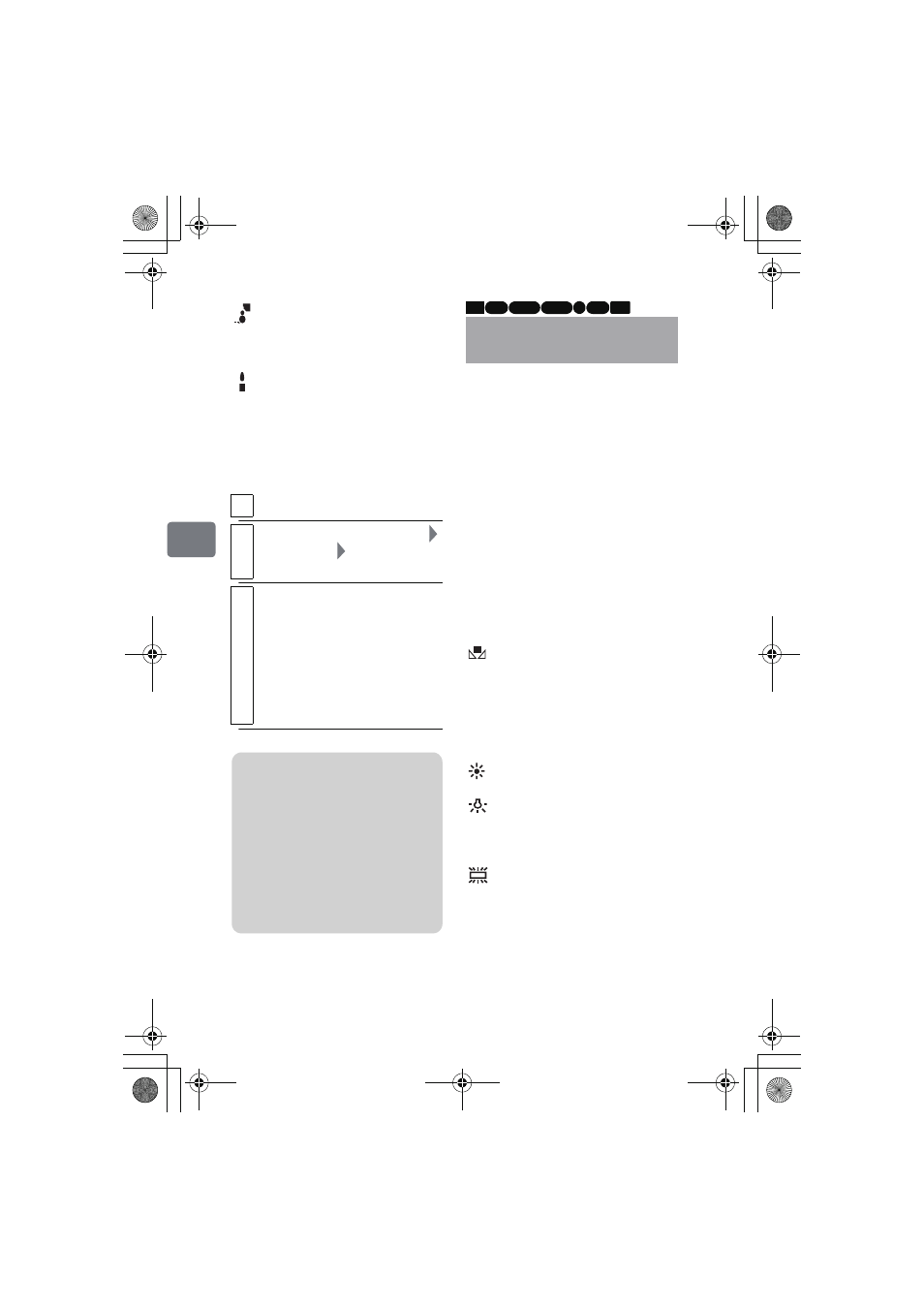
68
Va
rious
Rec
or
di
ng
T
echn
ique
s
Selecting a Program AE
mode
White balance mode
Sand&Snow
Prevents underexposure of the
subject in very bright conditions,
such as at the beach or on a ski slope.
Low Light
Allows you to record in dark
places with limited light.
1
During record pause, press MENU.
2
Select “Camera Functions Setup”
“Program AE”
a Program AE
mode
3
Press the confirmation button to
confirm, then MENU to end.
The selected Program AE mode
(other than Auto) appears in the
LCD monitor (p.42).
• The Program AE mode is
retained in memory even when
the power is turned off.
Notes
• When recording in dark places,
after-images may appear if the
subject is moving or if camera
shake occurs. Use a tripod for
best results.
• If you use Sports mode under
fluorescent light, the LCD screen
may flicker. In such a case, use
Auto mode.
Adjusting the Color
(White Balance)
Light is required when recording
subjects. While the naked eye
perceives colors as they are, images
recorded by a camera may appear
redder or bluer than they actually are.
To record white colored subjects as
white images, adjust the white
balance.
The camcorder normally adjusts the
color automatically (during Auto).
Change the white balance setting
according to the recording conditions.
Auto (No icon appears.)
Set
When recording sunsets and
sunrises, recording in shade, and
recording a stage lit with a spot light,
you can manually adjust white
balance to match the light source or
situation.
Outdoors
To record in fine weather.
Indoor 1
To record under incandescent
light, halogen light or soft fluorescent
light.
Indoor 2
To record under bright
fluorescent light
HDD RAM -RW (VR)
R
-RW (VF)
CARD
+RW
DZ-HS903-803-US-Ea_IM_v01d05n02.p.book Page 68 Friday, September 12, 2008 8:22 PM
