How to operate the menu, Example, 57 va rious rec or di ng t echn ique s – Hitachi DZ-HS803A User Manual
Page 57: Various recording techniques
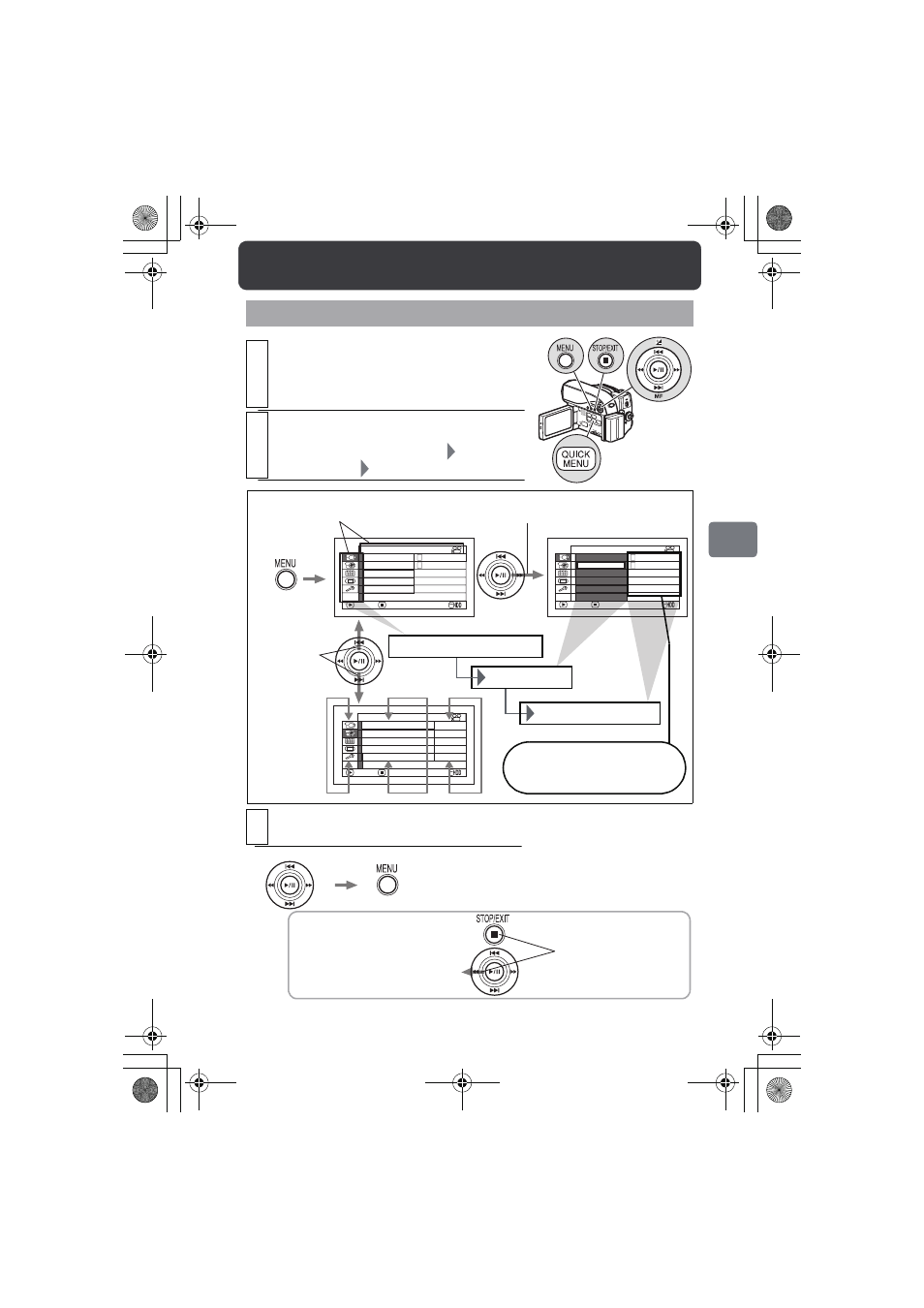
57
Va
rious
Rec
or
di
ng
T
echn
ique
s
How to Operate the Menu
1
Press MENU.
You can also use QUICK MENU to display
the Quick Menu screen which contains only
basic menu items.
2
Example:
Select “Camera Functions Setup”
“White Balance”
a white balance mode
3
Press the confirmation button to confirm, then
MENU to end.
On
A u t o
P r o g r am AE
Wh i t e Ba l .
D i g . Zo om
M I C . F i l t e r
E I S
ENTER
RETURN
4 0 x
O f f
A u t o
Came r a F u n c t i o n s Se t up
A
A
V I DEO Mo d e
F I NE
I n p u t So u r c e
CAMERA
ENTER
RETURN
R e c o r d F u n c t i o n s Se t up
1 6 : 9
On
OSD Ou t pu t
On
On
A u t o
P r o g r am AE
D i g . Zo om
M I C . F i l t e r
E I S
4 0 x
O f f
A u t o
Came r a F u n c t i o n s Se t up
A
A
Wh i t e Ba l .
ENTER
RETURN
The title of the selected icon
on the left appears at the top.
Press right or down on the center
to move the cursor to the right.
Press up/down
to move the
cursor up or
down.
“Camera Functions Setup”
“White Bal.”
a white balance mode
Current settings appear first.
After selecting one of the setup
items, its options appear.
To cancel/exit and return to the
previous stage
* To quit without changing the setting,
press MENU before pressing the
confirmation button.
To go back left in the Menu
These operations work
almost the same way.
Various Recording Techniques
DZ-HS903-803-US-Ea_IM_v01d05n02.p.book Page 57 Friday, September 12, 2008 8:22 PM
