111 ed it in g – Hitachi DZ-HS803A User Manual
Page 111
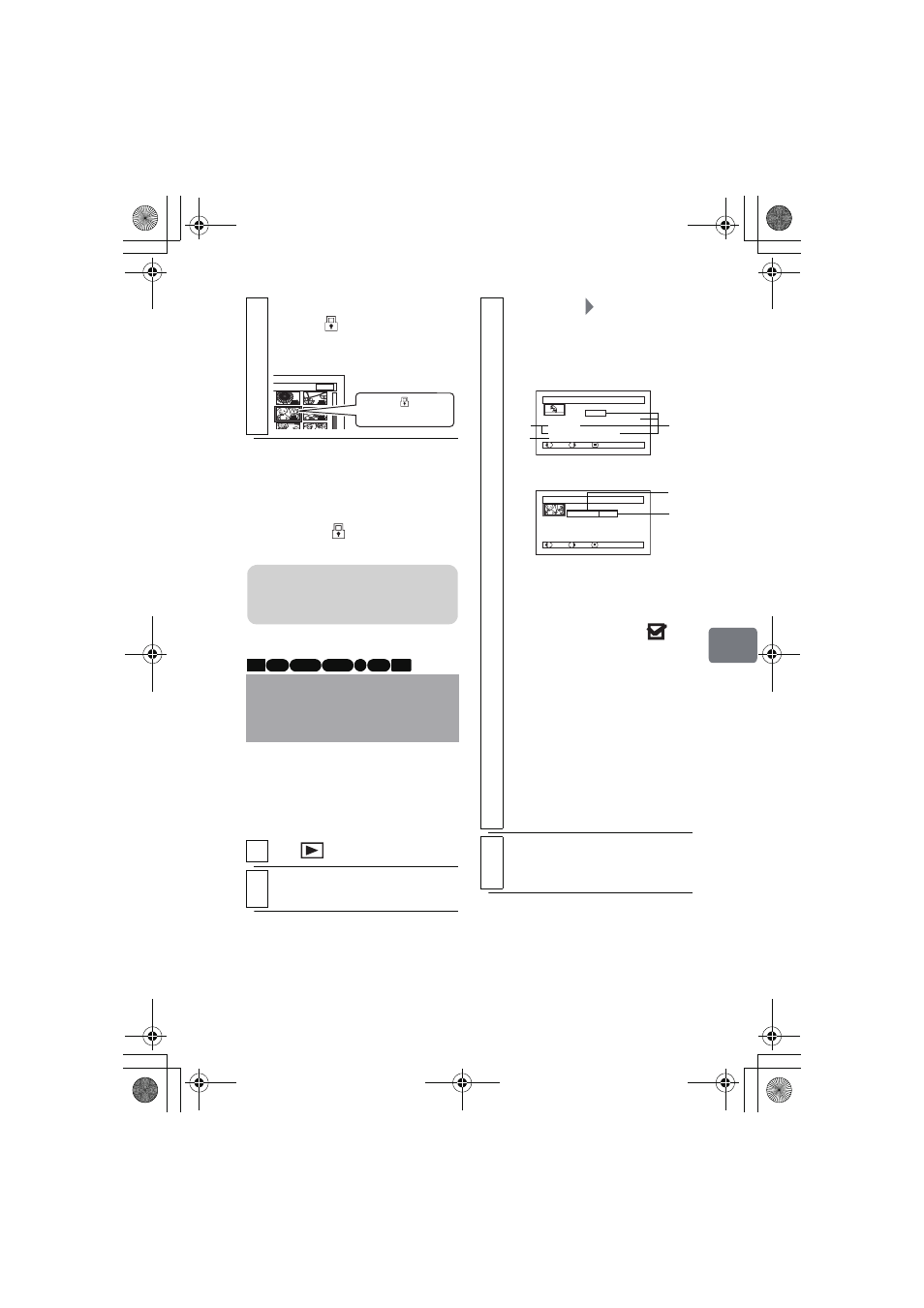
111
Ed
it
in
g
z To unlock the scene
Select the scene you wish to unlock,
then perform steps 4 and 5 in
"Locking Scenes on a Card (Lock)".
The lock icon “
” will disappear and
locking will be released.
You can display various information
for a scene: recording date/time and
length, special effects and movie
quality mode.
6
Press C to end the procedure.
The icon “
” appears on the locked
still picture on the disc navigation
screen.
Displaying Information
Using the Menu Screen
(Detail)
1
Press .
2
Select the scene you want to know
about, then press MENU.
7 / 19
Lock icon
Note
If you format the card, the locked
scenes will also be deleted.
HDD RAM -RW (VR)
R
-RW (VF)
CARD
+RW
3
Select “Scene”
“Detail”, then
press the confirmation button.
The detailed information of the
scene appears.
*1 Not displayed with DVD-RW
(VF mode)/DVD-R/+RW discs.
*2 “Dubbed” appears only when
you selected a scene from the
HDD, with a dub mark
on
its thumbnail.
*3 Not displayed with DVD-RAM/
DVD-RW/DVD-R (finalized)/
+RW discs recorded on another
device.
*4 Will not appear if the loaded
card does not comply with DCF
(Design rule for Camera File
system).
*5 The number of horizontal pixels
on a still picture
• Pressing c/d will display
information of other scenes.
4
Press C to quit.
The disc navigation screen will be
restored.
De t a i l
Sc e n e N o. 0 0 7
V IDEO ( F I NE )
1m i n 13 s e c
Da t e : 1 2 / 1 / 20 0 8
8 : 0 0 : 0 0 A M
S k i p : O f f
F a d e I N : No n e OUT : None
D u b b e d
PREV
NEXT
RETURN
De t a i l
Sc e n e N o. 7
1 0 0 – 0 0 0 7 ( 6 4 0 )
L o c k : O f f
PREV
NEXT
RETURN
Da t e : 1 2 / 1 / 20 0 8
8 : 0 0 : 0 0 A M
When using a card
When using HDD/DVD
*1
*2
*3
*4
*5
DZ-HS903-803-US-Ea_IM_v01d05n02.p.book Page 111 Friday, September 12, 2008 8:22 PM
