Moving your sounds and groups, 5 moving your sounds and groups – Native Instruments MASCHINE MK3 Groove Production Studio (Black) User Manual
Page 65
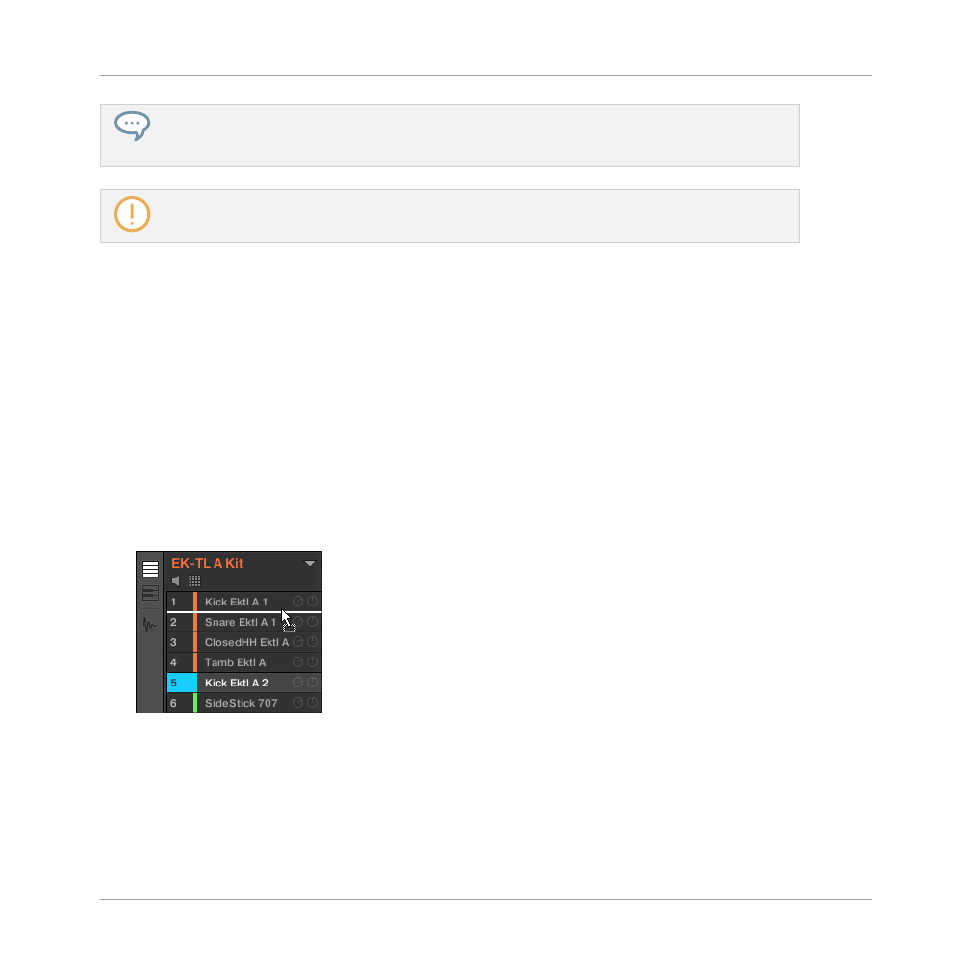
You can assign colors to your Sounds, Groups, Patterns, Scenes, and Sections. It’s up to you to de-
cide which colors to use. You can use colors to distinguish different sound types, purposes, or any-
thing else that best fits your needs and workflow.
Changing the color of items can be done in the MASCHINE software only.
4.2.5
Moving your Sounds and Groups
You can exchange the position of your Sounds and Groups at any time. This can be done in the
MASCHINE software only. It can be helpful to organize your Sounds or Groups more conven-
iently. Notably, this allows you to move your Sounds to other pads, and create a Group that is
easier to play from the pads.
Now exchange the positions of the “Kick Ektl A 2” and the “Snare Ektl A 1” in order to have
both kicks on pads
1
and
2
, and both snares on pads
5
and
6
:
1.
Click and hold the Sound slot
5
containing the “Kick Ektl A 2.”
2.
While holding the mouse button, drag your mouse up.
As the mouse cursor moves up, an insertion line appears at the places where you can drop
your Sound.
3.
When the insertion line appears under the other kick, release the mouse button.
→
Your second kick takes place under the first kick in the Sound slot
2
. It will now be trig-
gered by the pad
2
on your controller.
In a similar manner, you will now move the “Snare Ektl A 1” to pad
5
:
Building Your Own Drum Kit
Customizing Your Drum Kit
MASCHINE - Getting Started - 65
