To sum up, 5 to sum up – Native Instruments MASCHINE MK3 Groove Production Studio (Black) User Manual
Page 135
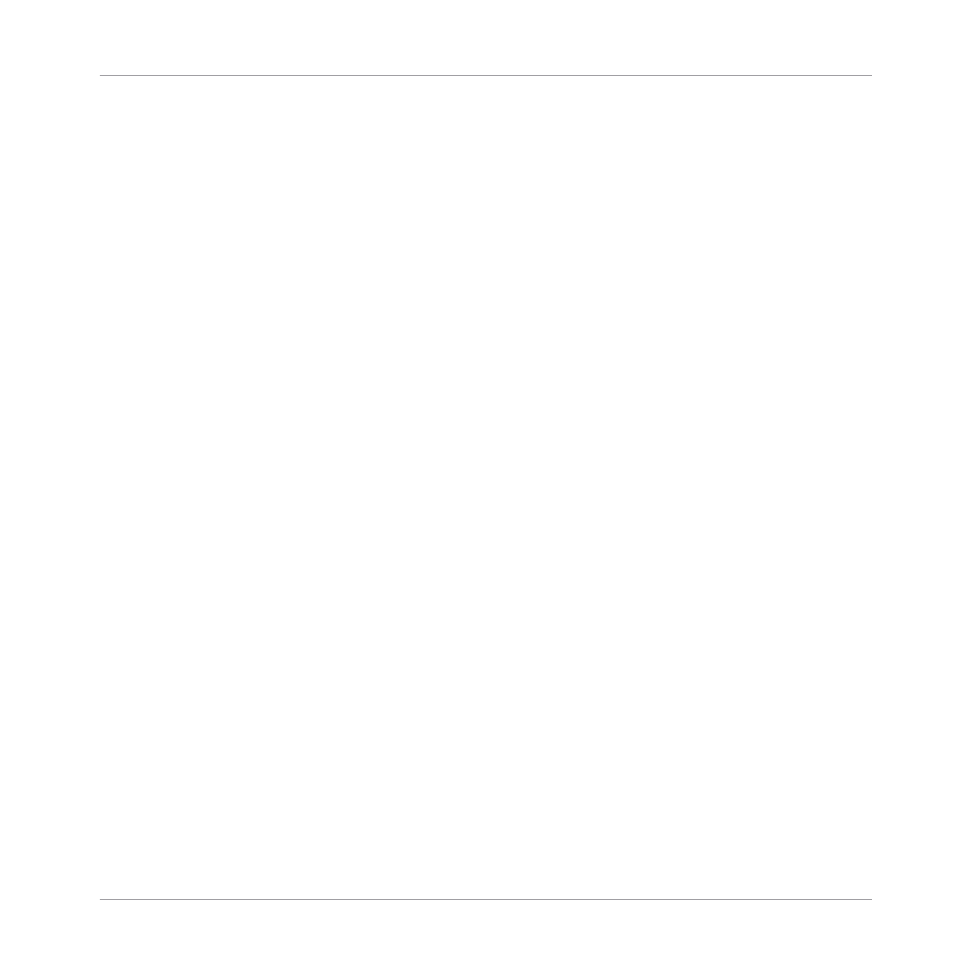
2.
Press Button 2 to select
PERFORM
.
On the right display you see the available Scene Sync values. The current value is high-
lighted and the corresponding pad is lit. The default value
Scene
means that the next
time you select a new Scene, the switch will happen once the current Scene has played to
the end.
3.
Press a pad to select the desired value, for example pad
3
(for
1/4
, a quarter note).
→
The next time you select a new Scene, the switch will happen on the next quarter note.
To adjust the Retrigger setting:
1.
Press and hold
SCENE
(
Section
) to enter Scene mode (or pin it by pressing
SCENE
(
Sec-
tion
) + Button 1).
2.
Press the right Page button to Select Page
2/2
.
⇨
At the bottom left corner of the left display you see the current
RETRIGGER
value (
Off
by
default).
3.
Turn Knob 1 to select
On
.
→
The next time you select a new Section or loop range, it will start from the beginning.
9.5
To Sum Up…
In this tutorial, we have learned to:
▪
Create a Scene using our Patterns.
▪
Select a Scene for playing.
▪
Pin the various controller modes.
▪
Rename, color, duplicate, and delete Scenes slots.
Once you feel comfortable with these few tasks, proceed with the next chapter, where you can
quickly assign your Scenes to Sections to create an arrangement.
Creating Scenes
To Sum Up…
MASCHINE - Getting Started - 135
