Selecting a loop range, Selecting a loop range in the maschine software, 3 selecting a loop range – Native Instruments MASCHINE MK3 Groove Production Studio (Black) User Manual
Page 146: 1 selecting a loop range in the maschine software
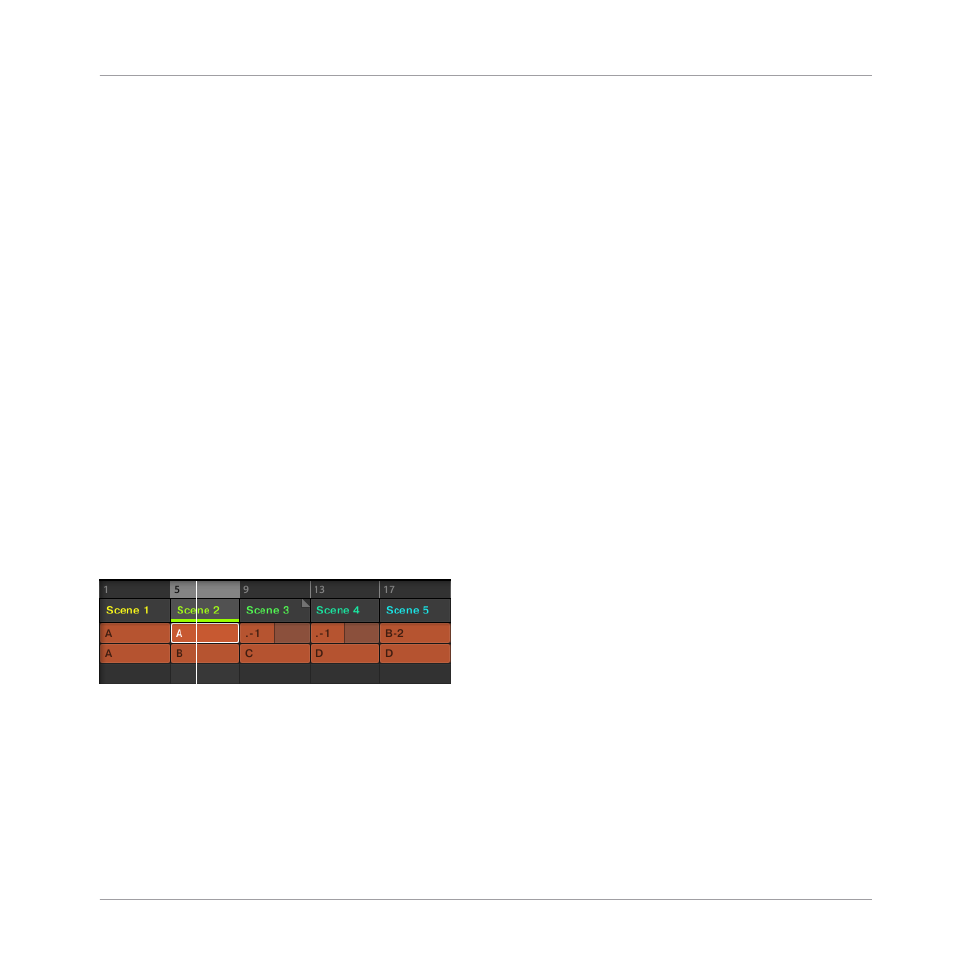
⇨
A duplicate of the Section slot is inserted to the right, it contains the same properties and
content (Scene). The existing Section slots are shifted one slot to the right to make way
for the new entry.
Note that the duplicate slot is automatically selected.
5.
Press Button 6 (
REMOVE
) to remove this new Section slot from your arrangement.
The Section slot is removed. Sections to the right of the removed Section are shifted one slot
to the left to fill the gap.
10.3 Selecting a Loop Range
We already learned how to select a Section by clicking its Section slot in the software’s Arrang-
er or by pressing
SCENE
+ the desired pad on your controller (see Adding other Sections). A
single selected Section is always looping automatically.
But MASCHINE also allows you to select several consecutive Sections and play them one after
the other in a loop. Here's how to select the desired range of Sections.
10.3.1 Selecting a Loop Range in the MASCHINE Software
The Arranger provides a timeline located above the slot labels that always show the current
loop range:
The Arranger timeline showing that the Section 2 is looped.
To select another loop range:
1.
In the Arranger timeline, click the end column of the start Section and hold the mouse
button.
2.
Drag horizontally onto the column of the end Section and release the mouse button.
Creating an Arrangement
Selecting a Loop Range
MASCHINE - Getting Started - 146
