Playing live, Jumping to other scenes, 4 playing live – Native Instruments MASCHINE MK3 Groove Production Studio (Black) User Manual
Page 133: Creating a studio track or performing live, 1 jumping to other scenes
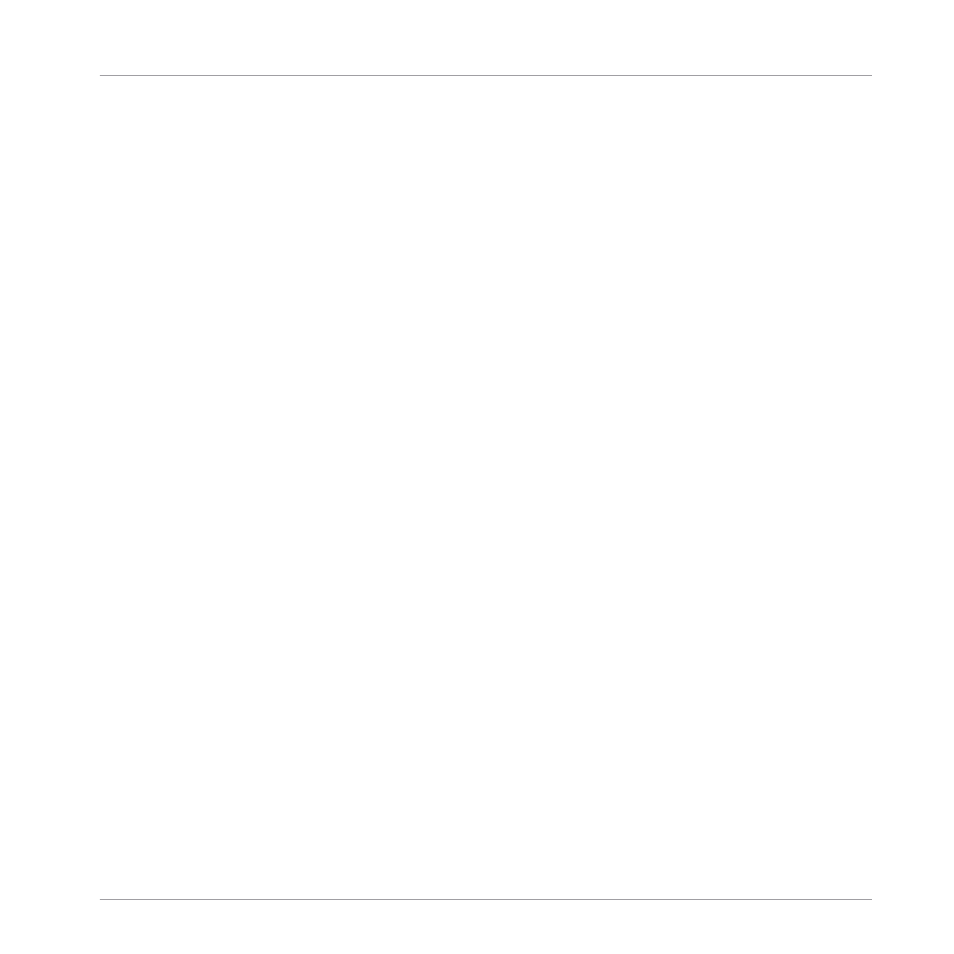
2.
Press and hold
SCENE
(
Section
) to enter Scene mode (or pin it by pressing
SCENE
(
Sec-
tion
) + Button 1).
The right display shows the names of your Scene slots. Additionally, the selected Scene
slot is highlighted.
3.
Press for example pad
2
to select Scene slot 2.
4.
Press Button 4 (
DUPLICATE
) to duplicate this Scene slot.
⇨
A new Scene slot is inserted right after Scene slot with the same properties and content.
The existing Scene slots are shifted one slot to the right to make way for the new entry.
Note that the duplicate slot is automatically selected.
5.
Press Button 6 (
DELETE
) to remove this new Scene.
The Scene is removed. Scenes to the right of the removed Scene are shifted one slot to the left
to fill the gap.
9.4
Playing Live
At last we come to the real point of the Scenes: playing your song!
Creating a Studio Track or Performing Live
If you are composing a studio track that you plan to export as is, you can assign your Scenes to
Sections in the Arranger view and arrange your song so that your whole track can be played in
one go from the very first Scene to the very last one. For more information on arranging your
song and using Sections, refer to:
If you are preparing a track for a live performance, you will probably want to trigger different
Scenes using the pads. To help with this MASCHINE provides some useful tools.
9.4.1
Jumping to Other Scenes
MASCHINE provides you with two additional settings to fine-tune the jumps between the cur-
rent Scene and the next Scene:
Creating Scenes
Playing Live
MASCHINE - Getting Started - 133
