A few notes on step mode – Native Instruments MASCHINE MK3 Groove Production Studio (Black) User Manual
Page 121
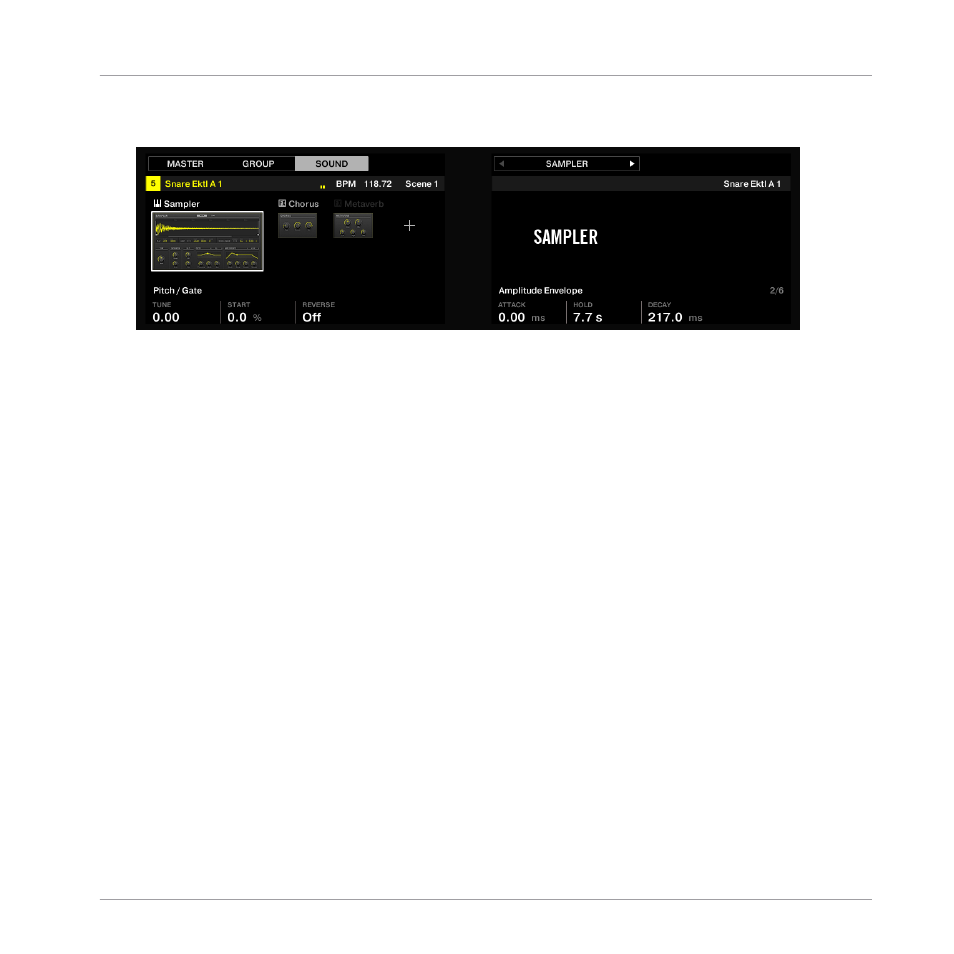
1.
Hold the pad representing the step you want to modulate.
While you are holding the pad, the displays turn back to a mode similar to Control mode:
2.
Press Button 1 (
MASTER
), Button 2 (
GROUP
) or Button 3 (
SOUND
) to select the level at
which you want to modulate a parameter.
3.
Press the
PLUG-IN
button if the desired parameter is located in a Plug-in, or press the
CHANNEL
button if the parameter is located in Channel properties.
4.
Move the 4-D encoder to the left/right to select the desired Plug-in or Channel properties.
5.
Use the Page buttons (the two arrow buttons left of the displays) to select the desired
page of parameters.
6.
While holding the pad, turn the Knob(s) under the displays with the parameter(s) you
want to record modulation for.
→
The value changes are stored for that particular step.
8.1.4
A Few Notes on Step Mode
Here are a few points worth noting on Step mode:
▪
While you hold
SELECT
, the lighting behavior of the pads temporarily returns to Control
mode: Each pad represents a particular Sound and lights up when this Sound is played.
This can be helpful to quickly check which Sounds are currently playing or find a particular
Sound for selecting (you then just need to press its pad to select it).
▪
In Step mode all notes are by definition quantized — i.e. they perfectly sit on the beats
and their subdivisions (the steps). See
this.
Creating Beats with the Step Sequencer
Building Up a Beat in Step Mode
MASCHINE - Getting Started - 121
