Adjusting the pattern length in step mode, 2 adjusting the pattern length in step mode – Native Instruments MASCHINE MK3 Groove Production Studio (Black) User Manual
Page 119
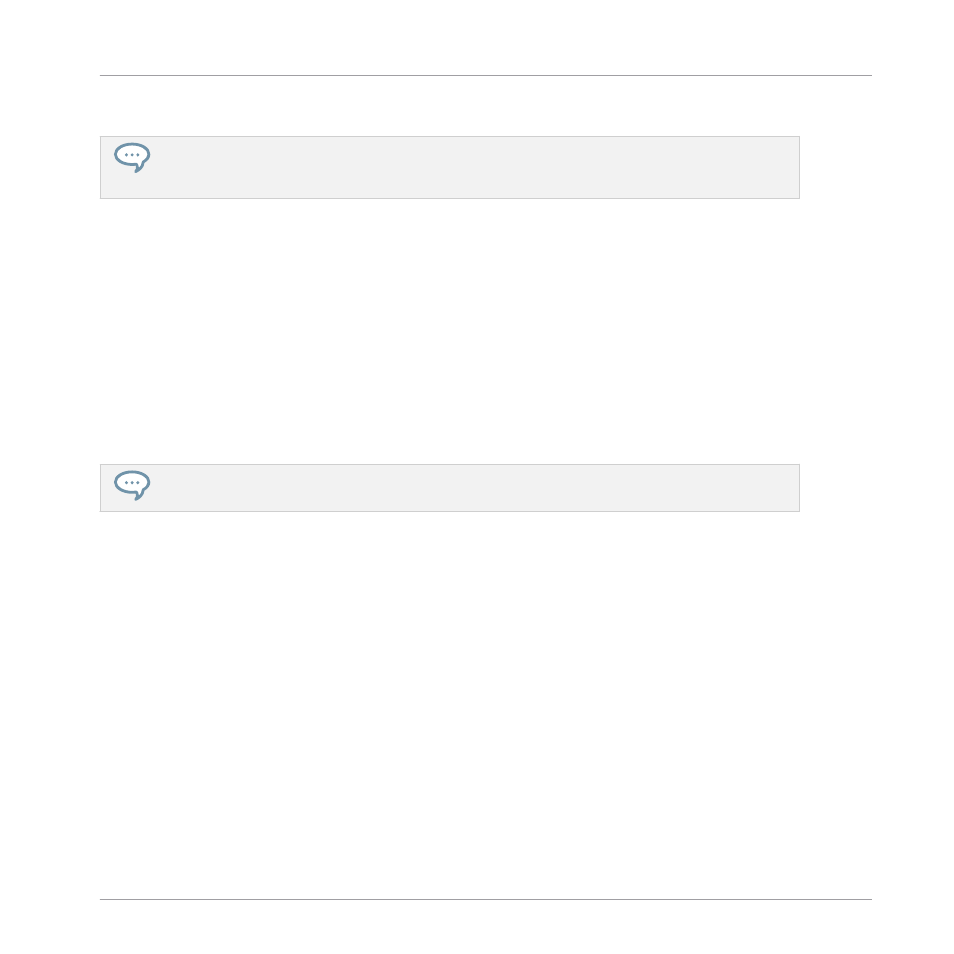
→
Progressively, you build up a new Pattern.
If you decided to create a Pattern more than sixteen steps long, you can use Knob 6 under the right
display to switch between each part — or alternatively press
FOLLOW
and MASCHINE will automat-
ically follow the Pattern and display the steps on the pads accordingly.
At any time, you can leave Step mode:
►
To leave Step mode and switch your pads back to Group or Keyboard mode, press
PAD
MODE
or
KEYBOARD
(at the left of the
STEP
button), respectively.
For now, stay in Step mode, to learn a few more things about this mode, so press
STEP
again
if needed.
Note that pressing
STEP
another time does not disable Step mode: While the displays of your
controller do switch back to what they were previously at (say, the Plug-in parameters), the
pads stay in Step mode and you can go on programming your Pattern in the step sequencer. As
a useful reminder, the
STEP
button stays lit as long as Step mode is active. Press
STEP
again
at any time to switch the displays to the Step mode commands!
Like the Keyboard mode and Group mode introduced in previous tutorials, the Step mode is a so-
called pad input mode: It defines the behavior of the pads in reaction to your input (your hits).
8.1.2
Adjusting the Pattern Length in Step Mode
At any time, you can adjust the Pattern Length directly from the Step mode:
1.
Press
PATTERN
and turn Knob 4 to adjust the Pattern Length.
Only 16 steps will be represented on your pads, so if you want to program longer Patterns,
you will have to switch to the previous/next 16 steps using Knob 6, or alternatively:
2.
Press
FOLLOW
(in the Transport section of your controller) and MASCHINE will automati-
cally follow the Pattern and display the next 16 steps of the Pattern on the pads as the
sequence plays.
In Step mode, the left display always indicates which part of the Pattern is currently represent-
ed on your pads:
Creating Beats with the Step Sequencer
Building Up a Beat in Step Mode
MASCHINE - Getting Started - 119
